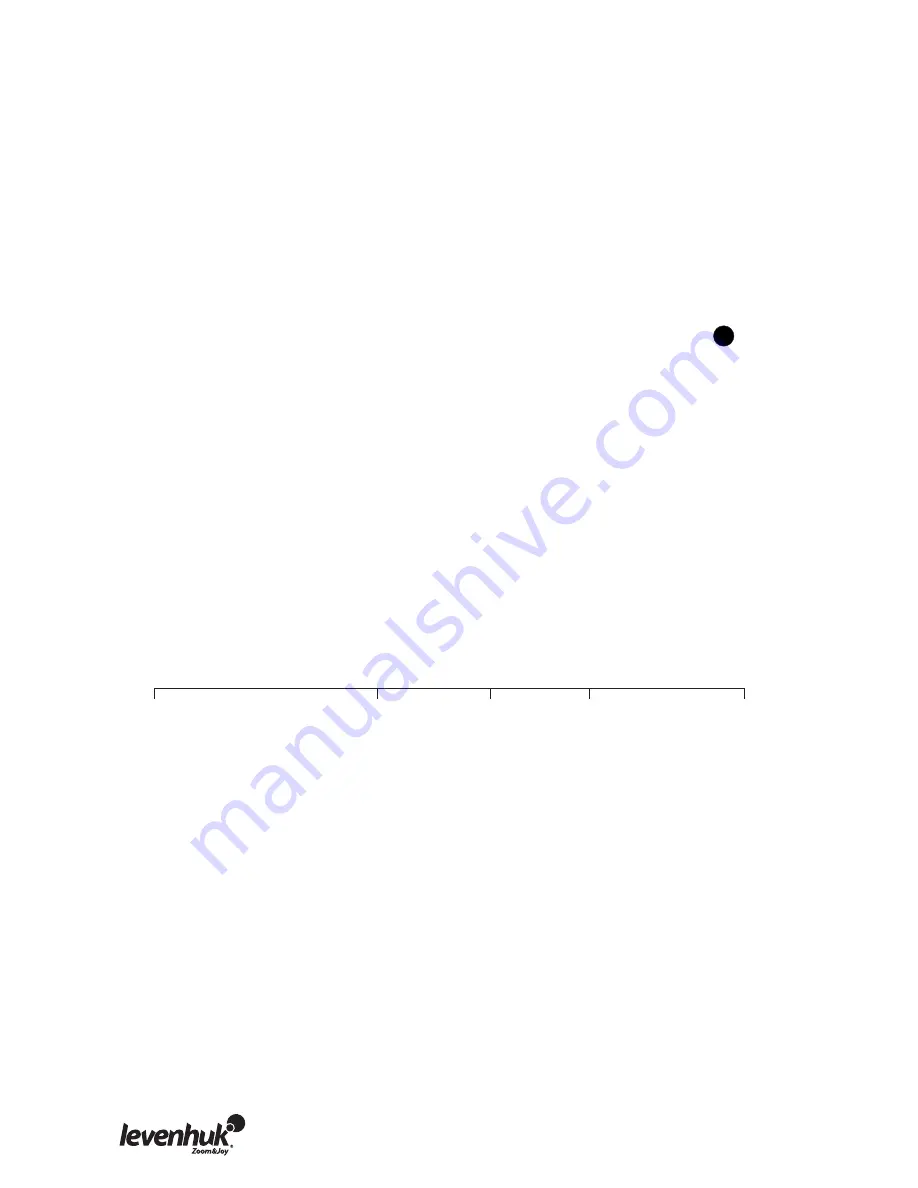
Your hand controller will beep to confirm that the connection has been established.
Run the SynScanFirmwareLoader application on your PC. The “HC. Version” button in the
application window will show you the current version of hardware, firmware and database of
your hand controller.
These numbers are just for your information, and will not be required for the update.
Press “Browse” and locate the “SynScanVXXXXAZ.ssf” file on your hard drive. Press "Update” to
begin updating the firmware.
You can see the update progress below “Update” and “HC. Version” buttons.
Upon finishing the update, the “Update complete” message will appear on the screen. This
process should take about 30 seconds, although if you are using a USB-RS232 adapter, this may
take longer. Congratulations on the successful update of the SynScan™ firmware!
If you receive the "Can not connect to a SynScan hand control" message during the update, make
sure that your hand controller is properly connected to the PC.
Close any applications that may be using the RS-232 port and try again.
MAIN MENU
SETUP MODE
IDENTIFY
OBJECT CATALOG
TOUR
UTILITY FUNC.
Date
Time
Observ. Site
Daylight Saving Alignment
Brightest
Star Align.
2-Star
Align
Alignment Stars
Auto Select
Sort by Backlash
Tracking
Sidereal Rate
Lunar Rate
Solar Rate
Stop Tracking
Set Slew Limits
Handset Setting
Factory Setting
Show Position
Show Information
Time Version
Temperature
Power
Voltage
Park Scope
PAE
Clear PAE Data
GPS
PC Direct Mode
Solar System
Mercury
Venus
Mars
Jupiter
Saturn
Uranus
Neptune
P
luto
Moon
Named Star
Messier Catalogue
IC Catalog
NGC Catalog
Caldwell Catalog
SAO Catalogue
Double Star
Variable Star
User defined
Edit Object
Recall Object
If you receive the "Firmware update failed…" message, restart the hand controller by unplugging
it from the power supply and plugging it back in. Try running the update again. By default, the
transfer rate between the hand controller and the PC is set to 115 Kbps. The RS-232C port on
your PC may not support such high transfer rate. If you are
unable to update the SynScan
firmware, you can easily change the transfer rate by pressing the SETUP key, while your hand
controller is plugged into a power source.
This will lower the transfer rate to 9.6 Kbps. Upon doing this, a “Lo” icon should appear in the
bottom right corner on the display. Now, try updating the firmware again. Keep in mind that this
procedure will also increase the update time (up to 4 minutes).
8














































