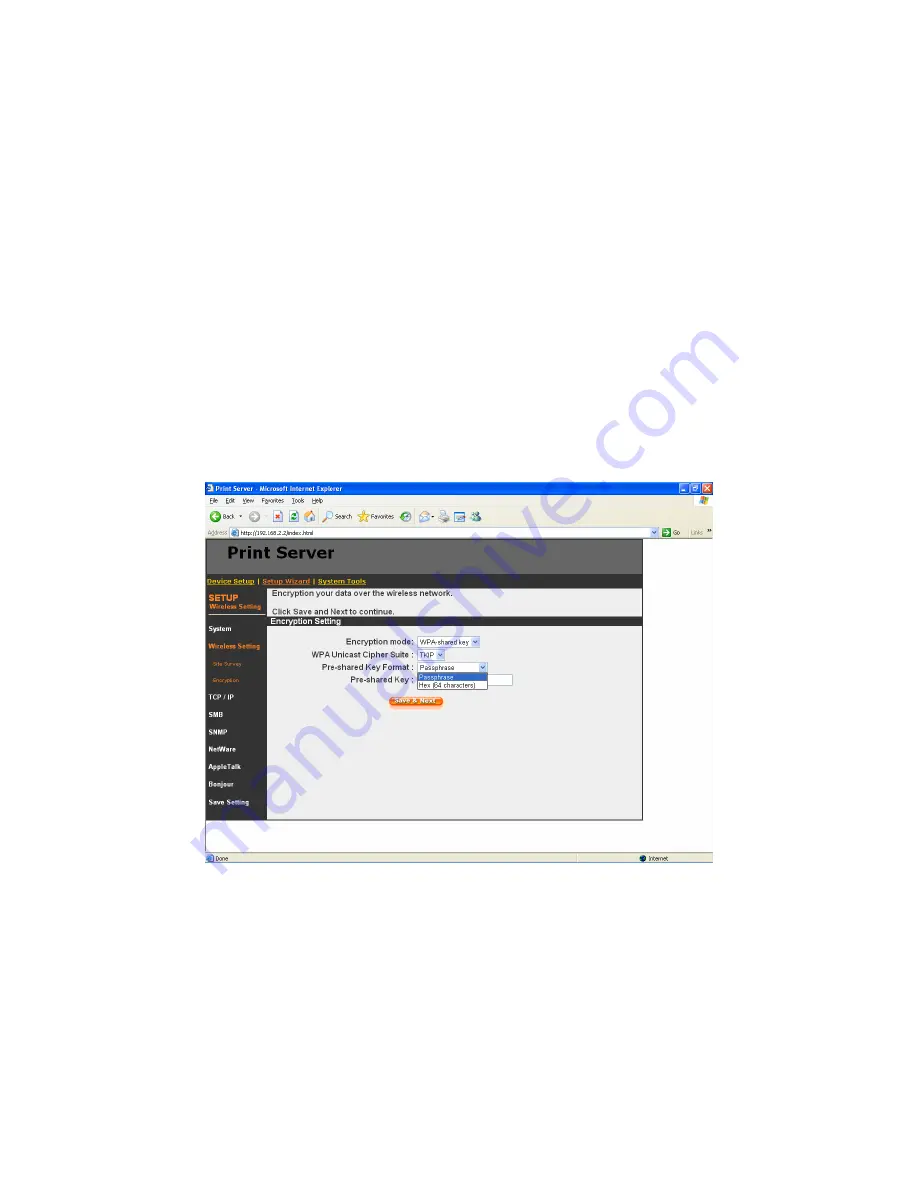
106
y
Key 1 – Key 4 – The WEP keys are used to encrypt data transmitted within the
wireless network. Fill the text box by following the rules below.
64-bit WEP: input 10-digit Hex values (in the "A-F", "a-f" and "0-9" range) or 5-
digit ASCII character as the encryption keys. For example: “0123456aef“ or
“Guest“.
128-bit WEP: input 26-digit Hex values (in the "A-F", "a-f" and "0-9" range) or
10-digit ASCII characters as the encryption keys. For example:
“01234567890123456789abcdef“ or “administrator“.
W P A - s ha r e d k e y S e c u r i t y M od e :
W h e n “ W P A - s h a r e d ke y ” , a ls o n a m e d “ WP A - P SK ” r e q u i r e s u se r s t o
s e l e c t o n e o f t h e a d va n c e d e n c r yp t i o n m e th o d s , i . e . T K I P o r A E S a n d
e n te r a s e t o f s h a r e d k e y .
y
TKIP – TKIP (Temporal Key Integrity Protocol) changes the temporal key every
10,000 packets. This insures much greater security than the standard WEP
security.
Содержание WPS-9123
Страница 1: ...LevelOne FPS 9023 WPS 9123 Wired Wireless Printer Server w Multi Port User Manual V1 0 0 0606...
Страница 5: ...1 1 Introduc tion...
Страница 13: ...9 NetWare Network see below...
Страница 19: ...15 2 2 Hardware Description Front Panel for WPS 9123 Front Panel for FPS 9023 Rear Side...
Страница 20: ...16 3 Windows Peer to Peer Network...
Страница 24: ...20...
Страница 25: ...21 3 The Printer server Utilities window will be displayed Click Next...
Страница 45: ...41 4 Windows 2000 Network...
Страница 49: ...45 5 Ne tWare Network...
Страница 55: ...51 6 UNIX System Network...
Страница 63: ...59 7 Configuration Utilit y...
Страница 74: ...70...
Страница 92: ...88 8 Web Management...
Страница 98: ...94 8 3 4 SMB This page lists the SMB group and the pass job interval time settings of the printer server...
Страница 102: ...98 8 3 8 Bonjour This page lists Bonjour settings including Printer Service Name of each port...
Страница 118: ...114 8 4 9 Save Settings You can click the Save Settings to save the settings and restart the system...
Страница 121: ...117 8 5 3 Backup System To backup the printer server setting to a config bin file select Backup System and click OK...
Страница 122: ...118 8 5 4 Restore System To apply the setting from the backup file click Browse and specify a file to restore...
Страница 124: ...120 9 Telnet Management...
Страница 134: ...130 get argument ipconfig reboot exit...
Страница 135: ...131 10 IPP Printing...
Страница 138: ...134 Step4 Select A network printer or a printer attached to another computer Click Next...
Страница 143: ...139 Step3 From the Print Fax screen click Set Up Printers Step4 Click Add to add the new Printer server through TCP IP...
Страница 148: ...144...
Страница 149: ...145 Step3 In the Local Area Connection Properties select Advanced option menu and click Settings...
Страница 150: ...146 Step4 The Windows Firewall screen will be popped up select Exceptions option menu...
Страница 151: ...147 Step5 Enable UPnP Framework from the Programs and Services list and click Ok...
Страница 153: ...149 Step3 Select Advanced tab and click Settings...
Страница 154: ...150 Step4 Select Exceptions tab and click Add Program...
Страница 156: ...152 Step7 A new program Network Ports Quick Setup is displayed in the list click Ok...
Страница 163: ...159...
















































