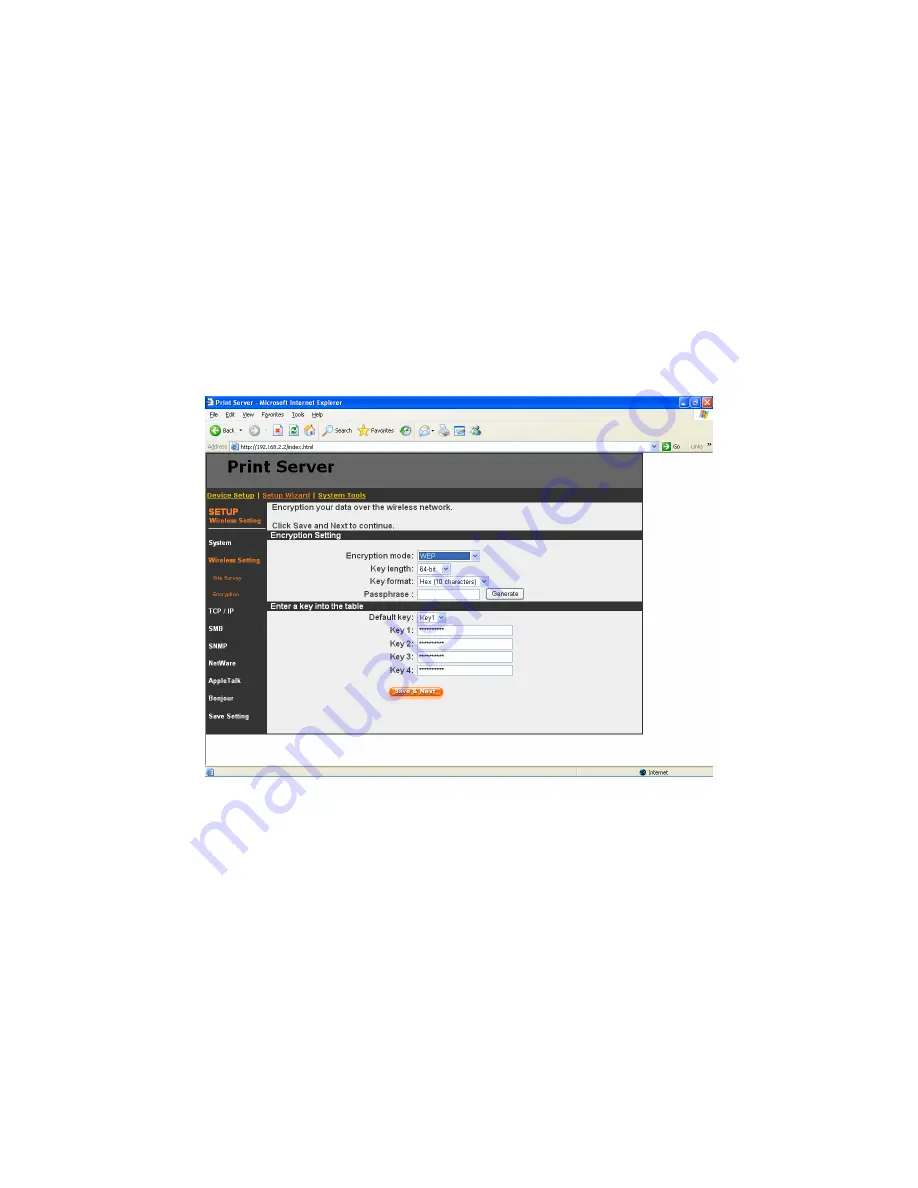
105
8 . 4 .2 . 2 En c r y pt i on ( F o r WP S- 9 1 2 3 o n l y )
T h i s p r i n te r se r ve r s u p p o r t s W EP a n d W P A- P S K se c u r i t y m o d e . I f
y o u wa n t to u se W E P e n c r yp t i o n t o p r o te c t y o u r wi r e le s s n e t wo r k, y o u
h a ve t o s e l e c t “ W E P ” . I f y o u wa n t t o u se WP A - P S K , y o u h a v e t o s e l e c t
“ W P A - sh a r e d k e y” . Th e wi r e l e s s s e c u r i t y s e t t i n g s h o u l d b e t h e sa m e wi t h
o t h e r wi r e l e s s d e v i ce s i n th e sa m e n e t wo r k .
W E P S e c ur i t y M o d e :
y
Key Length – You can choose “64-bit” to use WEP with 64-bit key length
encryption or choose “128-bit” to use WEP with 128-bit key length encryption.
The longer key length can provide better security but worse transmission
throughput.
y
Key Format – You may select to use ASCII Characters (alphanumeric format)
or Hexadecimal digits (in the "A-F", "a-f" and "0-9" range) to be the WEP Key.
y
PassPhrase – A passphrase simplifies the WEP encryption process by
automatically generating the WEP encryption keys for the printer server.
y
Default Key – Select one of the four keys to encrypt your data. Only the key you
select it in the “Default key” will take effect.
Содержание WPS-9123
Страница 1: ...LevelOne FPS 9023 WPS 9123 Wired Wireless Printer Server w Multi Port User Manual V1 0 0 0606...
Страница 5: ...1 1 Introduc tion...
Страница 13: ...9 NetWare Network see below...
Страница 19: ...15 2 2 Hardware Description Front Panel for WPS 9123 Front Panel for FPS 9023 Rear Side...
Страница 20: ...16 3 Windows Peer to Peer Network...
Страница 24: ...20...
Страница 25: ...21 3 The Printer server Utilities window will be displayed Click Next...
Страница 45: ...41 4 Windows 2000 Network...
Страница 49: ...45 5 Ne tWare Network...
Страница 55: ...51 6 UNIX System Network...
Страница 63: ...59 7 Configuration Utilit y...
Страница 74: ...70...
Страница 92: ...88 8 Web Management...
Страница 98: ...94 8 3 4 SMB This page lists the SMB group and the pass job interval time settings of the printer server...
Страница 102: ...98 8 3 8 Bonjour This page lists Bonjour settings including Printer Service Name of each port...
Страница 118: ...114 8 4 9 Save Settings You can click the Save Settings to save the settings and restart the system...
Страница 121: ...117 8 5 3 Backup System To backup the printer server setting to a config bin file select Backup System and click OK...
Страница 122: ...118 8 5 4 Restore System To apply the setting from the backup file click Browse and specify a file to restore...
Страница 124: ...120 9 Telnet Management...
Страница 134: ...130 get argument ipconfig reboot exit...
Страница 135: ...131 10 IPP Printing...
Страница 138: ...134 Step4 Select A network printer or a printer attached to another computer Click Next...
Страница 143: ...139 Step3 From the Print Fax screen click Set Up Printers Step4 Click Add to add the new Printer server through TCP IP...
Страница 148: ...144...
Страница 149: ...145 Step3 In the Local Area Connection Properties select Advanced option menu and click Settings...
Страница 150: ...146 Step4 The Windows Firewall screen will be popped up select Exceptions option menu...
Страница 151: ...147 Step5 Enable UPnP Framework from the Programs and Services list and click Ok...
Страница 153: ...149 Step3 Select Advanced tab and click Settings...
Страница 154: ...150 Step4 Select Exceptions tab and click Add Program...
Страница 156: ...152 Step7 A new program Network Ports Quick Setup is displayed in the list click Ok...
Страница 163: ...159...
















































