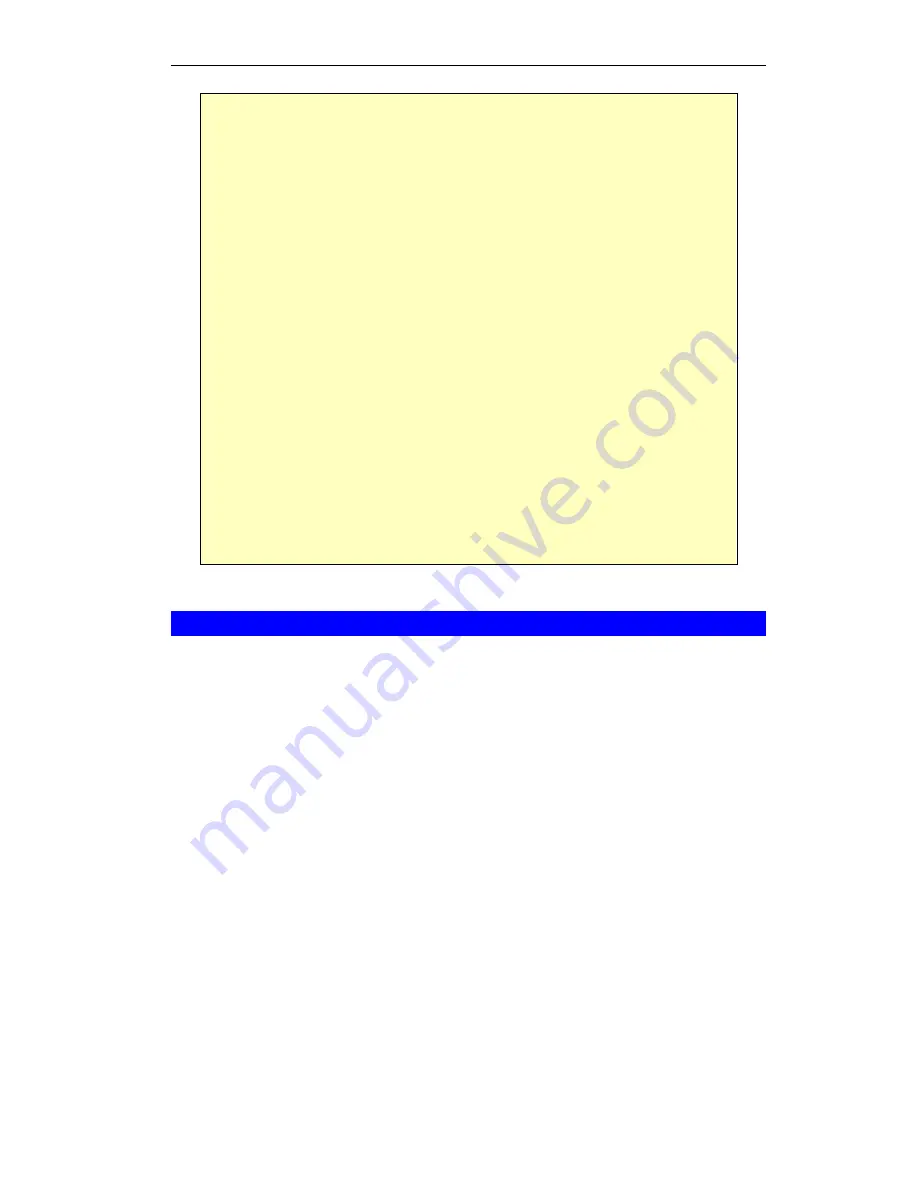
Wireless ADSL2/2+ Modem Router User Guide
14
If you can't connect
If the Wireless ADSL2/2+ Modem Router does not respond, check the
following:
The Wireless ADSL2/2+ Modem Router is properly installed, LAN
connection is OK, and it is powered ON. You can test the connection by
using the "Ping" command:
Open the MS-DOS window or command prompt window.
Enter the command:
ping 192.168.0.1
If no response is received, either the connection is not working, or
your PC's IP address is not compatible with the Wireless ADSL2/2+
Modem Router's IP Address. (See next item.)
If your PC is using a fixed IP Address, its IP Address must be within the
range 192.168.0.2 to 192.168.0.254 to be compatible with the Wireless
ADSL2/2+ Modem Router's default IP Address of 192.168.0.1. Also, the
Network Mask
must be set to 255.255.255.0. See
Chapter 4 - PC Confi-
guration
for details on checking your PC's TCP/IP settings.
Ensure that your PC and the Wireless ADSL2/2+ Modem Router are on
the same network segment. (If you don't have a router, this must be the
case.)
Ensure you are using the wired LAN interface. The Wireless interface
can only be used if its configuration matches your PC's wireless set-
tings.
Setup Wizard
The first time you connect to the Wireless ADSL2/2+ Modem Router, you should run
the
Setup Wizard
to configure the ADSL and Internet Connection.
1. Click the
Setup Wizard
link on the main menu
2. On the first screen, select
VC 1 (Router - Primary Internet Connection)
, then click
"Next"
Содержание WBR-3460
Страница 1: ...LevelOne WBR 3460 11g Wireless ADSL2 2 Modem Router 1WAN 4LAN QoS VPN User Manual V1 0 0 0608...
Страница 56: ...Wireless ADSL2 2 Modem Router User Guide 56 Close Close this window...
Страница 77: ...Advanced Features 77 From the Internet ALL Virtual Servers have the IP Address allocated by your ISP...





























