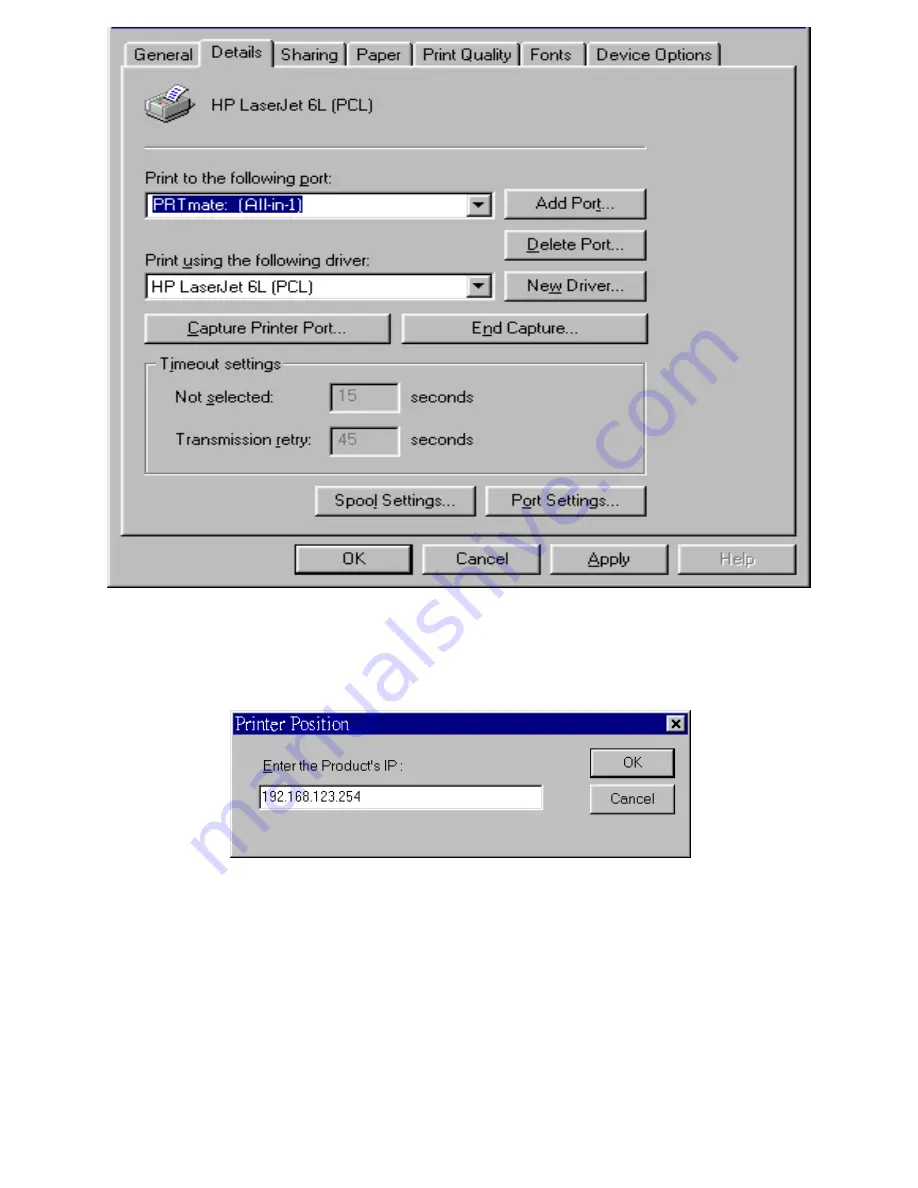
71
3. Choose the
“
PRTmate: (All-in-1)
”
from the list attached at the
Print To
item. Be sure that the
Printer Driver
item is configured to the correct driver of your
server printer
.
4. Click on the button of
Port Settings
:
Type in the IP address of this product and then click the
OK
button.
5. Make sure that all settings mentioned above are correct and then click the
OK
button.
Содержание WBR-3404TX
Страница 1: ...1 LevelOne WBR 3404TX 54Mbps Wireless Broadband Router w VPN Printer Server USB User s Manual...
Страница 19: ...19 4 3 Wizard Setup Wizard will guide you through a basic configuration procedure step by step Press Next...
Страница 20: ...20 Setup Wizard Select WAN Type For detail settings please refer to 4 4 1 primary setup...
Страница 21: ...21 4 4 Basic Setting...
Страница 22: ...22 4 4 1 Primary Setup WAN Type Virtual Computers Press Change...
Страница 25: ...25...
Страница 27: ...27 4 4 2 DHCP Server Press More...
Страница 32: ...32 4 5 Forwarding Rules...
Страница 36: ...36 4 6 Security Settings...
Страница 55: ...55 4 7 Advanced Setting...
Страница 64: ...64 4 8 Toolbox...
Страница 65: ...65 4 8 1 System Log You can View system log by clicking the View Log button...
Страница 66: ...66 4 8 2 Firmware Upgrade You can upgrade firmware by clicking Firmware Upgrade button...
Страница 74: ...74 2 Select Ports page Click Add Port...
Страница 76: ...76 5 Select Custom then click Settings...
Страница 77: ...77 6 Select LPR type lp lowercase letter in Queue Name And enable LPR Byte Counting Enabled...
Страница 78: ...78 7 Apply your settings...
Страница 79: ...79...
Страница 84: ...84 a Select Obtain an IP address automatically in the IP Address tab...
Страница 85: ...85 b Don t input any value in the Gateway tab...
Страница 86: ...86 c Choose Disable DNS in the DNS Configuration tab...






























