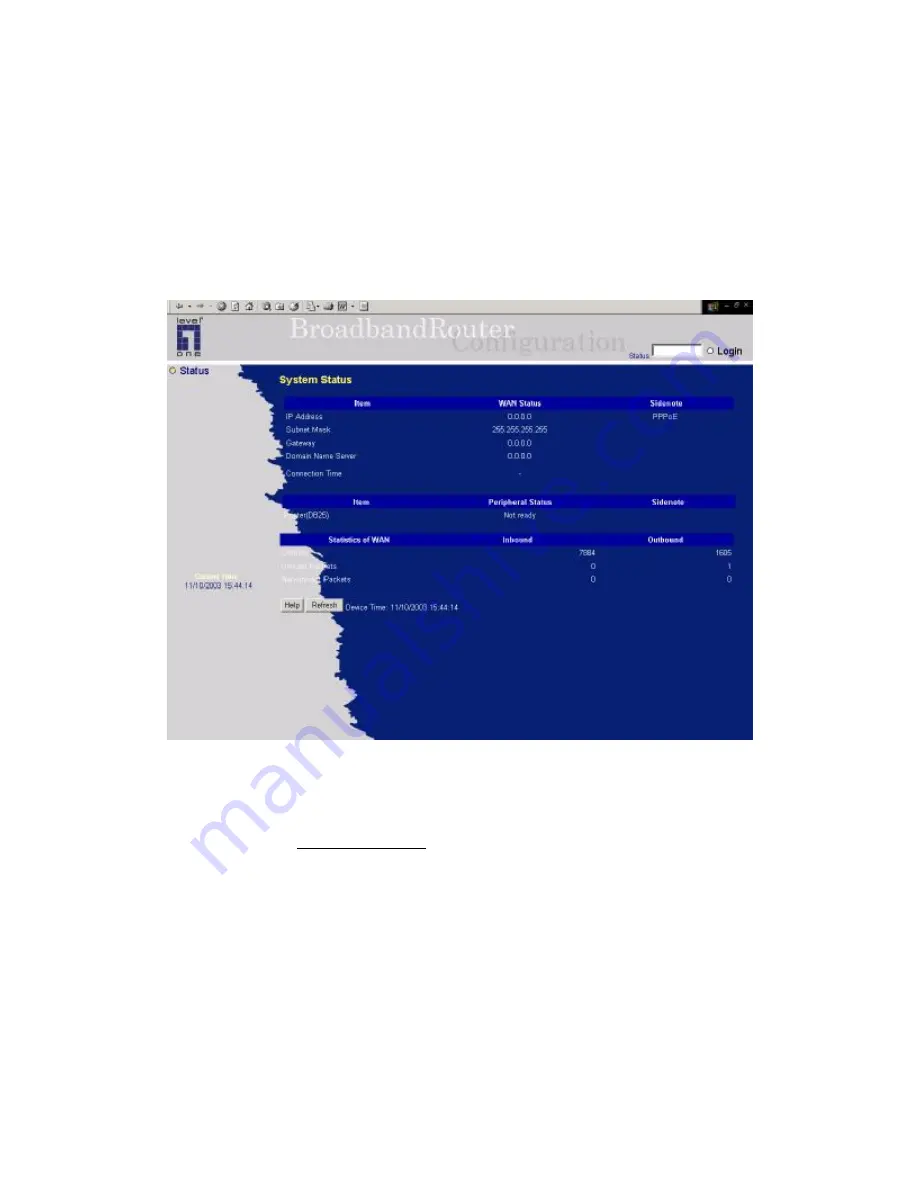
17
Chapter 4 Configuring LevelOne WBR-3404TX
WBR-3404TX provides Web based configuration scheme, that is, configuring by your Web browser,
such as Netscape Communicator or Internet Explorer. This approach can be adopted in any MS
Windows, Macintosh or UNIX based platforms.
4.1 Start-up and Log in
Activate your browser, and
disable the proxy
or
add the IP address of this product into the exceptions
.
Then, type this product
’
s IP address in the
Location
(for Netscape) or
Address
(for IE) field and press
ENTER. For example:
http://192.168.123.254
.
After the connection is established, you will see the web user interface of this product. There are two
appearances of web user interface:
for general users
and
for system administrator
.
To log in as an administrator, enter the system password (the factory setting is
”
admin
”
) in the
System
Password
field and click on the
Log in
button. If the password is correct, the web appearance will be
changed into administrator
configure mode. As listed in its main menu, there are several options for
system administration.
Содержание WBR-3404TX
Страница 1: ...1 LevelOne WBR 3404TX 54Mbps Wireless Broadband Router w VPN Printer Server USB User s Manual...
Страница 19: ...19 4 3 Wizard Setup Wizard will guide you through a basic configuration procedure step by step Press Next...
Страница 20: ...20 Setup Wizard Select WAN Type For detail settings please refer to 4 4 1 primary setup...
Страница 21: ...21 4 4 Basic Setting...
Страница 22: ...22 4 4 1 Primary Setup WAN Type Virtual Computers Press Change...
Страница 25: ...25...
Страница 27: ...27 4 4 2 DHCP Server Press More...
Страница 32: ...32 4 5 Forwarding Rules...
Страница 36: ...36 4 6 Security Settings...
Страница 55: ...55 4 7 Advanced Setting...
Страница 64: ...64 4 8 Toolbox...
Страница 65: ...65 4 8 1 System Log You can View system log by clicking the View Log button...
Страница 66: ...66 4 8 2 Firmware Upgrade You can upgrade firmware by clicking Firmware Upgrade button...
Страница 74: ...74 2 Select Ports page Click Add Port...
Страница 76: ...76 5 Select Custom then click Settings...
Страница 77: ...77 6 Select LPR type lp lowercase letter in Queue Name And enable LPR Byte Counting Enabled...
Страница 78: ...78 7 Apply your settings...
Страница 79: ...79...
Страница 84: ...84 a Select Obtain an IP address automatically in the IP Address tab...
Страница 85: ...85 b Don t input any value in the Gateway tab...
Страница 86: ...86 c Choose Disable DNS in the DNS Configuration tab...






























