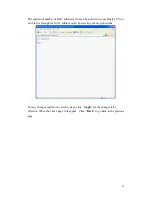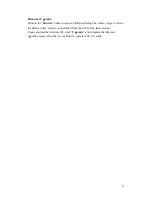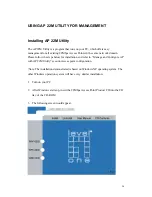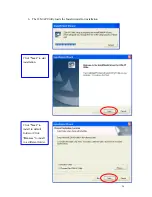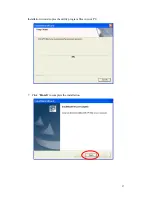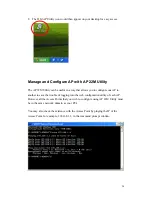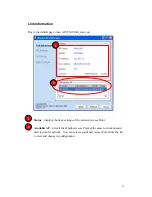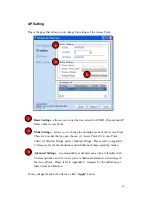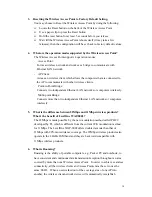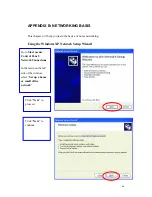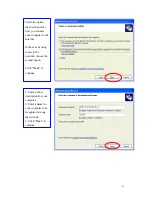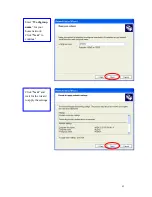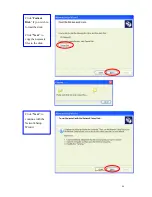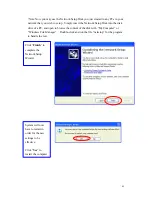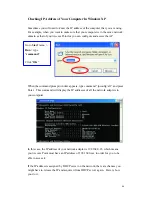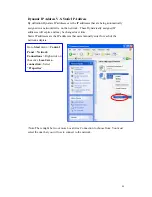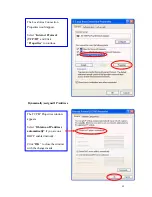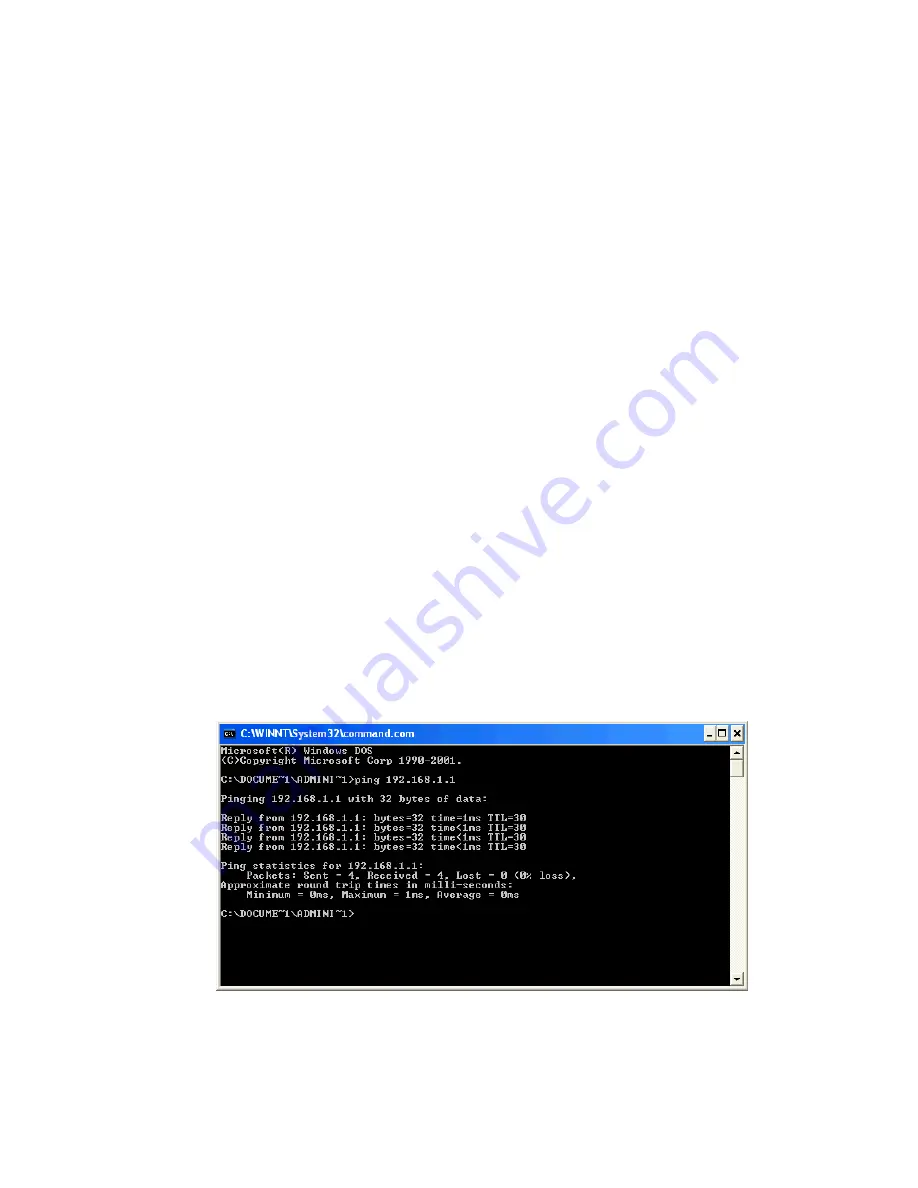
34
APPENDIX A: TROUBLESHOOTING
This chapter provides solutions to frequently encountered problems that can occur
during the installation and operation of the Wireless Access Point. Please read through
the following to solve your problems.
1.
The computer connected to the Wireless Access Point through Ethernet
network cannot access the configuration menu.
Ø
Check that the Ethernet Adapter is working properly. Make sure that the
drivers for the network adapters are installed properly.
Ø
Check that the Ethernet cable is connect to the Wireless Access Point
properly, and the Ethernet LED of the Wireless Access Point is ON.
Ø
Check that the IP address of the computer is in the same IP range and subnet
as that of the Wireless Access Point. Please refer to the Networking Basis
in APPENDIX B in this manual for more information if necessary.
!
Note : The default IP Address of the Wireless Access Point is 192.168.1.1. All the
computers on the network must have a unique IP address in the same range, e.g.,
192.168.1.xxx, and they must all have the same subnet mask, e.g., 255.255.255.0.
Ø
Check the connection of computer and Wireless Access Point by doing a
simple Ping test.
Ø
Go to Start>Run>Type “command”> Type “ping 192.168.1.1”. A successful
ping will show responses from the Wireless Access Point.
Содержание WAP-0002
Страница 1: ...LevelOne WAP 0002 22Mbps Wireless Access Point User s Manual Version 1 0...
Страница 27: ...27 Installation wizard copies the utility program files in your PC 7 Click Finish to complete the installation...
Страница 36: ...36 Go to Device Manager Right mouse click on the network adapter which you connect RJ45 cable with...
Страница 37: ...37 Go to Properties Check and make sure that the network adapter is working properly...