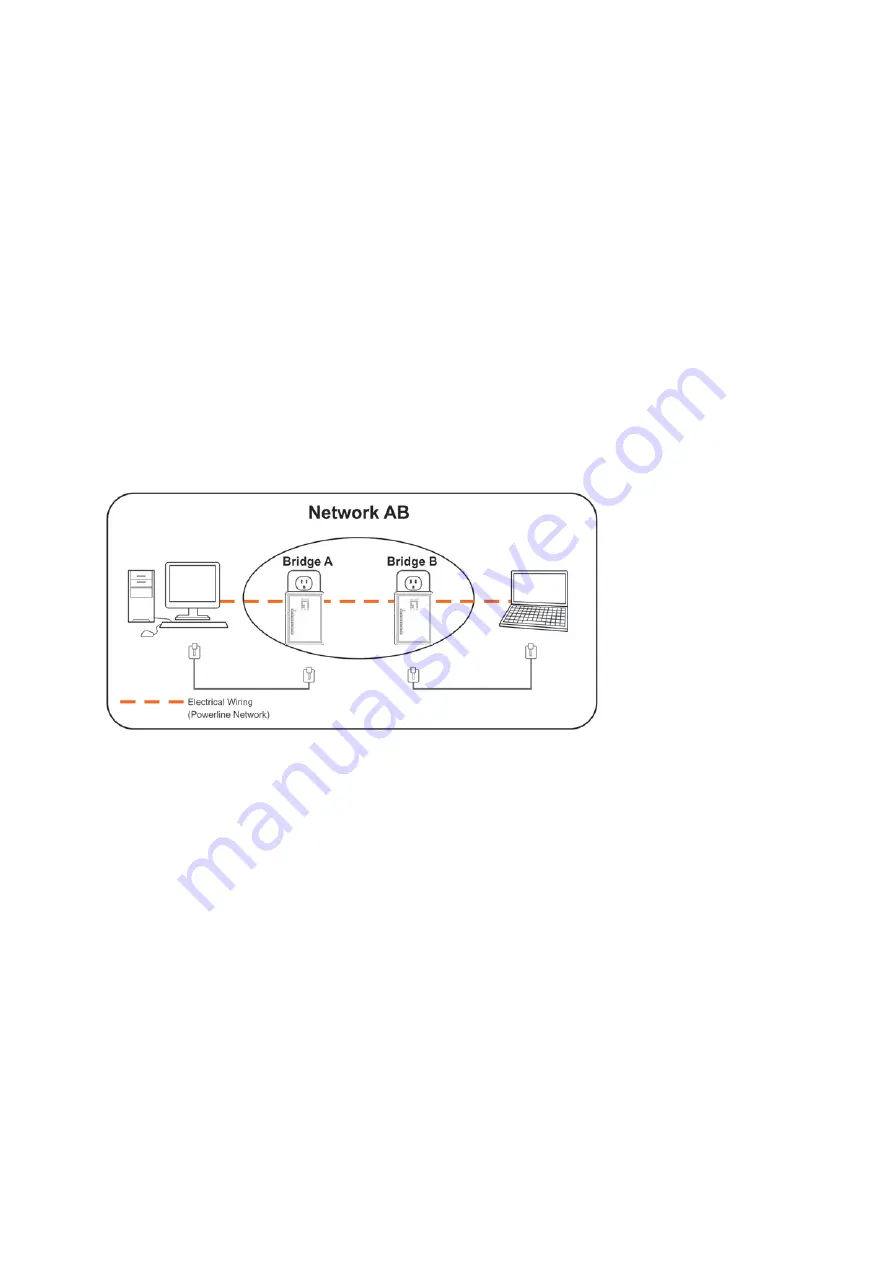
24
Chapter 4 – Individual HomePlug AV Network
Stup(Optional
All HomePlug AV Ethernet Bridges ship with a default security key so they will automatically link
to all other HomePlug AV Ethernet Bridges sharing the same electrical lines. If there are other
HomePlug AV Ethernet Bridges in the building (such as in an office or apartment building), you
may want to create your own individual HomePlug AV network group so other HomePlug AV
Ethernet Bridges cannot connect to your network.
This section describes how to use the Security button for configuration in the following situations:
4.1 Creating a new individual HomePlug AV(networkAB)
Two unassociated Bridges (
Bridge A
and
Bridge B
) are forming a new network—Network AB
The procedure is as follows:
1. Press and hold the Security button on
Bridge A
for 10 seconds. Release it when the Power
light flashes. The password to
Bridge A
has just been erased. It must now be linked to your
network to adopt the new network security key.
2. Press and hold the security button on
Bridge B
for 10 seconds and release it when the Power
light flashes. The password to
Bridge B
has just been erased. It must now be linked to your
network to adopt the new network security key.
3. Currently,
Bridge A
and
Bridge B
are not networked
4. Press and hold the Security button on
Bridge A
for 2 seconds then release.
5. The Power light on
Bridge A
starts to flash.
6. Within 120 seconds after the Power light on
Bridge A
starts to flash, press and hold the
Security button on
Bridge B
for 2 seconds then release.
7.
Both
Bridge A
and
Bridge B
are now networked together.
Содержание PLI-4251
Страница 1: ...LevelOne User Manual PLI 4251 500Mbps Powerline 4 Port Gigabit Switch Ver 1 0...
Страница 10: ...8 4 Click Setup button to continue 5 Click Next button to continue...
Страница 11: ...9 6 Click Next button to continue 7 Click I Agree button to continue...
Страница 12: ...10 8 Click Install button to continue 9 Click Flish button to continue...
Страница 13: ...11 10 Click Next button to continue 11 Click I Agree Next button to continue...
Страница 14: ...12 12 Click Next button to continue 13 Click Next button to continue...
Страница 25: ...23 Figure 3 8 About dialog screen...




































