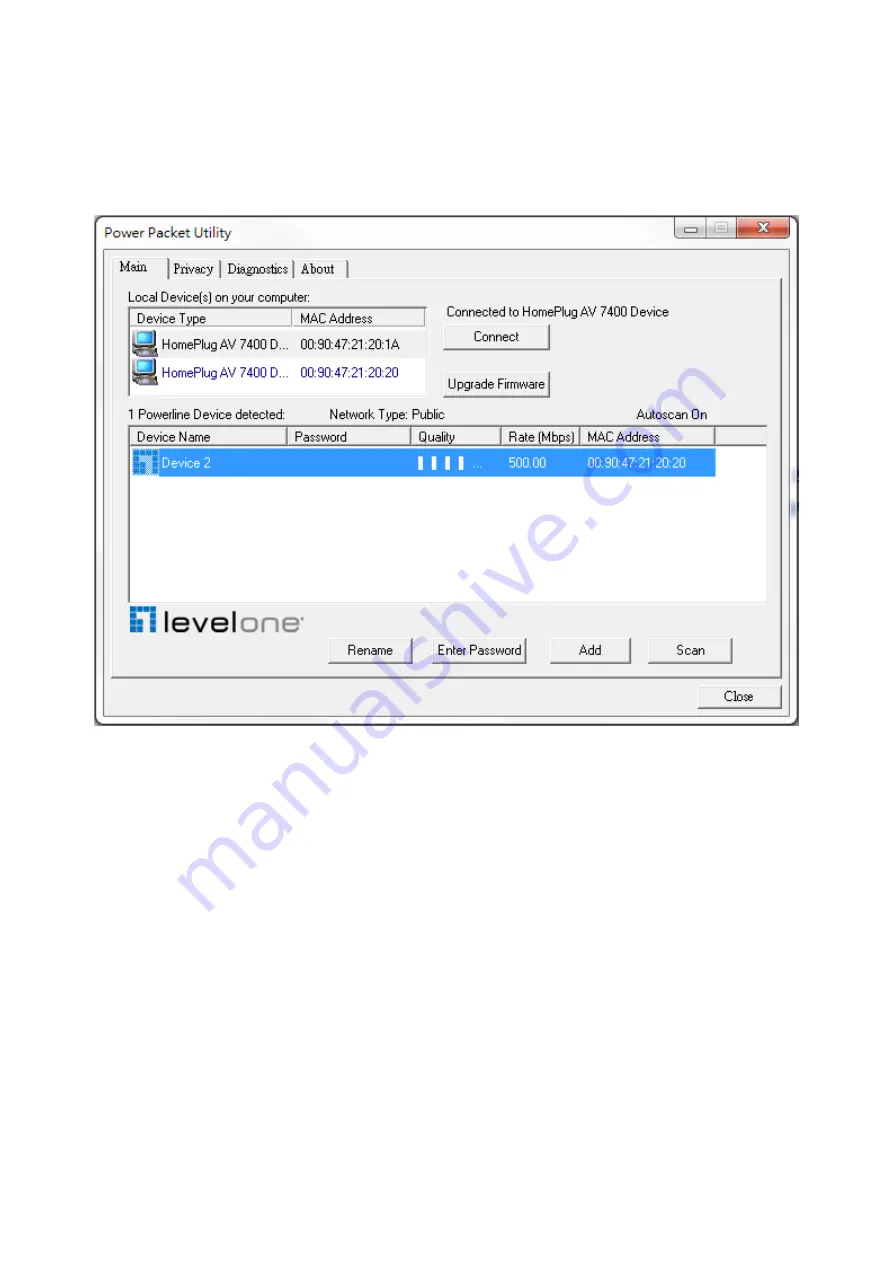
19
The
Scan
button is used to perform an immediate search of the HomePlug devices connected to
the Powerline network. By default, the utility automatically scans every few seconds and updates
the display screen.
A typical screen after naming and supplying passwords might appear as in Figure 3-5.
Figure 3-5: Main Screen of the Configuration Utility
Содержание PLI-4251
Страница 1: ...LevelOne User Manual PLI 4251 500Mbps Powerline 4 Port Gigabit Switch Ver 1 0...
Страница 10: ...8 4 Click Setup button to continue 5 Click Next button to continue...
Страница 11: ...9 6 Click Next button to continue 7 Click I Agree button to continue...
Страница 12: ...10 8 Click Install button to continue 9 Click Flish button to continue...
Страница 13: ...11 10 Click Next button to continue 11 Click I Agree Next button to continue...
Страница 14: ...12 12 Click Next button to continue 13 Click Next button to continue...
Страница 25: ...23 Figure 3 8 About dialog screen...























