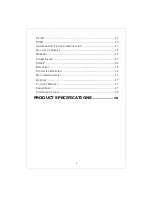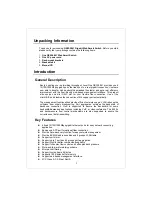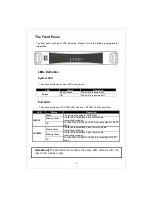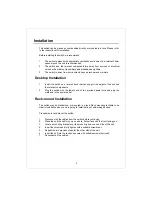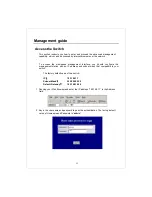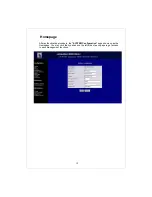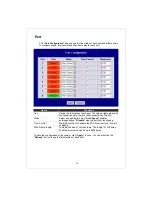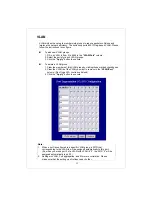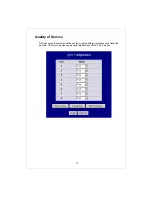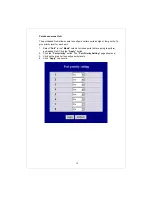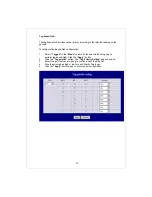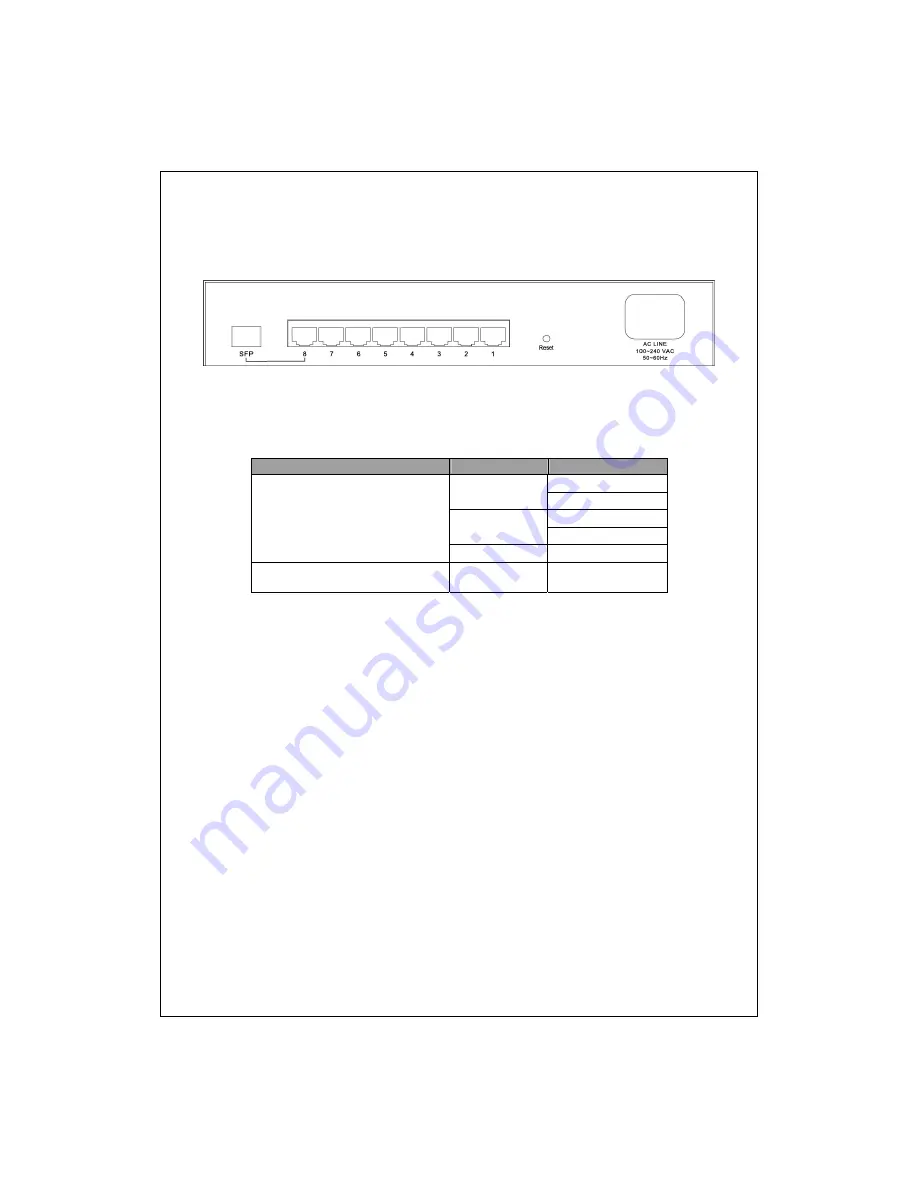
7
The Rear Panel
The rear panel of the switch:
Port Operation
The auto-negotiation feature allows those ports running at one of the following
operation modes:
Media
Speed
Duplex Mode
Full Duplex
10Mbps
Half Duplex
Full Duplex
100Mbps
Half Duplex
10/100/1000Mbps(copper)
1000Mbps Full
Duplex
1000Mbps(Fiber)
(mini GBIC required)
1000Mbps Full
Duplex
Note:
For the last port, when both the fiber and cooper interfaces are connected, the
system adapts the fiber interface and disables the relevant cooper port automatically.
Reset Button
You can use this button to reset the switch or restore factory default settings. To reset
the switch, press the button once.
To restore factory default settings, press and hold the button for three seconds.
Power Receptacle
To be compatible with the electric service standards around the world, the switch is
designed to afford the power supply in the range from100 to 240VAC, 50/60Hz.
Please make sure that your outlet standard to be within this range.
To power on the switch, please plug the female end of the power cord firmly into the
receptacle of the switch and the other end into an electric service outlet. After the
power cord installation, please check if the power LED is lit for a normal power status.