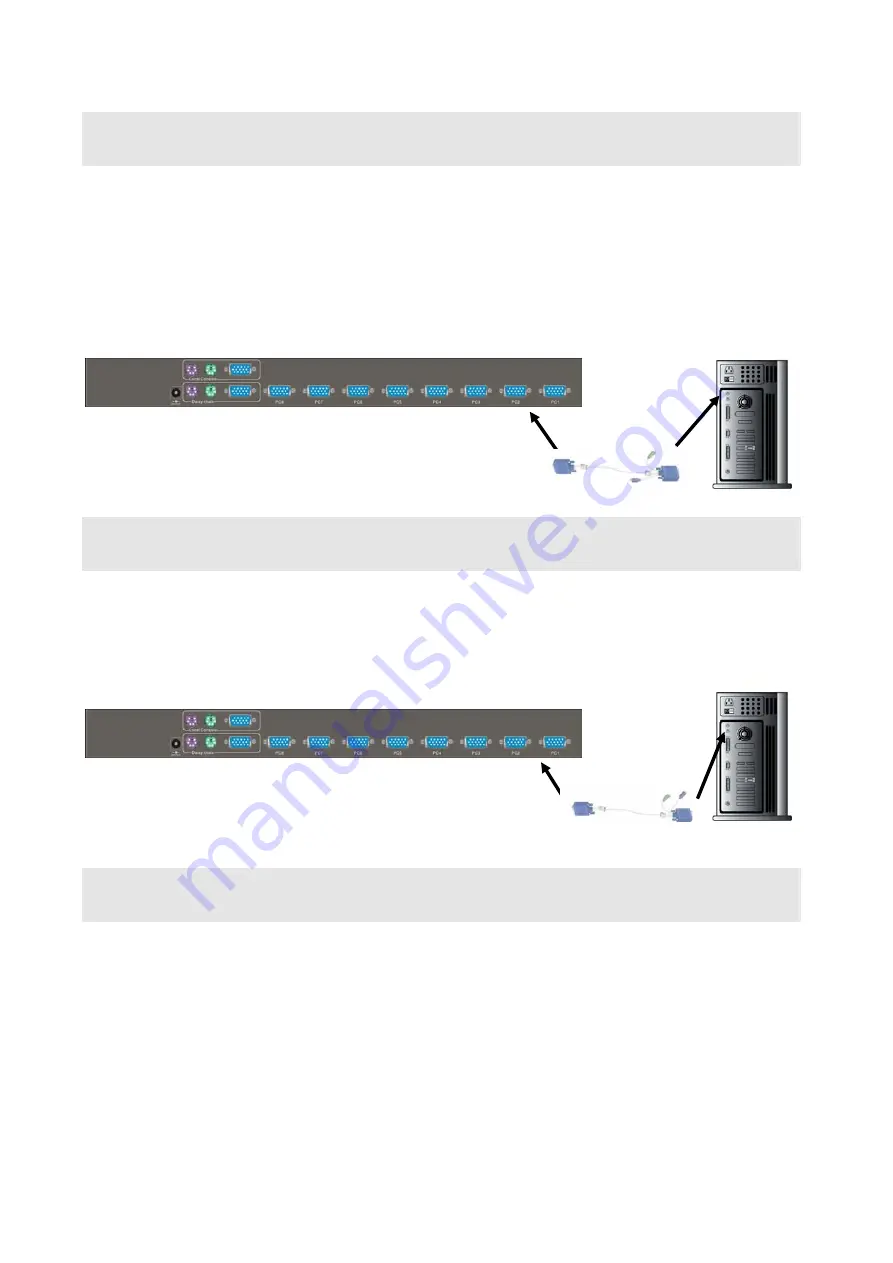
Step 6 PC Port - Mouse
Connect the first computer’s mouse cable to the KVM Switch. If using a PS/2 cable,
connect one end to the PS/2 mouse port on the computer, and the other end to the PC1
PS/2 mouse port on the back of KVM Switch. If using a serial mouse cable (optional),
connect one end to a DB-9 serial port on the computer, and the other end to the PC1 DB-9
serial mouse port on the back of the KVM Switch. If you need Serial DB-9 to PS2 Mini Din 6
pin adapter, please contact your supplier.
Step 7 PC Port - Keyboard
Connect the first computer’s keyboard cable to the KVM Switch. Using another PS/2 cable
connect one end to PS/2 keyboard port on the computer, and the other end to the PC1
keyboard port on the back of KVM unit. If your computer has an AT type keyboard port, you
will need a PS/2 to AT keyboard adapter.
Step 8 Double Check
Double-check all of the connections. You can check the color of keyboard and mouse
connector to make sure the keyboard and mouse cables go to the correct ports.
8






















