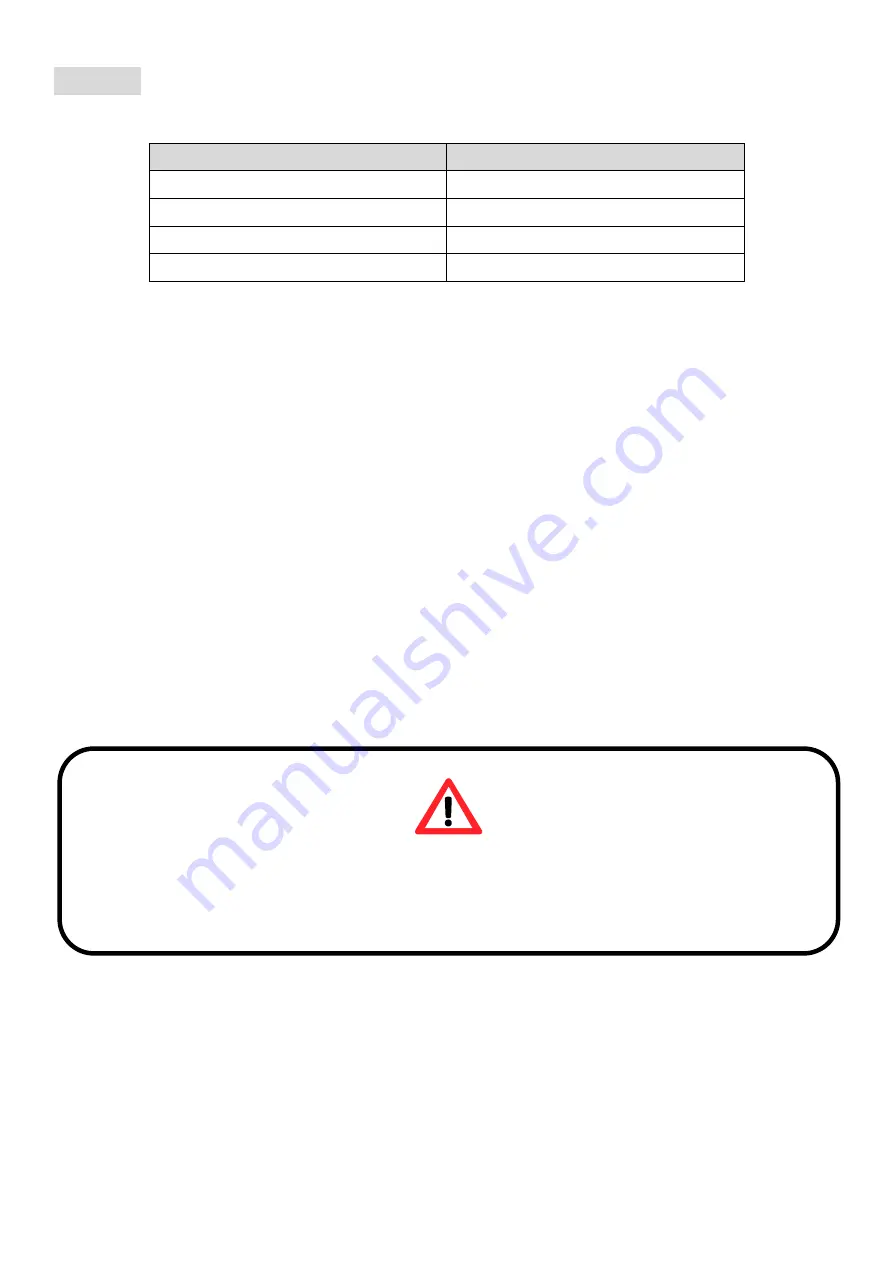
English
Hardware Review
Front View
Rear View
1. PC Selection Pushbutton
5. Console Port
2. Audio Selection Pushbutton
6. CPU Port Section
3. PC LED
7. Power Jack
4. Audio LED
8. USB 2.0 Peripheral Port
Hardware Installation
1. Plug your USB keyboard and USB mouse into their corresponding USB ports located on the
KVM’s rear panel.
2. Plug your DVI monitor, microphone, and speaker cables into the Console ports located on the
unit’s rear panel.
3. Using the included cables, plug the DVI, USB, and Audio connectors into one of the CPU ports
on the KVM.
4. Plug the other end of the KVM cable to the respective ports on the computer that is part of your
installation.
5. Plug the USB peripherals that you want to be part of your KVM setup into the rear USB hub
ports.
6. Repeat steps 3 and 4 for any other computers you are connecting.
7.
Plug the power adapter cable into the switch’s power jack, then plug the power adapter into an
AC power source.
8. Power on the computers.
Operation
Manual Switching
1. Press and release a port selection pushbutton to bring the KVM focus to the computer attached
to its corresponding port. The USB port focus changes with the PC port that they are on.
2. Press and release an audio selection pushbutton to bring microphone/speaker focus to the
computer attached to its corresponding port.
Please safely remove USB device by clicking on the Safely Remove Hardware icon at
the notification area before switching to another port. Switching ports when USB
device is in use (read/write) might damage USB device.


















