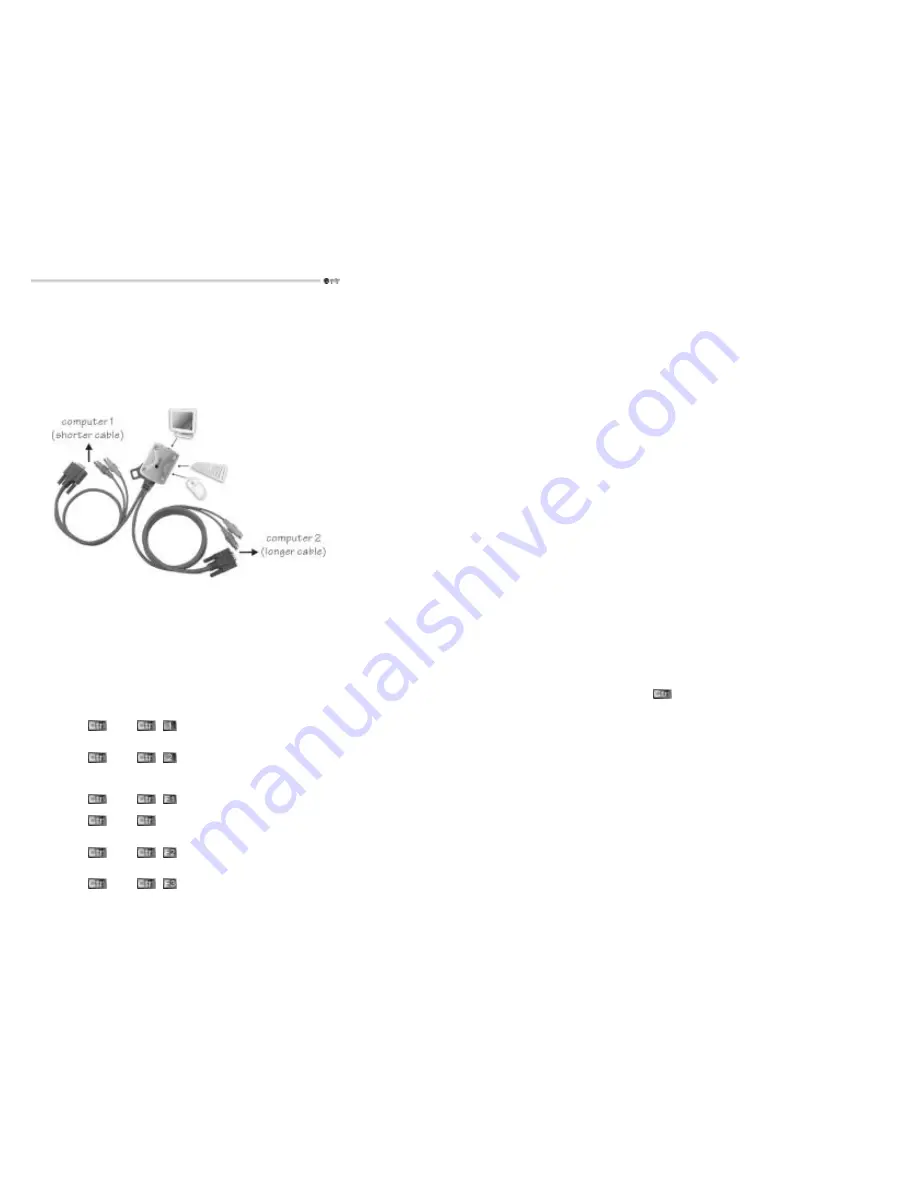
3
Connection
1.
Turn both computers off before connection.
2.
Connect the shorter cable, with its HDB15 connector marked with “
1
”, to the computer near you. Secure,
in order
, the mouse, keyboard and monitor connectors of the cable to the computer’s respective ports. The
connectors are color-coded; mate the connectors with the same color. The purple connector is for keyboard and the green connector for mouse.
3.
Connect the other computer using the other (longer) cable with its HDB15 connector marked with “
2
”. Secure the keyboard, mouse and monitor connectors of this cable to the computer.
4.
Connect a PS/2 keyboard, a PS/2 mouse and a VGA monitor to the respective ports on LevelOne KVM-0201. The complete installation is shown in figure 2.
5.
Strap LevelOne KVM-0201 to your desktop, computer or cubical wall with the molded loop, if the ground floor is not the preferable place for the Cable KVM.
Figure 2: Complete connection
Operation
LED Indicators
Two LEDs indicate the status of the switch. One LED illuminates indicating the active port. The LED near the HDB15 connector is for the
Local PC
(computer
1
) and the opposite LED is for the
Remote PC
(computer
2
).
In Auto Scan mode, the keyboard’s ScrollLock LED should flash.
Hotkey Commands
Computers are selected by hotkey commands, a series of fixed keystrokes, to select a computer or to initiate Auto Scan. A Hotkey command starts with two
left
keystrokes followed by one more keystroke.
!
To select computer
1:
left-
left-
!
To select computer
2:
left-
left-
!
To initiate Auto Scan:
Automatically scan the computers alternately at a fixed interval. When Auto Scan detects any keystroke or mouse activity, it suspends the scanning until activity has stopped. The length of the
Auto Scan interval is adjustable by another Hotkey command. Keyboard’s ScrollLock LED flashes during Auto Scan mode.
left-
left-
To abort Auto Scan:
left-
left-
!
To toggle computer selection: To select the other computer, from computer
1
to computer
2
or vice versa.
left-
left-
!
To select Auto Scan interval: Available settings are 3, 8, 15 and 30 seconds.
left-
left-







