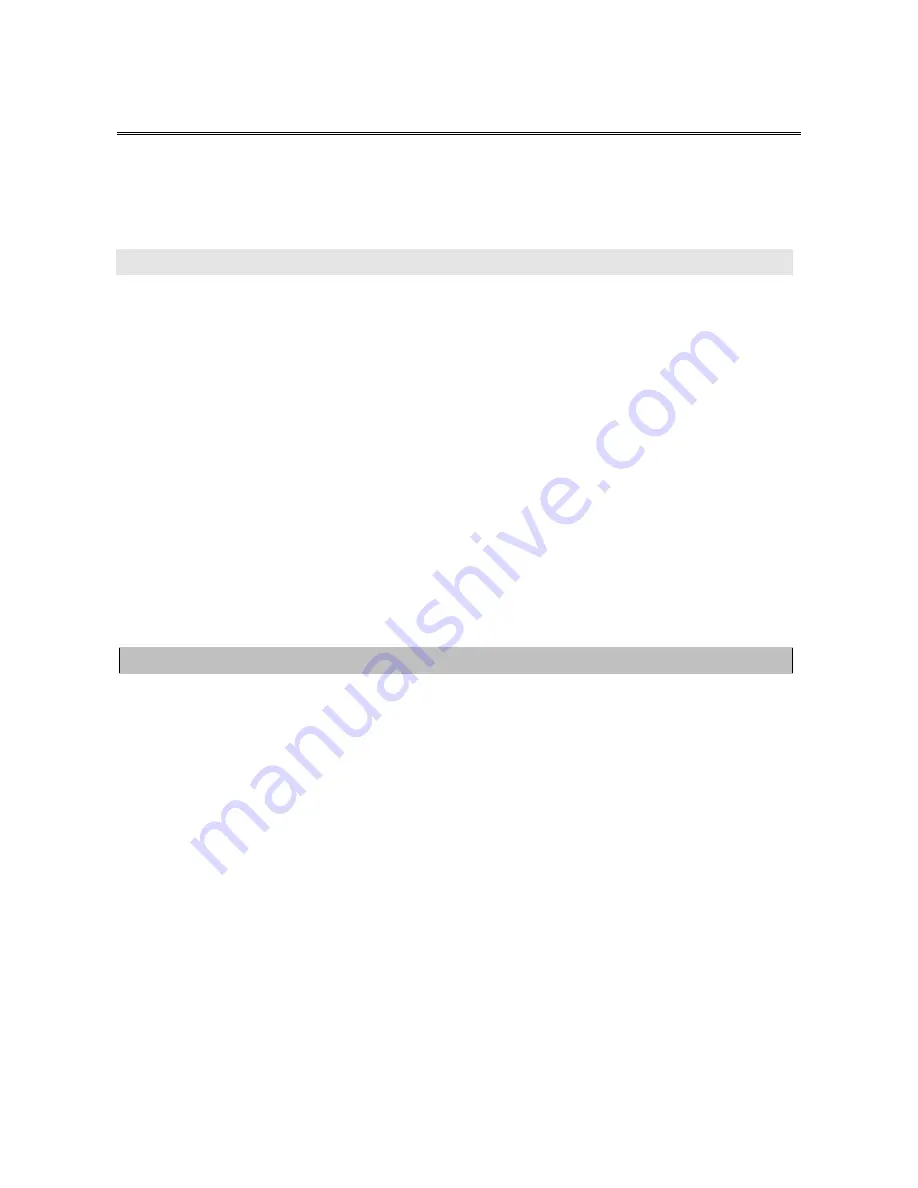
6
2. Hardware Installation
Before installation, please make sure all of peripherals and computers have been turned off.
This example of installation is based on KCM-0831 and the procedure of KCM-1631 is the
same. For detail installing on KVM switch module, please refer to KVM-0217 user manual.
Remote Console (Optional Module ACC-1000)
Extending your PC console up to 300 meters away:
(1) Make sure that the Cat.5 cable is straight through type.
(2) Plug one end of Cat.5 cable into the remote console port of KVM switch and the other
end of Cat.5 cable into the RJ-45 port of
KVM-9007
Cat.5 receiver.
(3) Connect keyboard, mouse and monitor to the Keyboard/Mouse port and Monitor port
of KVM-9007.
(4) Connect Local PC to KVM-9007 by using the HDDB-15 to the VGA+PS/2+USB cable
NOTE:
1. Local console and Remote console of the KVM switch have the same priority to control computers
connected to the KVM switch. The display output is the same at the local and remote console
monitors. The priority mechanism is: the first move port has the priority and will release the priority if
it did not keep input for 2 seconds.
2. If the video signal is foggy or un-cleared on the screen, please check if the VGA connector
3. For the best display result, it is highly recommended to use Cat.6 cable when the connection distance
is longer than 150 meters.
Remote Console (Optional Module ACC-2000)
Installation: Please make sure KVM Switch is power off. Remove the cover of the
expansion slot, slide in the KVM IP Console Module and make sure the module is fully
inserted into the slot.
The IP Module redirects local keyboard, mouse and video data to a remote administration
console. It allows user to control one or many computers remotely via the Internet using a
standard browser.
Please refer to ACC-2000’s User Manual for more detail.

























