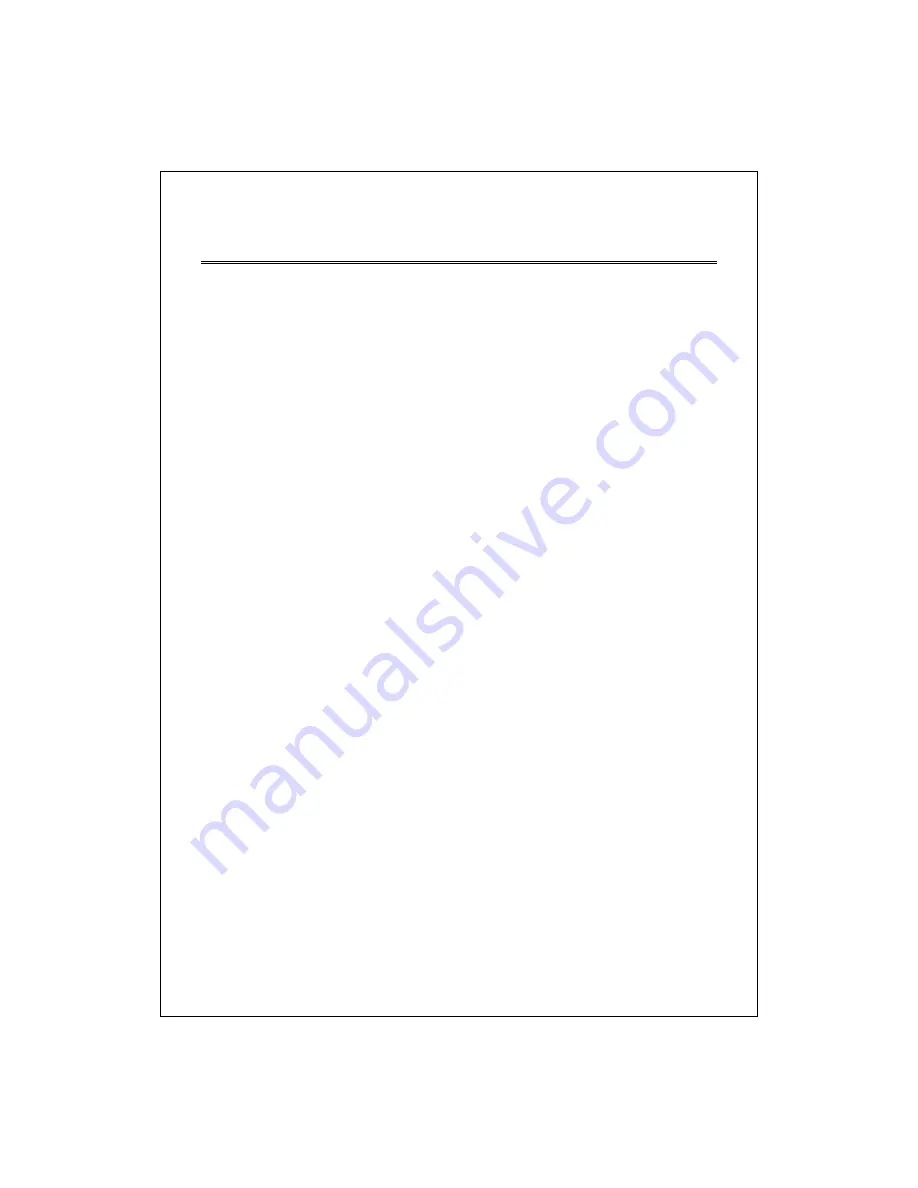
8
Installation
This switch can be placed on your desktop directly, or mounted in a rack. Please refer
to the instructions for installation.
Before installing the switch, we recommend:
1.
The switch is placed with appropriate ventilation environment. A minimum 25mm
space around the unit is recommended.
2.
The switch and the relevant components are away from sources of electrical
noise such as radios, transmitters and broadband amplifiers.
3.
The switch is away from environments beyond recommend moisture.
Desktop Installation
1.
Install the switch on a level surface that can support the weight of the unit and
the relevant components.
2.
Plug the switch with the female end of the provided power cord and plug the
male end to the power outlet.
Rack-mount Installation
The switch may be standalone, or mounted in a rack. Rack mounting facilitate to an
orderly installation when you are going to install series of networking devices.
Procedures to rack-mount the switch:
1.
Disconnect all the cables from the switch before continuing.
2.
Place the unit the right way up on a hard, flat surface with the front facing you.
3.
Locate a mounting bracket over the mounting holes on one side of the unit.
4.
Insert the screws and fully tighten with a suitable screwdriver.
5.
Repeat the two previous steps for the other side of the unit.
6.
Insert the unit into the rack and secure with suitable screws (optional).
7.
Reconnect all the cables.









































