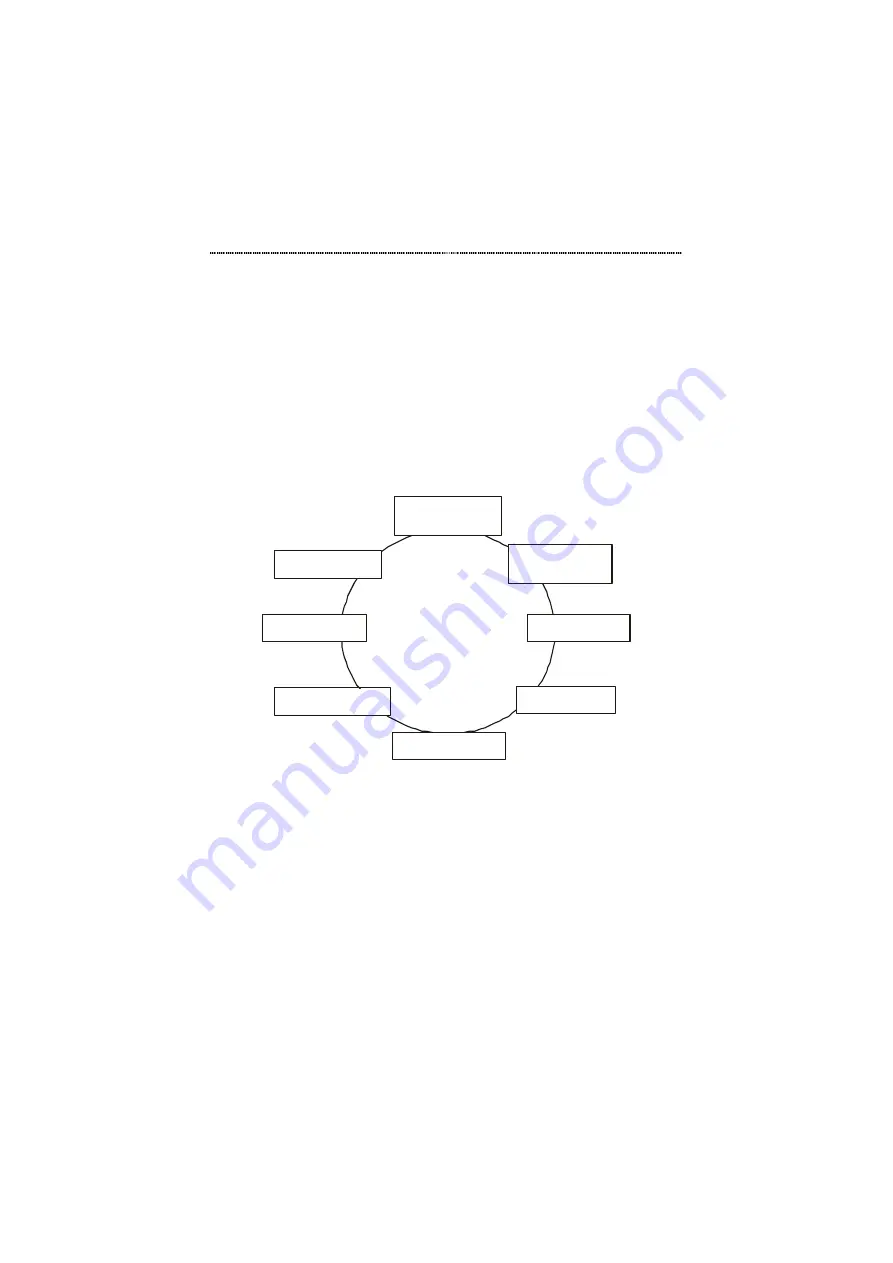
3-4
Front Panel Display Management
Front Panel Display Main Menu Circle
Figure 3.2 shows the Front Panel Display main menu structure. You can
scroll forward or backward through the main menu items by pressing the
Prev
or
Next
keys. Enter menu items by pressing the
Enter
key.
For a detailed listing of the main menu items and all of their sub-menus,
please see the section titled Menu Tree on page 3-9 or Appendix B, Menu
Tree.
UTILIZATION
(G-A G-B G-C)
COLLISION
(G-A G-B G-C)
PORT STATUS
PORT SETTING
SYSTEM INFO
SELECT GRP
STATISTICS
UNIT CONFIG
The
Menu
Circle
Figure 3.2 Front Panel Display Menu Circle
Message Zone
The Message Zone displays the menu items in the menu tree. Figure 3.3
illustrates the UTILIZATION menu in the message zone.
Содержание GSW-0800TXM
Страница 1: ...LevelOne GSW 0800TXM Expandable 10 100 1000 Mbps Managed Switch User s Manual...
Страница 6: ...Menu Tree B 1 Glossary C 1 Index D 1...
Страница 24: ...Installation 2 11 Figure 2 7 Connecting Fast Ethernet Hubs...
Страница 123: ...Menu Tree B 1 Appendix B Menu Tree...
Страница 124: ...B 2 Menu Tree...






























