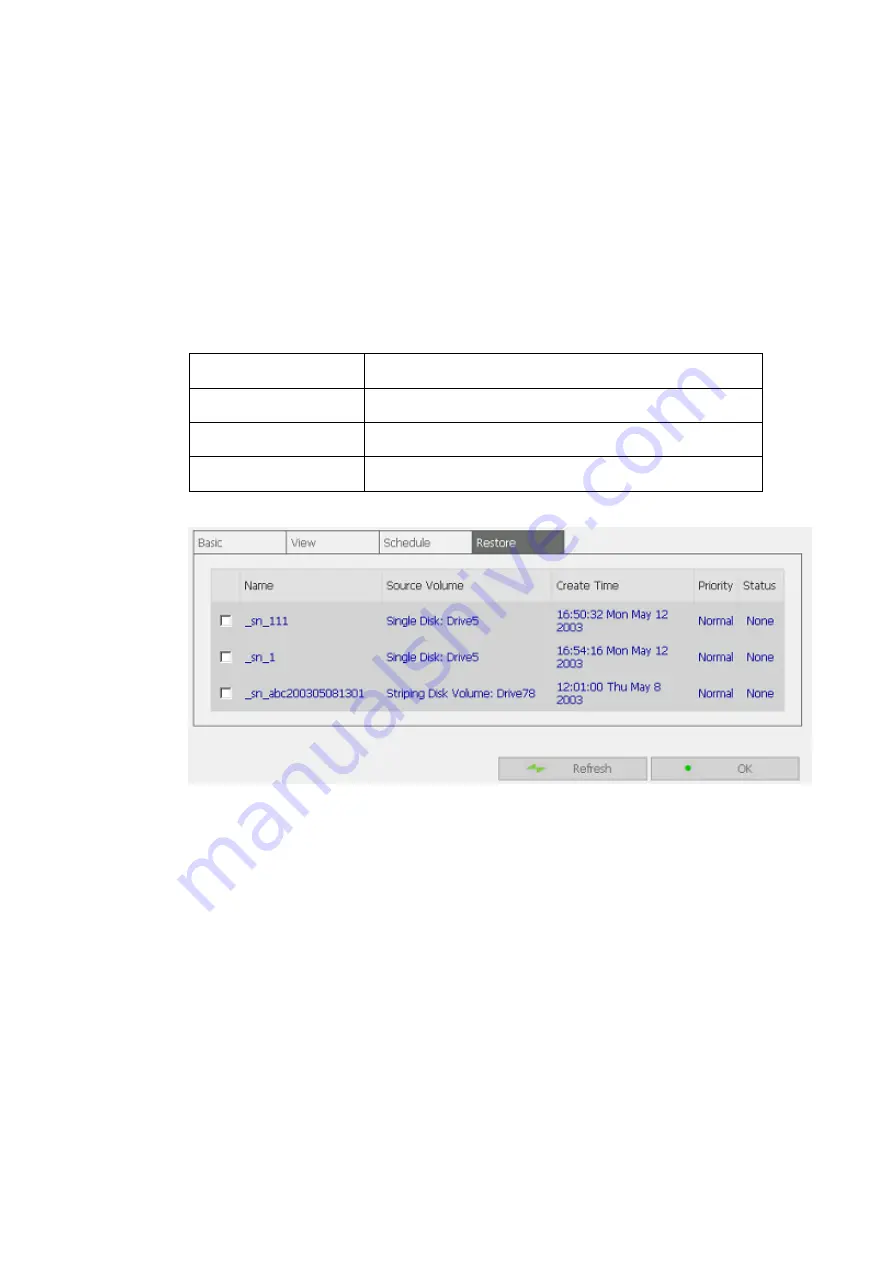
37
9
Restoring data from snapshots
To restore the disk volume to the status of a particular point of time, go to
Restore of Snapshot Settings. Check the box of the snapshot to which the
disk volume will be restored and click OK. To view the updated restoring
status, click
Refresh
.
The description of the items for restoring status is as below:
Restoring Status
Description
Restoring
The disk volume is being restored
Completed
The disk volume has been restored successfully.
Failed
The disk volume cannot be restored successfully.
Содержание FNS-7000A
Страница 1: ...LevelOne FNS 7000A 4 bay Tower NAS w 2 Gigabit Ethernet User s Manual...
Страница 13: ...13 6 Select the network file services to provide on the server 7 Configure disk volume on this server...
Страница 14: ...14 8 Configure the method of user authentication...
Страница 15: ...15 9 Manage users and user groups of this server...
Страница 28: ...28 8 View Network Settings You can view current network settings and status in this section...
Страница 33: ...33 iv Format Disk Volume v View Disk Volume Status...
Страница 71: ...71 e Choose a network share to connect The network share will appear on the desktop...
Страница 93: ...93 5 Enter the home page of FNS 7000A Double click on FNS 7000A to enter the administration page...
Страница 100: ...100 9 Monitor Select the files and folders for monitoring Then click Monitor...
Страница 102: ...102 d Option Select recovery option and error option...






























