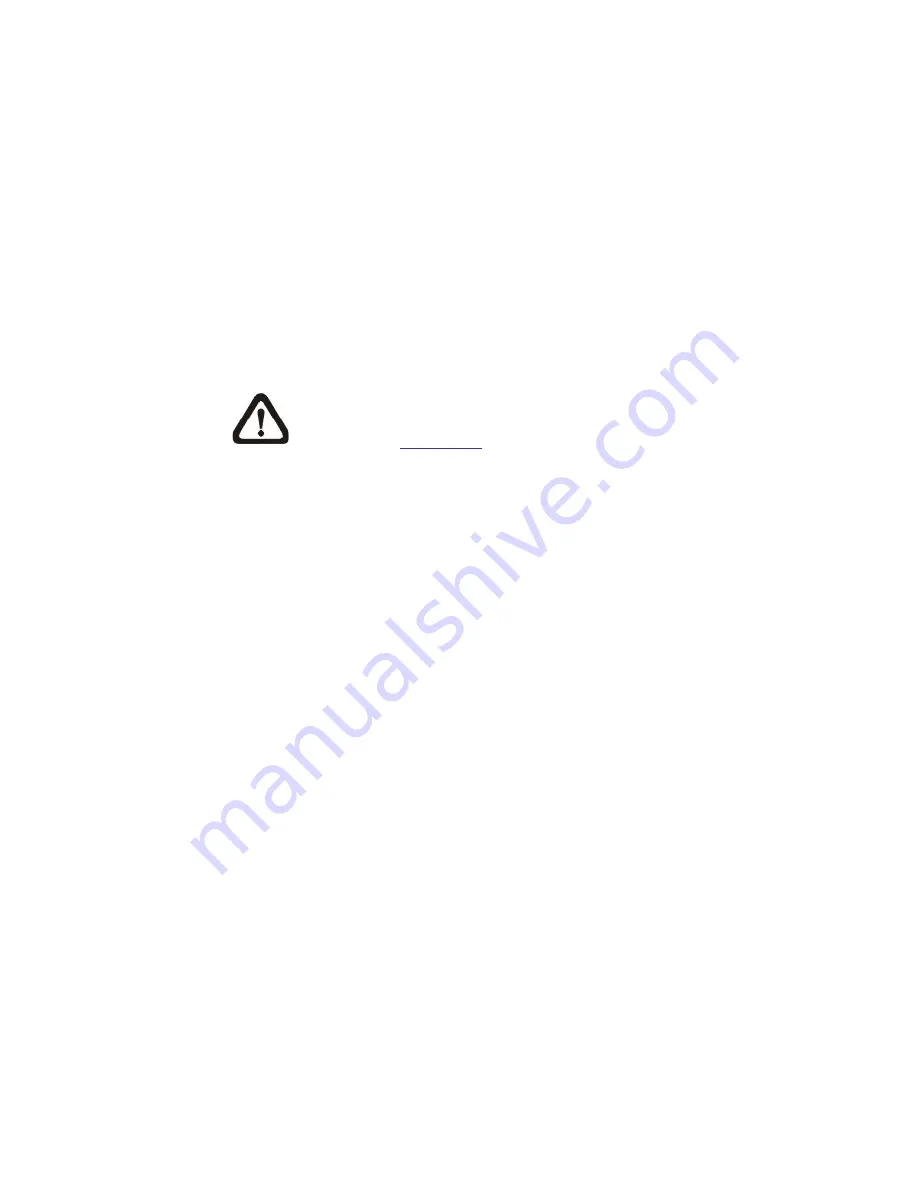
53
Record stream to SD Card
Select this item and the Motion Detection recording will be stored in Micro
SD/ SDHC card when motion is detected.
Pre-trigger buffer recording function allows users to check what happened to
cause the trigger. The pre-trigger buffer time range is from 1 to 3 seconds.
Select <Upload for __ sec> to set the recording duration after motion event
occurs. The setting range is from 1 to 99999 seconds.
Select <Upload during the trigger active> to record the triggered video
until the trigger is off.
NOTE:
Please make sure the local recording (with Micro SD/
SDHC card) is activated so that this function can be implemented.
See section
“Recording”
for further details.
Send Alarm Message by FTP/E-Mail
The Administrator can select whether to send an alarm message by
FTP and/or E-Mail when motion is detected.
Upload Image by FTP
Select this item and the Administrator can assign a FTP site and configure
various parameters. When motion is detected, event images will be uploaded
to the appointed FTP site.
<Pre-trigger buffer> function allows users to check what happened to cause
the trigger. The <Pre-trigger buffer> frame rate could be pre-determined.
On the other hand, <Post-trigger buffer> is for users to upload certain amount
of images after motion event occurs.
Check the box <Continue image upload> to upload the triggered images
during certain time or keep uploading until the trigger is off. Select <Upload
for __sec> and enter the duration in the blank. The images of the duration will
be uploaded to FTP when the motion event occurs. The setting range is from
1 to 9999 seconds. Select <Upload during the trigger active> to make the
images keep being uploaded to FTP during the trigger active until the event
stops. Set the Image frequency as the upload frame rate. The setting range is
from 1 frame to 15 frames.
Содержание FCS-5061
Страница 1: ...FCS 5061 Day Night 5 Megapixel PoE Plus Outdoor Network Camera User Manual Ver1 0...
Страница 4: ...Default ID Password Login ID Password root...
Страница 7: ...1 3 Dimensions The IP Camera s dimensions are shown below...
Страница 20: ...20 Once login to the IP Camera users will see the Home page as shown below...
Страница 53: ......
Страница 103: ...99 Step 3 Click Finish to close the DC Viewer installation page Then the IP Camera s Home page will display as follows...
Страница 106: ...102 Step 5 Click Next in the Windows Components Wizard page Step 6 Click Finish to complete installation...
















































