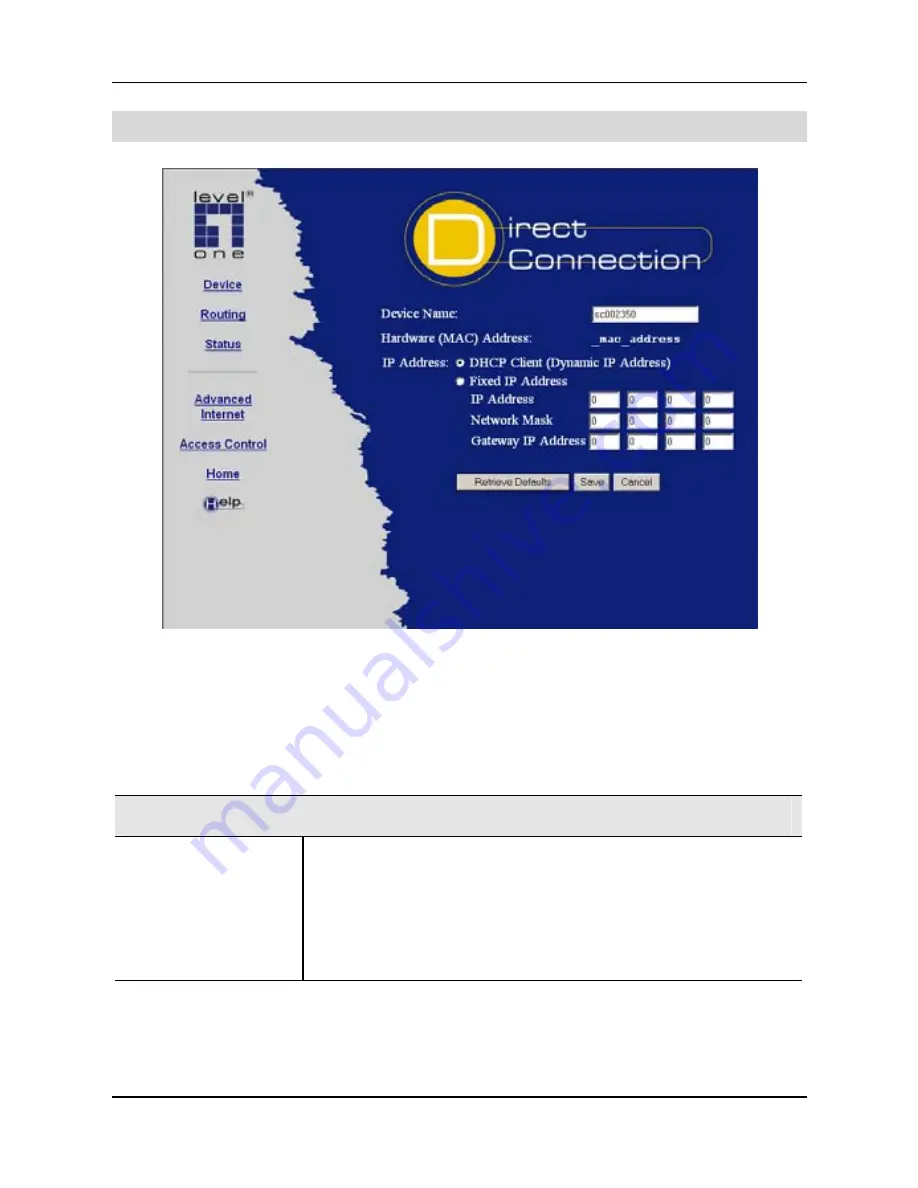
LevelOne Broadband Router User Guide
WAN - Direct Connection
Figure 9: WAN - Direct Connection
If you selected
Direct Connection
, a screen like the example above will be
shown.
WAN Port Screen (Direct Connection)
Data
Device Name
This is also called the "Host Name". Normally, there
is no need to change the default name, but if your ISP
requests that you use a particular "Host name", enter
it here. This name will be provided to, and recorded
by, the remote DHCP Server.
22






























