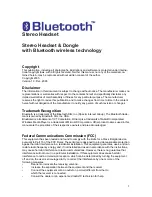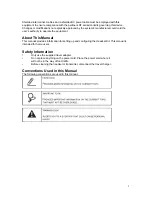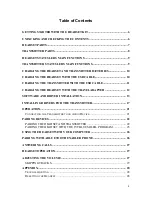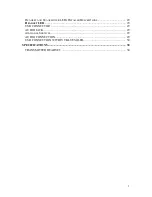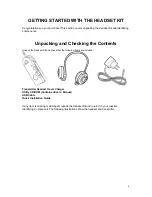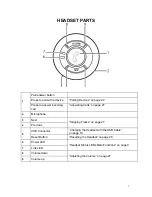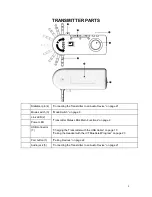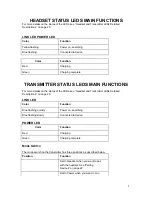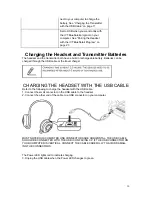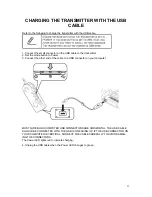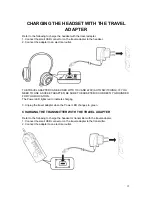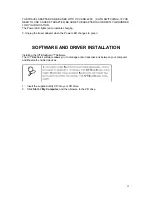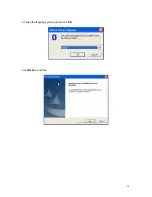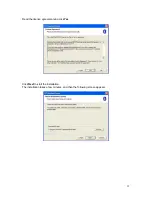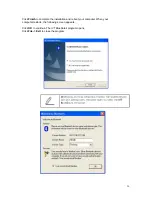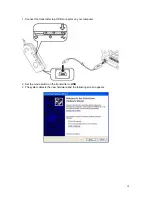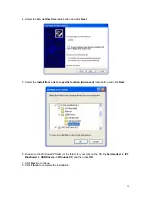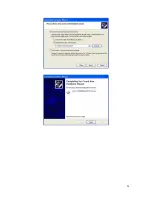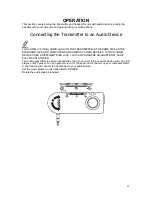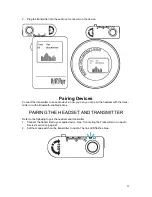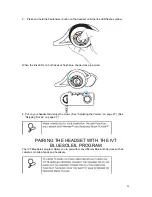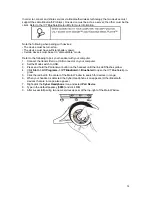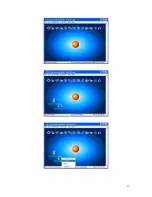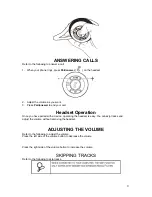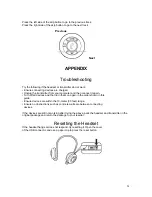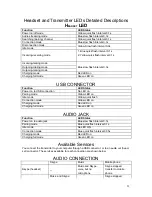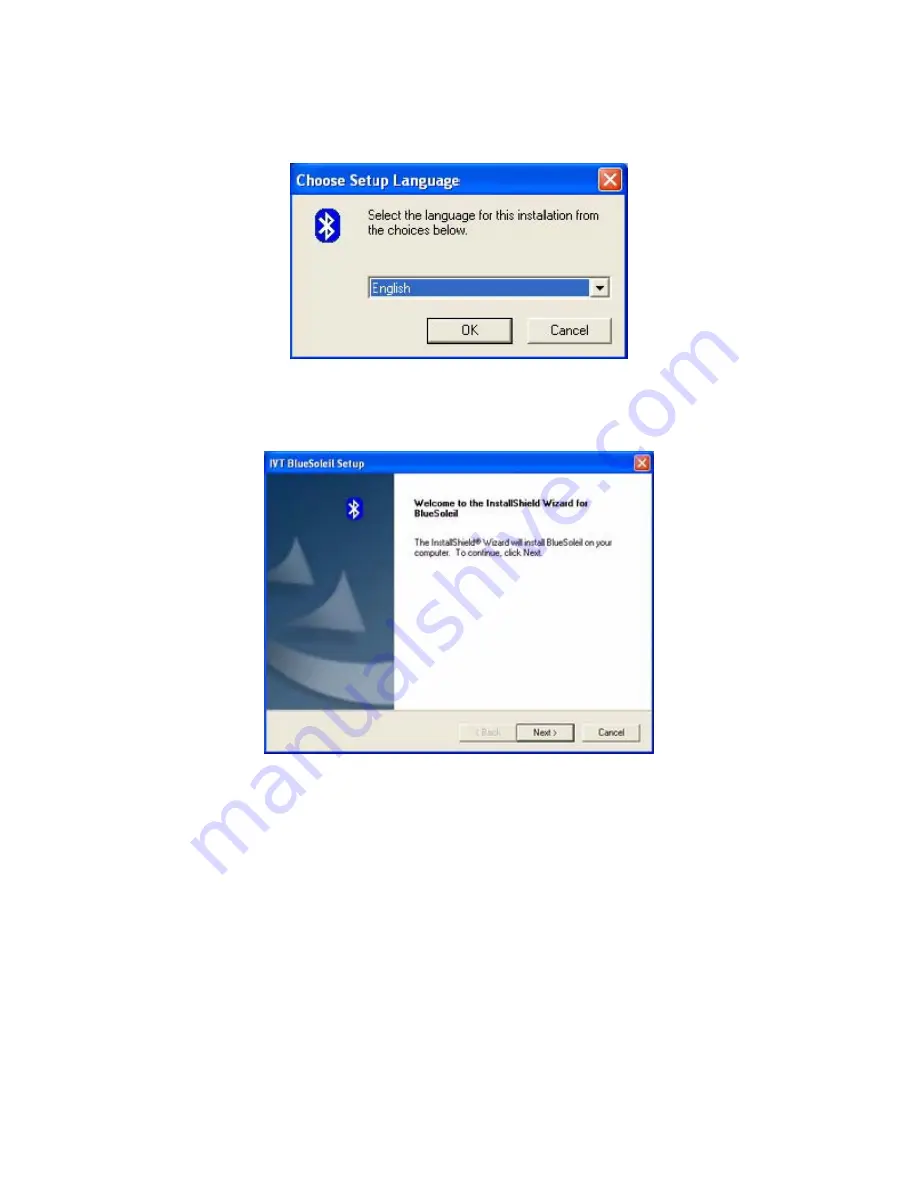Содержание BLH-1200
Страница 1: ...LevelOne BLH 1200 Bluetooth Stereo Headset User Manual Ver 1 0 0 0601 1...
Страница 14: ...Choose the language you want and click OK Click Next to continue 14...
Страница 20: ...20...
Страница 25: ...25...
Страница 32: ...32...
Страница 33: ...33 33...