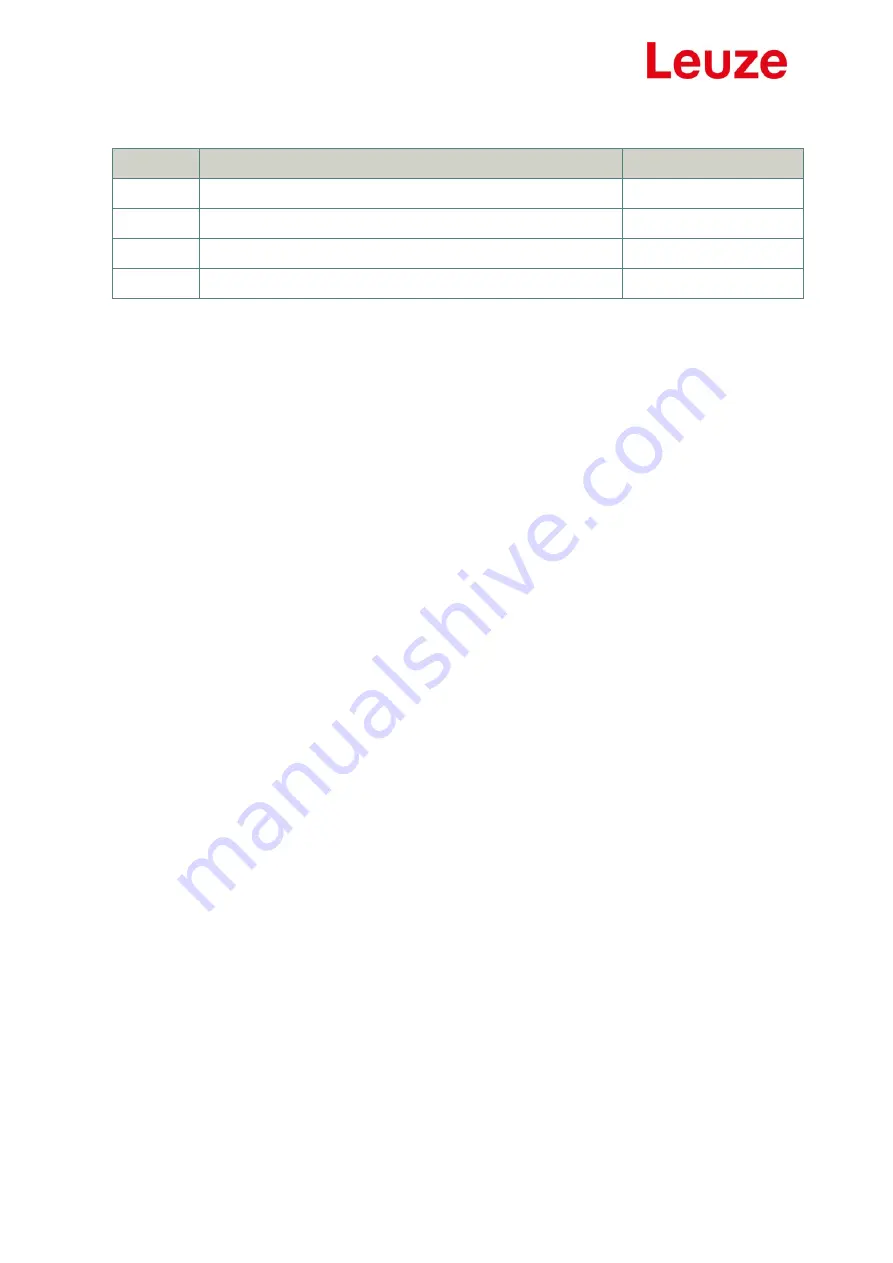
2
Revision Changes
Date | Name
1.0
First Edition
20.05.2016 | esh
1.1
Addition RTSP-Protocol, Live stream in Browser
04.01.2018 | esh
1.2.
RTSP limits
30.01.2018
1.3.
Image settings Update
29.07.2020 | esh
DISCLAIMER
Copyright
© 2016 Leuze electronic GmbH+Co. KG. The information, data, and figures in this document including
respective references have been verified and found to be legitimate. In particular in the event of error
they may, therefore, be changed at any time without prior notice. The complete risk inherent in the
utilization of this document or in the results of its utilization shall be with the user; to this end, Leuze
electronic GmbH+Co KG shall not accept any liability. Regardless of the applicability of respective
copyrights, no portion of this document shall be copied, forwarded or stored in a data reception system
or entered into such systems without the express prior written consent of Leuze electronic GmbH+Co
KG, regardless of how such acts are performed and what system is used (electronic, mechanic,
photocopying, recording, etc.). All product and company names are registered trademarks of the
respective companies.
Our General Business, Delivery, Offer, and Payment Terms and Conditions shall otherwise apply.
ELECTRONIC EMISSION NOTICES
Federal communications commission statement
Note: This equipment has been tested and found to comply with the limits for a Class A digital device,
pursuant to Part 15 of the FCC Rules. These limits are designed to provide reasonable protection
against harmful interference when the equipment is operated in a commercial environment. This
equipment generates, uses, and can radiate radio frequency energy and, if not installed and used in
accordance with the instruction manual, may cause harmful interference to radio communications.
Operation of this equipment in a residential area is likely to cause harmful interference, in which case
the user will be required to correct the interference at his own expense.
Properly shielded and grounded cables and connectors must be used in order to meet FCC emission
limits. ELTEC is not responsible for any radio or television interference caused by using other than
recommended cables and connectors or by unauthorized changes or modifications to this equipment.
Unauthorized changes or modifications could void the user's authority to operate the equipment.
This device complies with Part 15 of the FCC rules. Operation is subject to the following two
conditions: (1) this device may not cause harmful interference, and (2) this device must accept any
interference received, including interference that may cause undesired operation.
Canadian department of communications statement
This digital apparatus does not exceed the Class B limits for radio noise emissions from digital apparatus
set out in the Radio Interference Regulations of the Canadian Department of Communications.
This class B digital apparatus complies with Canadian ICES-003.

















