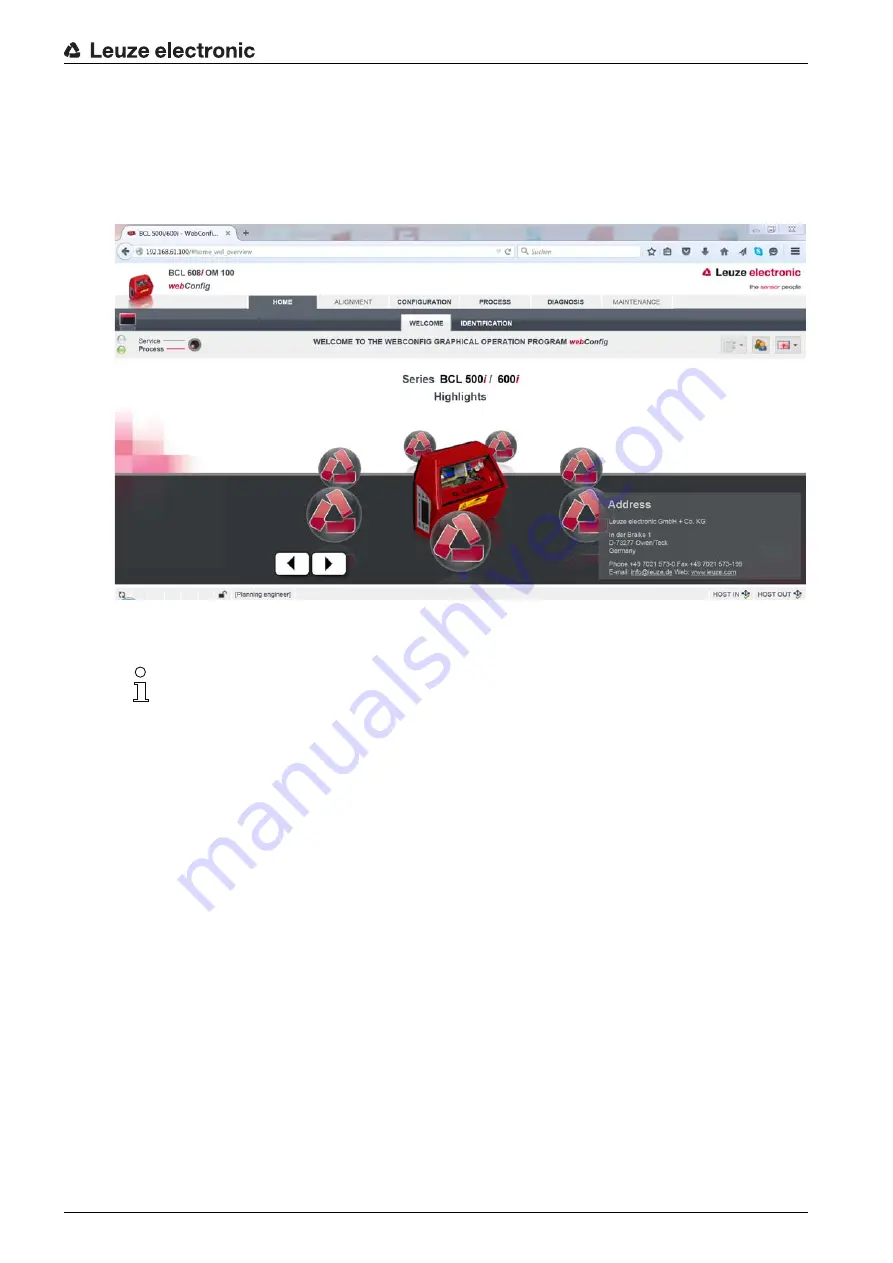
Commissioning – Leuze electronic webConfig tool
Leuze electronic
BCL 600i/BCL 601i
50
9.3
Starting the webConfig tool
To start the webConfig tool, click the icon located on the desktop. Make certain that the device is
connected to the PC via the USB interface and that voltage is connected.
Or alternatively: Open a browser on your PC and enter the following address: 192.168.61.100.
This is the default Leuze service address for communication with bar code readers of the BCL 600i series.
In both cases, the following start page appears on your PC.
Figure 9.1: The start page of the webConfig tool
The individual parameters are – where useful – graphically displayed in order to better illustrate the
meaning of the what are often perceived as abstract parameters.
The result is an easy-to-use and practically-oriented user interface!
9.4
Short description of the webConfig tool
The webConfig tool has five main menus:
• Home
With information on the connected device as well as on installation. This information corresponds to
the information in this handbook.
• Alignment
For manually starting read processes and for aligning the bar code reader. The results of the read
processes are displayed immediately. As a result, this menu item can be used to determine the opti
-
mum installation location.
• Configuration
For adjusting decoding, for data formatting and output, switching inputs/outputs, communication
parameters and interfaces, etc. …
• Diagnostics
For event logging of warnings and errors.
• Maintenance
For updating the firmware.
The user interface of the webConfig tool is largely self-explanatory.
The webConfig tool is completely contained in the firmware of the device. Depending on firmware
version, the start page may vary from that shown above.






























