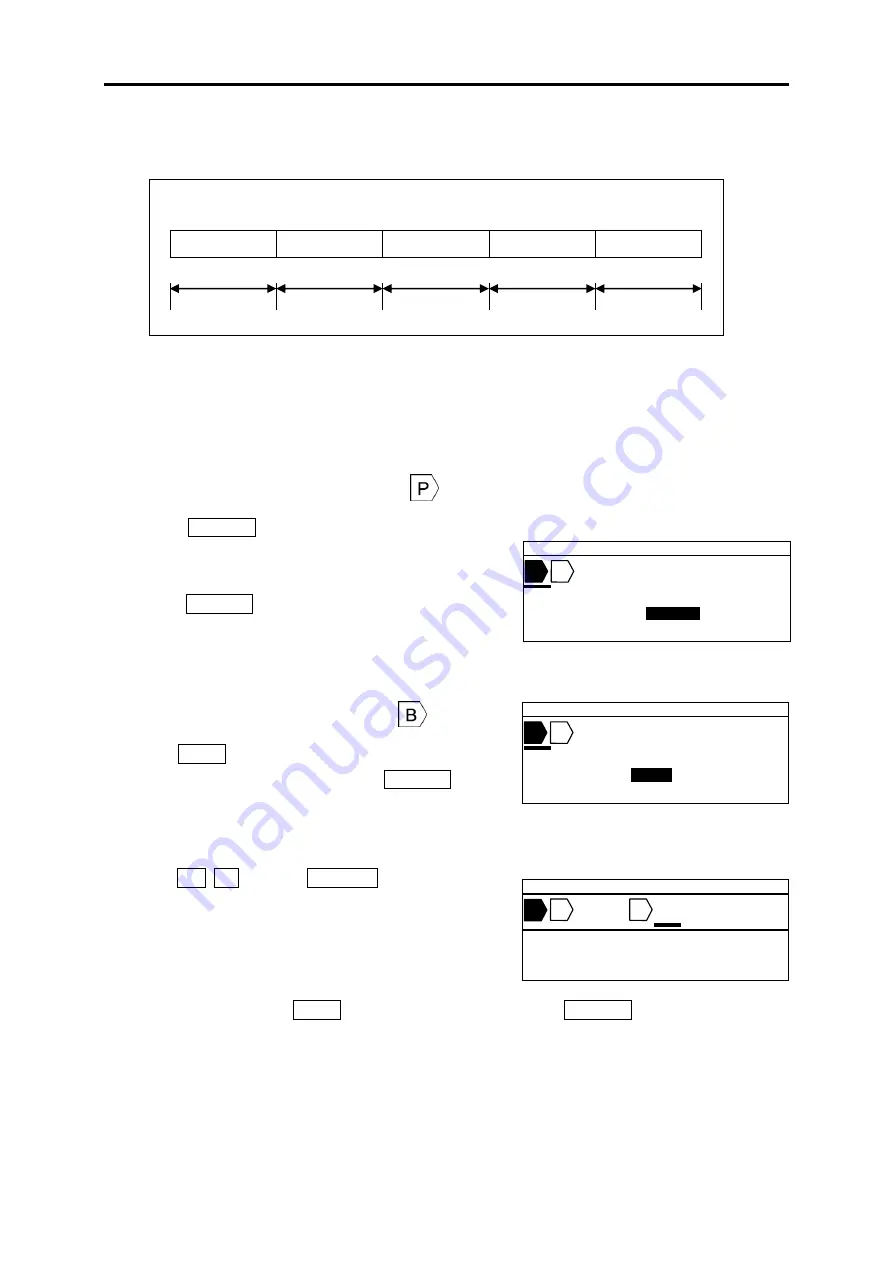
4. BASIC OPERATION
29
4-1 PRINTING ON THE TUBE (PITCH PRINT)
Printing the following contents on the tube.
Tube size=φ3. 2 mm
Pitch length= 18mm
U1
COM
X1005
X1006
X1007
1pcs.
5pcs.
2pcs.
2pcs.
2pcs.
18mm
18mm
18mm
18mm
18mm
1.
Set “
MATERIAL = TUBE
” and “
SIZE = 3.2mm
” in the [
PRINTED MATERIAL setting screen
].
2. [
INPUT screen
] appears. Make sure that
the arrow symbol
“▲” is indicating “A” = capital
letters.
Press
◄/► key to move the cursor to
.
3. Press PITCH
to set “
PITCH LENGTH
.”
(See
6-4-1: PITCH LENGTH)
Press
◄/► key to set
“
18.0
.”
Press ENTER .
Note:
It is also possible to input the value directly with
the Ten keys.
4. Press
► key to move the cursor after
.
Press RPT
to set “
REPEAT
.”
(See 6-7: REPEAT)
Press
◄/► key to set “
1
.” Press ENTER .
Note:
It is also possible to enter the value directly with
Ten key.
5. Input U 1 . Press BLOCK to create a new
block.
6. As same as
“4”, press RPT to set “
Repeat
” to “
5
.
” Press ENTER .
▲
2 0 .0 C U T 0 0 1
P I T C H L E N G T H
=
1 8 . 0
m m
B
P
▲
1 8 .0 C U T 0 0 2
U 1
T U B E 3 .2 m m
AUTO STD STD 001
B
P
B
▲
1 8 .0 C U T 0 0 1
R E P E A T =
2
P C S
B
P
Содержание MAX LM-550A/PC A11
Страница 1: ......
Страница 69: ...10 APPENDICES 68 10 APPENDICES RUSSIAN ...






























