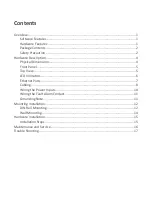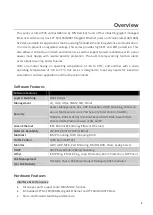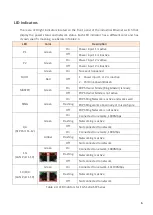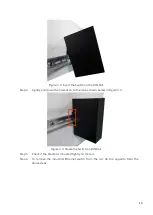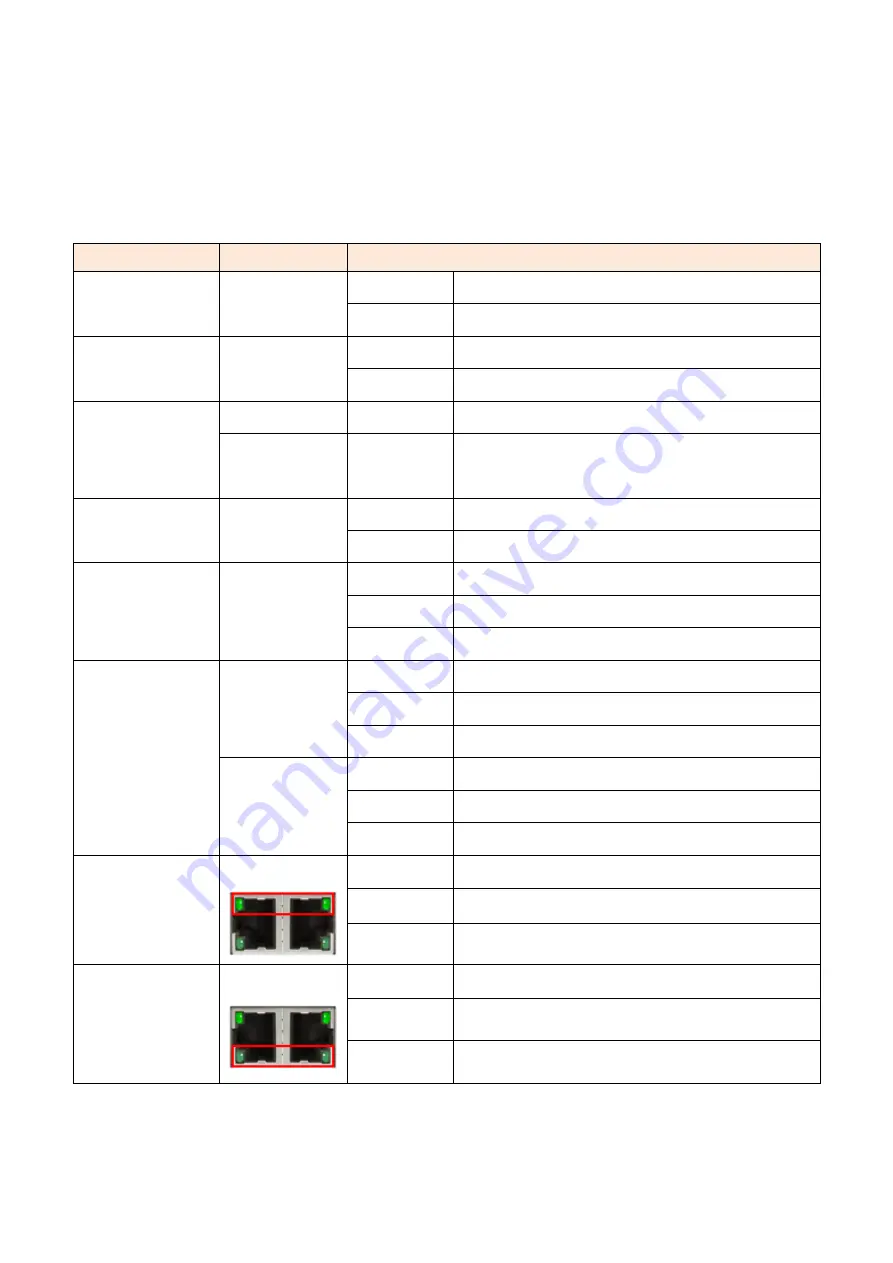
6
LED Indicators
There are LED light indicators located on the front panel of the industrial Ethernet switch that
display the power status and network status. Each LED indicator has a different color and has
its own specific meaning, see below in Table 2.4.
LED
Color
Description
P1
Green
On
Power input 1 is active
Off
Power input 1 is inactive
P2
Green
On
Power input 2 is active
Off
Power input 2 is inactive
FAULT
Green
On
No event happened
Red
Off
1.
Power input 1 or 2 is inactive
2.
Port link-down/Broken
MASTER
Green
On
ERPS Owner Mode (Ring Master) is ready
Off
ERPS Owner Mode is not active
RING
Green
On
ERPS Ring Network is active and works well
Flashing
ERPS Ring works abnormally or misconfigure
Off
ERPS Ring Network is not active
L/A
(SFP Port 11-12)
Green
On
Connected to network, 1000Mbps
Flashing
Networking is active
Off
Not connected to network
Amber
On
Connected to network, 100Mbps
Flashing
Networking is active
Off
Not connected to network
1G
(LAN Port 1-10)
Green
On
Connected to network, 1000Mbps
Flashing
Networking is active
Off
Not connected to network
10/100
(LAN Port 1-10)
Green
On
Connected to network, 10/100Mbps
Flashing
Networking is active
Off
Not connected to network
Table 2.4: LED Indictors for EG5-1202-SFP Series