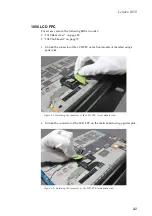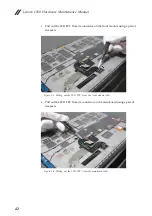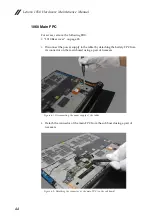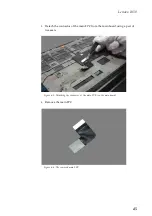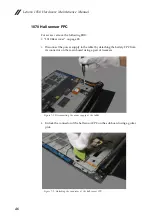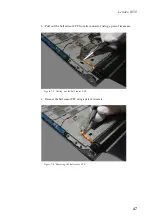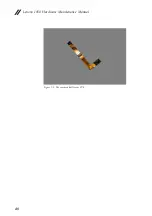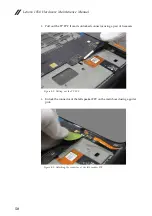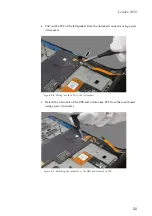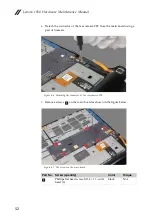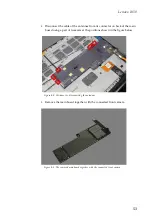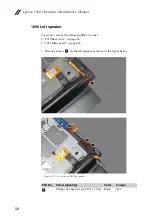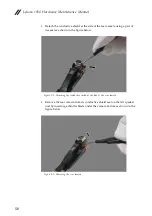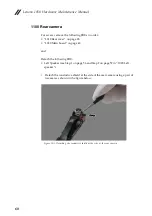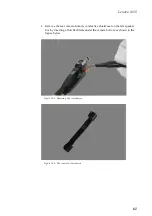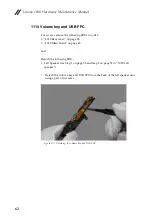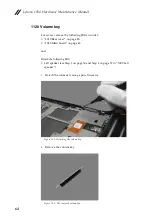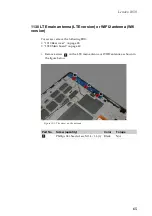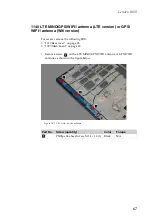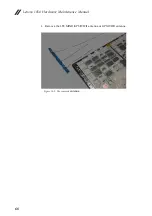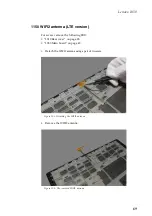Содержание YOGA Tablet 2-1050F
Страница 1: ...YOGA TABLET 2 Hardware Maintenance Manual YOGA Tablet 2 1050F YOGA Tablet 2 1050LC ...
Страница 37: ...Lenovo 1050 33 5 Remove the right speaker Figure 2 5 The removed right speaker ...
Страница 40: ...Lenovo 1050 Hardware Maintenance Manual 36 Figure 3 5 The removed vibrator motor ...
Страница 52: ...Lenovo 1050 Hardware Maintenance Manual 48 Figure 7 5 The removed hall sensor FPC ...
Страница 59: ...Lenovo 1050 55 Figure 8 12 The removed main board and front camera ...
Страница 80: ...Lenovo 1050 Hardware Maintenance Manual 76 2 Remove the power key Figure 17 2 The removed power key ...
Страница 81: ...Lenovo 1050 77 Front view Front camera Left speaker Right speaker Locations ...
Страница 84: ...Lenovo 1050 Hardware Maintenance Manual 80 ...