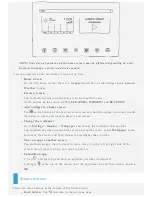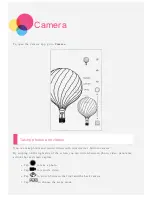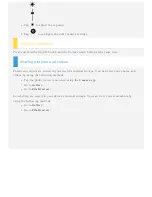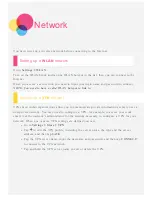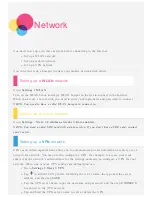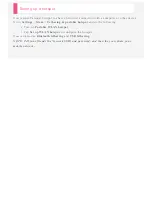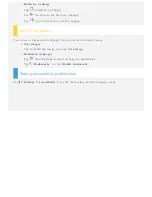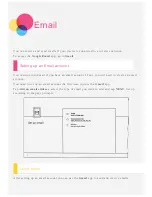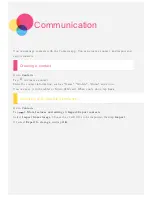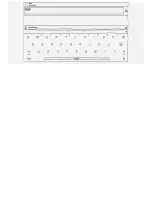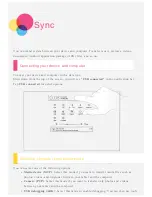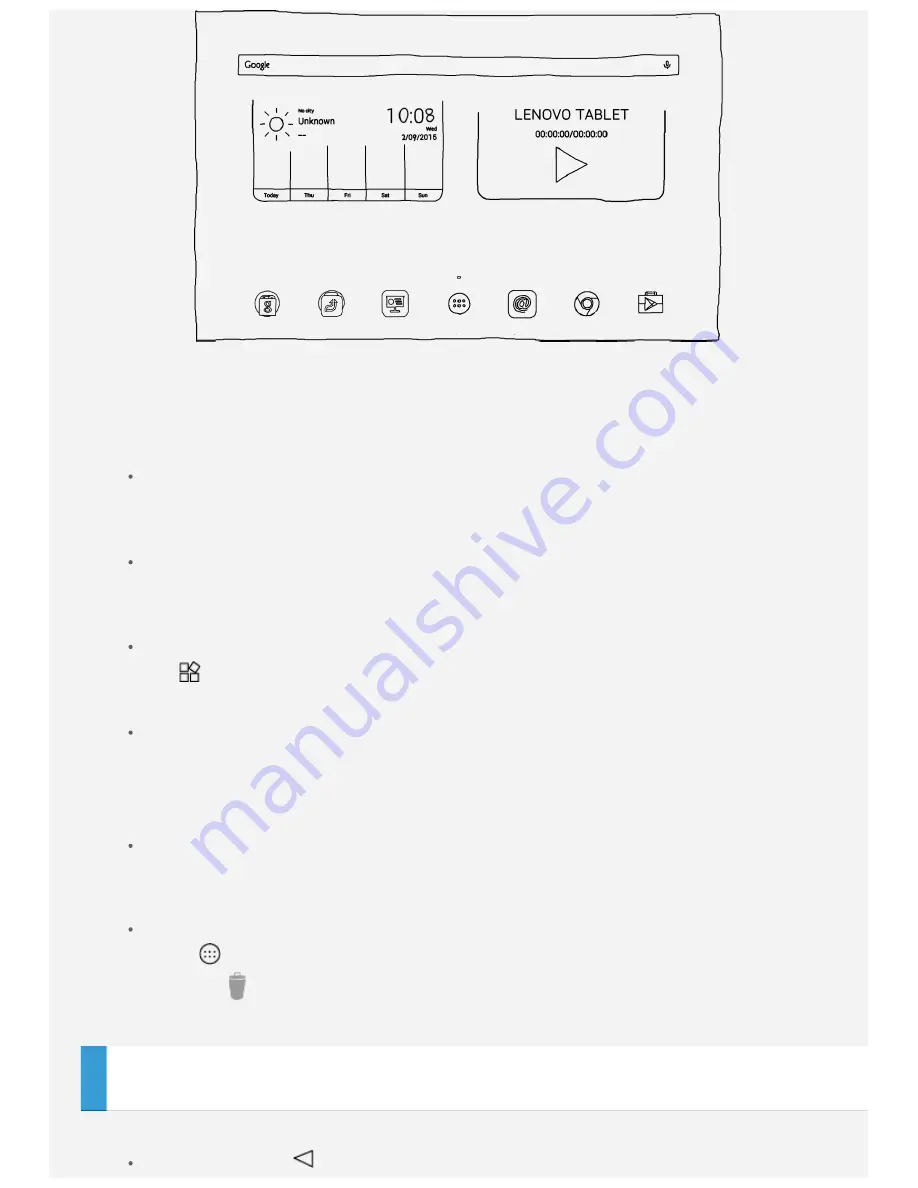
NOTE: Your device features and the home screen may be different depending on your
location, language, carrier, and device model.
You can customize your own home screen at any time.
Home screen
On the first home screen, there is a
Search bar, a video widget and a
Lenovo
Weather
widget.
Preview screen
Tap and hold anywhere on the home screen except the icons.
At the bottom of the screen are
WALLPAPERS, WIDGETS
and
SETTINGS
.
Add a widget to a home screen
Tap
at the bottom of the preview screen, tap and hold the widget you want to add,
then drag to where you want to place it and release.
Change the wallpaper
Go to
Settings
>
Display
>
Wallpaper
and choose the wallpaper that you like.
Tap and hold anywhere on the home screen except the icons, select
Wallpaper
at the
bottom of the screen, and then choose the wallpaper that you like.
Move an app to another screen
Tap and hold an app that you want to move, drag it to the left or right side of the
screen, then release it where you want to place it.
Uninstall an app
1. Tap
, and then tap and hold an app that you want to uninstall.
2. Drag to
at the top of the screen until the app turns red, and then release and tap
OK
.
Screen buttons
There are three buttons at the bottom of the home screen.
Back button
: Tap
to return to the previous page.
Содержание YOGA Tab 3 Pro 10" YT3-X90F
Страница 1: ...YOGA Tab 3 Pro 10 User Guide Lenovo YT3 X90F Lenovo YT3 X90L Lenovo YT3 X90X ...
Страница 14: ...Choose the travel mode by car by bus or on foot ...
Страница 17: ......