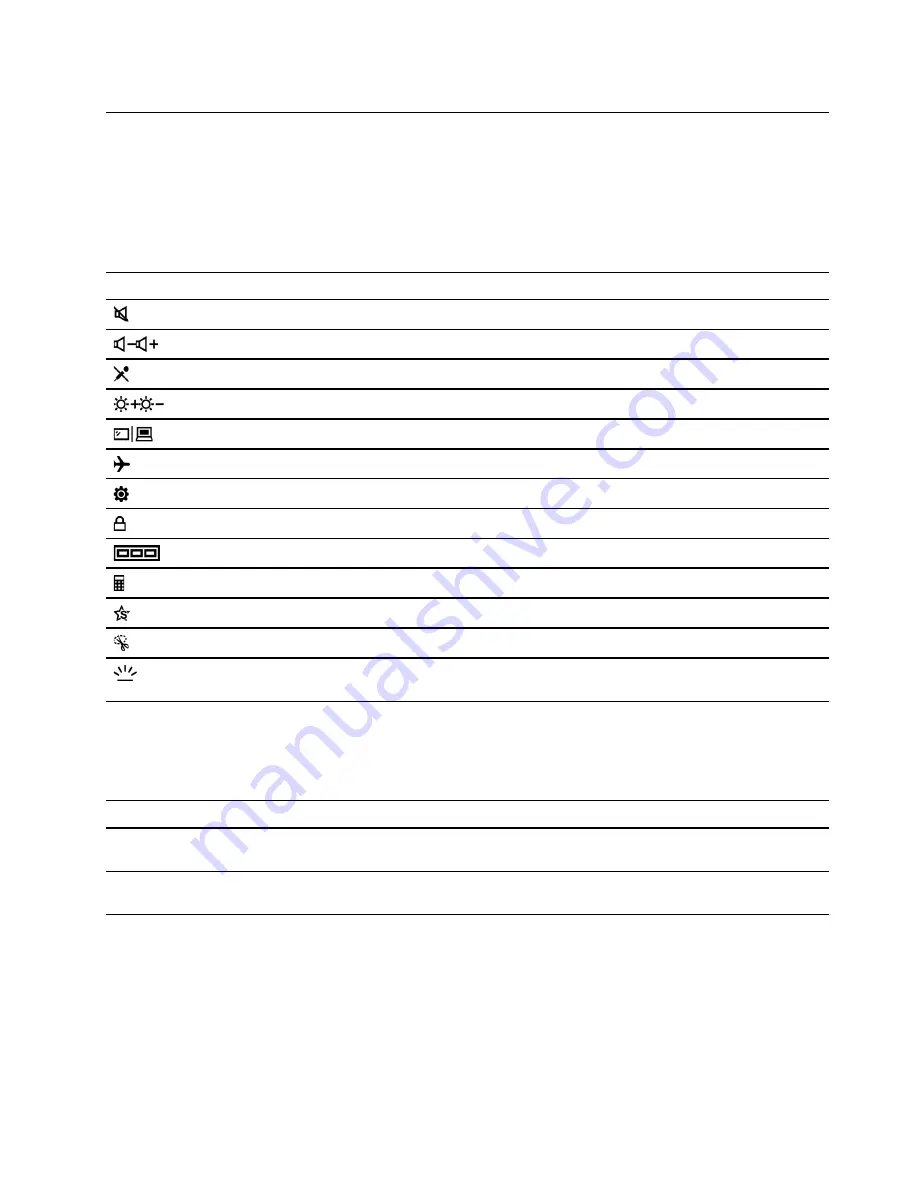
Interact with your computer
Keyboard hotkeys
Some keys on the keyboard are printed with icons. These keys are called hotkeys and can be pressed alone
or in combination with the Fn key to open certain apps or change certain settings quickly. The functions of
the hotkeys are symbolized by the icons printed on them.
Hotkey
Function
Mute/Unmute sound.
Decrease/Increase system volume.
Mute/Unmute the microphone.
Increase/Decrease screen brightness.
Switch display devices.
Turn airplane mode on and off.
Open the Windows Settings app.
Lock the screen.
Display thumbnails of all open apps.
Open the Windows Calculator app.
Open Lenovo Vantage, Lenovo PC Manager, or an app launch bar.
Open the Windows screenshot tool.
Turn on/off or adjust the brightness of the keyboard backlight.
Note:
This hotkey must be used with the Fn key.
Hotkey mode
Some hotkeys share keys with function keys (F1 to F12). The hotkey mode is a UEFI/BIOS setting that
changes how hotkeys (or function keys) are used.
Hotkey mode setting
How to use hotkeys
How to use function keys
Disabled
Hold down the Fn key and press one
of the hotkeys.
Press the function keys directly.
Enabled
Press the hotkeys directly.
Hold down the Fn key and press one
of the function keys.
Note:
Hotkeys that do not share keys with function keys are not affected by the hotkey mode setting. They
should always be used with the Fn key.
The FnLock switch
The FnLock is a switch that reverses the default and hidden function of a hotkey. The following table
provides an example of how the FnLock switch changes the default function of the F1 key.
Get started with your computer
13
Содержание Yoga Slim 7i
Страница 1: ...User Guide Yoga Slim 7i 13 05 and Yoga Slim 7i Carbon ...
Страница 4: ...ii User Guide ...
Страница 6: ...iv User Guide ...
Страница 33: ...the printed publications that came with the product Chapter 4 Help and support 27 ...
Страница 36: ...30 User Guide ...
Страница 54: ...48 User Guide ...
Страница 68: ...62 User Guide ...






























