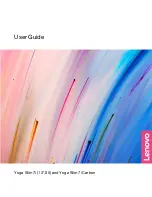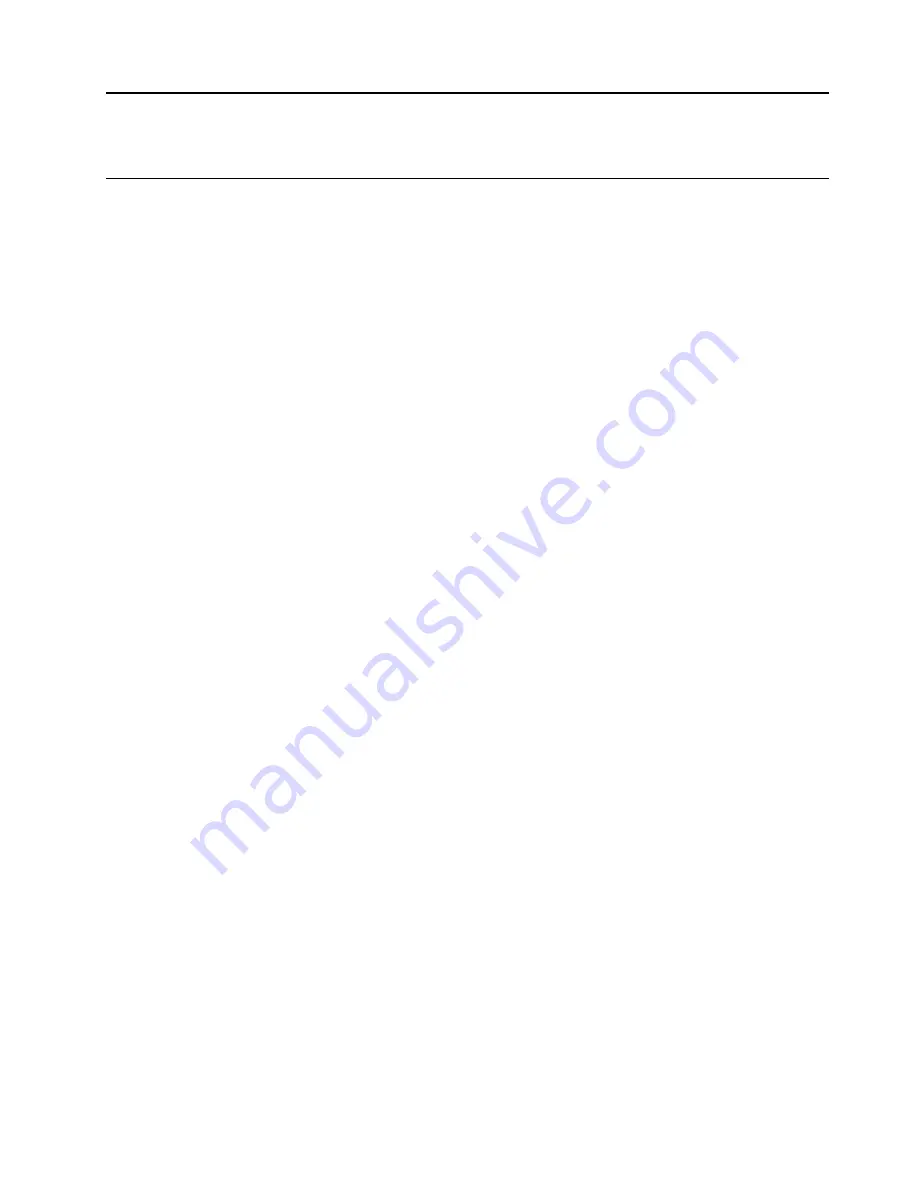
Chapter 2. Get started with your computer
Get started with Windows 10
Learn the basics of Windows 10 and start working with it right away. For more information about Windows
10, see the Windows help information.
Windows account
You must create at least one account to use the Windows operating system. It can be either a local account
or a Microsoft account.
Local accounts
A local account is created on a particular Windows-enabled device and it can only be used on that device. It
is recommended that you set a password for each local account to prevent unauthorized access to the
device.
Microsoft accounts
A Microsoft account is a user account that you use to sign in to Microsoft software and services. If you use
Microsoft services like OneDrive, Outlook.com, Xbox Live, Office 365, and Skype, you might already have
one. If you don't have it, you can create one for free.
There are two main benefits of using a Microsoft account:
• Sign in only once. If you use a Microsoft account to sign in to Windows 10, you don’t need to sign in again
to use OneDrive, Skype, Outlook.com, and other Microsoft services.
• Settings can be synced. If you use your Microsoft account to sign in to multiple Windows-enabled
devices, certain Windows settings can be synced among the devices.
Switch between a local and a Microsoft account
If you are using a local account to sign in to Windows 10, you can switch to use a Microsoft account instead.
Step 1. Open the Start menu and select
Settings
➙
Accounts
.
Step 2. Select
Sign in with a Microsoft account instead
.
Step 3. If you already have a Microsoft account, enter the account name and password to sign in.
Otherwise, select
Create one
to create a new Microsoft account.
Note:
The device must have Internet access the first time you use a Microsoft account on that
device.
If you want to switch back to use a local account, open the Start menu and select
Settings
➙
Accounts
➙
Sign in with a local account instead
.
Add additional user accounts
Your user account must be of the “Administrator” type to add additional user accounts to Windows.
Add additional user accounts if you need to share your computer with family members or other users.
Step 1. Open the Start menu and select
Settings
➙
Accounts
➙
Family & other users
.
Step 2. Select
Add someone else to this PC
.
© Copyright Lenovo 2020
9
Содержание Yoga Slim 7i
Страница 1: ...User Guide Yoga Slim 7i 13 05 and Yoga Slim 7i Carbon ...
Страница 4: ...ii User Guide ...
Страница 6: ...iv User Guide ...
Страница 33: ...the printed publications that came with the product Chapter 4 Help and support 27 ...
Страница 36: ...30 User Guide ...
Страница 54: ...48 User Guide ...
Страница 68: ...62 User Guide ...