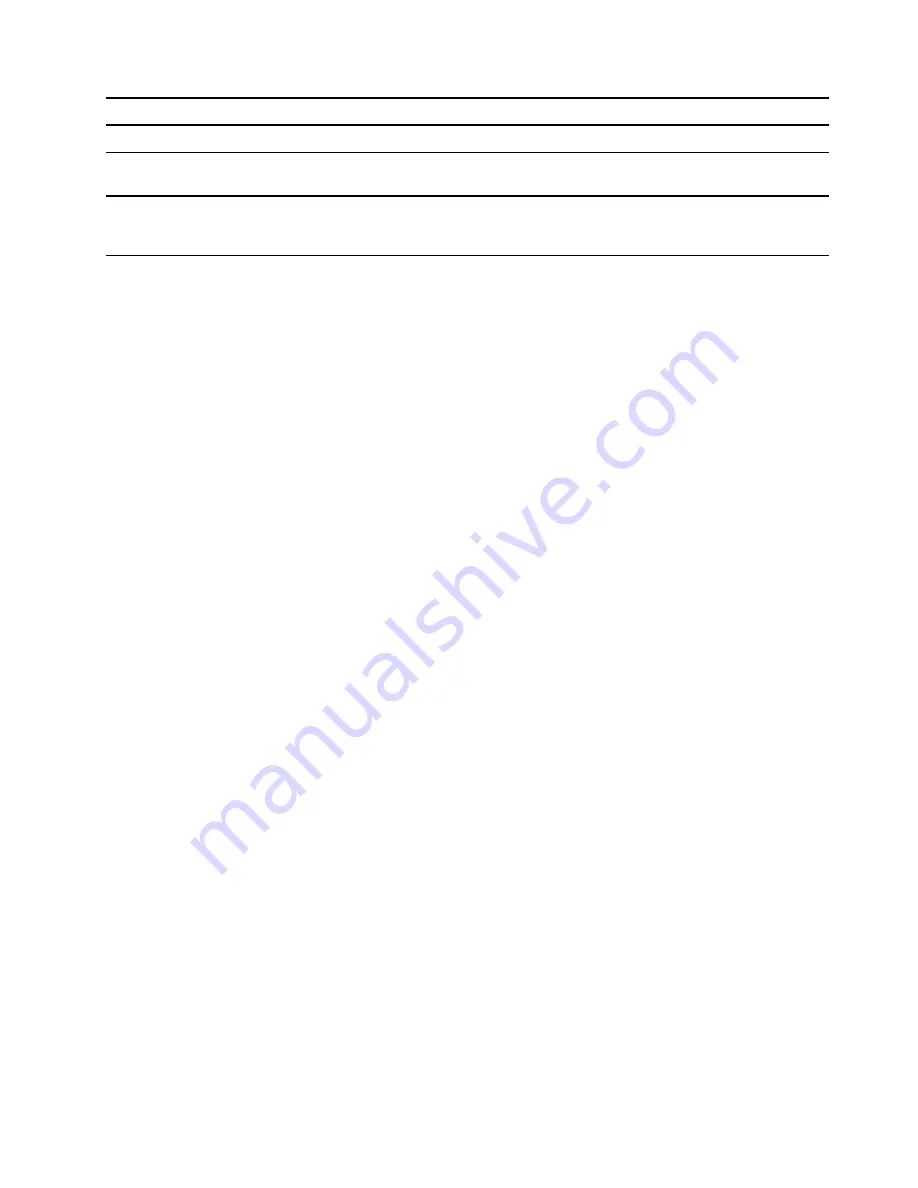
3. Numeric keypad*
To enable or disable numeric keypad, press Num Lock key.
4. Fingerprint reader*
Enroll and read your fingerprint for user authentication.
5. Touchpad
Perform finger touch and all the functions of a traditional mouse.
Note:
The touchpad also supports multi-touch function.
6. Keyboard
Enter characters and interact with programs.
Note:
The keyboard also includes hotkeys and function keys for
changing settings and performing tasks quickly.
* for selected models
.
3
Содержание Yoga 7
Страница 1: ...User Guide Yoga 7 14 7 Yoga 7i 14 7 and Yoga 7i 16 7 ...
Страница 4: ...ii User Guide ...
Страница 6: ...iv User Guide ...
Страница 32: ...26 User Guide ...
Страница 38: ...32 User Guide ...
Страница 44: ...38 User Guide ...










































