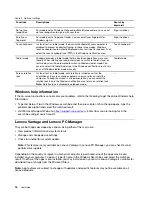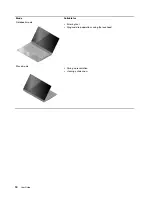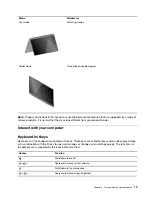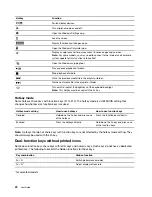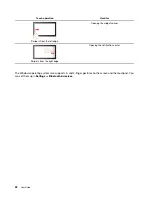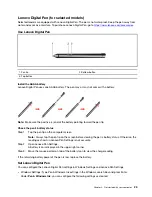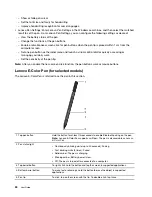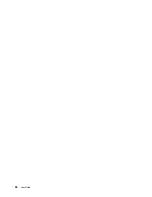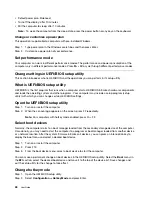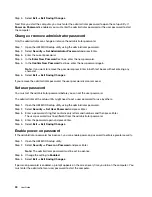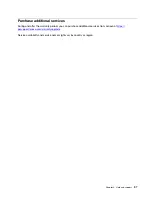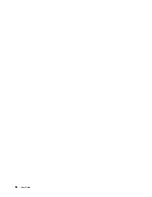Lenovo Digital Pen (for selected models)
Selected models are equipped with Lenovo Digital Pen. The pen is not waterproof. Keep the pen away from
water and excessive moisture. To purchase Lenovo Digital Pen, go to
https://www.lenovo.com/accessories
.
Use Lenovo Digital Pen
1. Pen tip
2. Bottom button
3. Top button
Install the AAAA battery
Lenovo Digital Pen uses one AAAA battery. The pen may or may not come with a battery.
Note:
Make sure the positive (+) end of the battery pointing toward the pen tip.
Check the pen's battery status
Step 1. Tap the pen tip on the computer screen.
Note:
Always tap the pen tip on the screen before viewing the pen’s battery status. Otherwise, the
reading as shown in Lenovo Pen Settings is not accurate.
Step 2. Open Lenovo Pen Settings.
A battery icon is displayed in the upper right corner.
Step 3. Move the mouse pointer on top of the battery icon to view the charge reading.
If the remaining battery power of the pen is low, replace the battery.
Set Lenovo Digital Pen
You can configure the Lenovo Digital Pen settings in Windows Settings and Lenovo Pen Settings.
• Windows Settings: Type Pen & Windows Ink settings in the Windows search box and press Enter.
Under
Pen & Windows Ink
, you can configure the following settings as desired:
Get started with your computer
23
Содержание Yoga 7 14ARB7
Страница 1: ...User Guide Yoga 7 14 7 Yoga 7i 14 7 and Yoga 7i 16 7 ...
Страница 4: ...ii User Guide ...
Страница 6: ...iv User Guide ...
Страница 32: ...26 User Guide ...
Страница 38: ...32 User Guide ...
Страница 44: ...38 User Guide ...