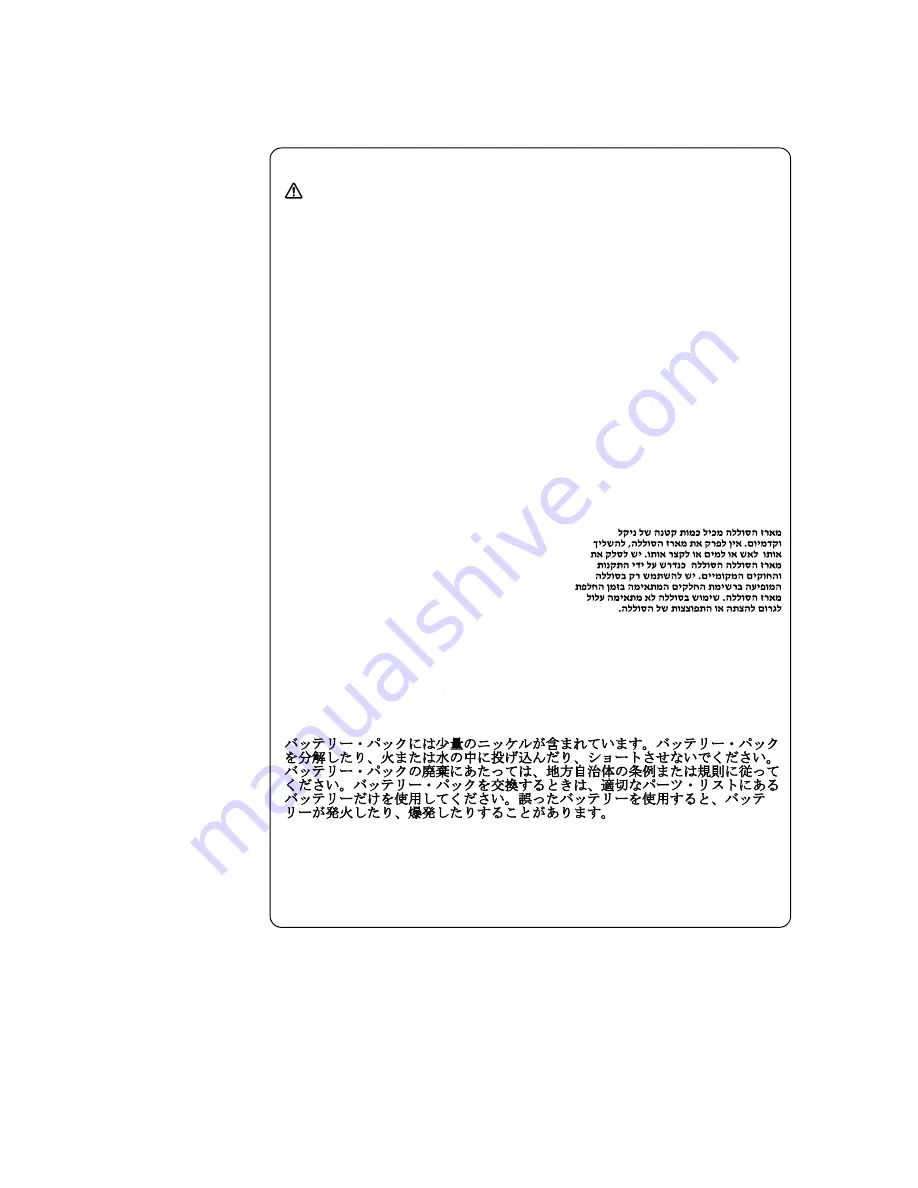
Safety information
9
Safety notice 3
DANGER
The battery pack contains small amounts of nickel. Do not disassemble it,
throw it into fire or water, or short-circuit it. Dispose of the battery pack as
required by local ordinances or regulations. Use only the battery in the
appropriate parts listing when replacing the battery pack. Use of an
incorrect battery can result in ignition or explosion of the battery.
La batterie contient du nickel. Ne la démontez pas, ne l’exposez ni au feu ni
à l’eau. Ne la mettez pas en court-circuit. Pour la mettre au rebut,
conformez-vous à la réglementation en vigueur. Lorsque vous remplacez la
batterie, veillez à n’utiliser que les modèles cités dans la liste de pièces
détachées adéquate. En effet, une batterie inappropriée risque de prendre
feu ou d’exploser.
Akkus enthalten geringe Mengen von Nickel. Sie dürfen nicht zerlegt,
wiederaufgeladen, kurzgeschlossen, oder Feuer oder Wasser ausgesetzt
werden. Bei der Entsorgung die örtlichen Bestimmungen für Sondermüll
beachten. Beim Ersetzen der Batterie nur Batterien des Typs verwenden, der
in der Ersatzteilliste aufgeführt ist. Der Einsatz falscher Batterien kann zu
Entzündung oder Explosion führen.
La batteria contiene piccole quantità di nichel. Non smontarla, gettarla nel
fuoco o nell’acqua né cortocircuitarla. Smaltirla secondo la normativa in
vigore (DPR 915/82, successive disposizioni e disposizioni locali). Quando si
sostituisce la batteria, utilizzare soltanto i tipi inseriti nell’appropriato
Catalogo parti. L’impiego di una batteria non adatta potrebbe determinare
l’incendio o l’esplosione della batteria stessa.
Las baterías contienen pequeñas cantidades de níquel. No las desmonte, ni
recargue, ni las eche al fuego o al agua ni las cortocircuite. Deséchelas tal
como dispone la normativa local. Utilice sólo baterías que se encuentren en
la lista de piezas al sustituir la batería. La utilización de una batería no
apropiada puede provocar la ignición o explosión de la misma.
Содержание Yoga 2 Pro
Страница 1: ...YOGA TABLET 2 Pro Hardware Maintenance Manual YOGA Tablet 2 1380F YOGA Tablet 2 1380L ...
Страница 35: ...Lenovo 1380 31 7 Slowly remove the rear cover Figure 1 7 The removed rear cover ...
Страница 40: ...Lenovo 1380 Hardware Maintenance Manual 36 Figure 2 9 The removed left speaker ...
Страница 46: ...Lenovo 1380 Hardware Maintenance Manual 42 Figure 5 4 The removed LCD FPC ...
Страница 50: ...Lenovo 1380 Hardware Maintenance Manual 46 Figure 6 6 The removed HDMI FPC ...
Страница 55: ...Lenovo 1380 51 Figure 8 4 The removed main FPC ...
Страница 69: ...Lenovo 1380 65 Figure 12 6 The removed DLP projector ...
Страница 72: ...Lenovo 1380 Hardware Maintenance Manual 68 Figure 13 4 The removed right speaker ...
Страница 75: ...Lenovo 1380 71 Figure 14 4 Removing the hall sensor FPC Figure 14 5 The removed hall sensor FPC ...
Страница 83: ...Lenovo 1380 79 Figure 17 3 The removed sub board ...
Страница 89: ...Lenovo 1380 85 Figure 19 4 The removed antenna ...
Страница 92: ...Lenovo 1380 Hardware Maintenance Manual 88 Figure 20 4 The removed GPS antenna ...
Страница 95: ...Lenovo 1380 91 Figure 21 4 The removed WIFI2 antenna ...
Страница 98: ...Lenovo 1380 Hardware Maintenance Manual 94 Figure 22 4 The removed the front camera ...
Страница 102: ...Lenovo 1380 Hardware Maintenance Manual 98 Figure 23 6 The removed camera FPC ...
Страница 112: ...Lenovo 1380 Hardware Maintenance Manual 108 Front view Front camera Left speaker Right speaker Locations ...
Страница 115: ...Lenovo 1380 111 ...














































