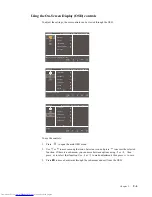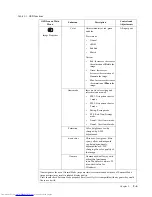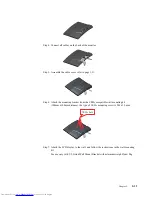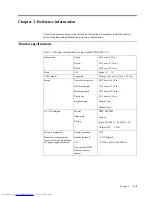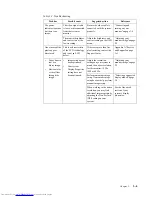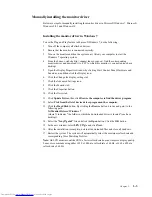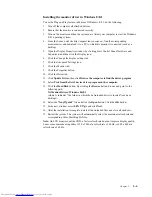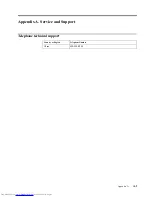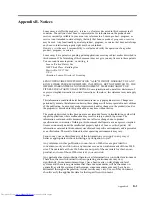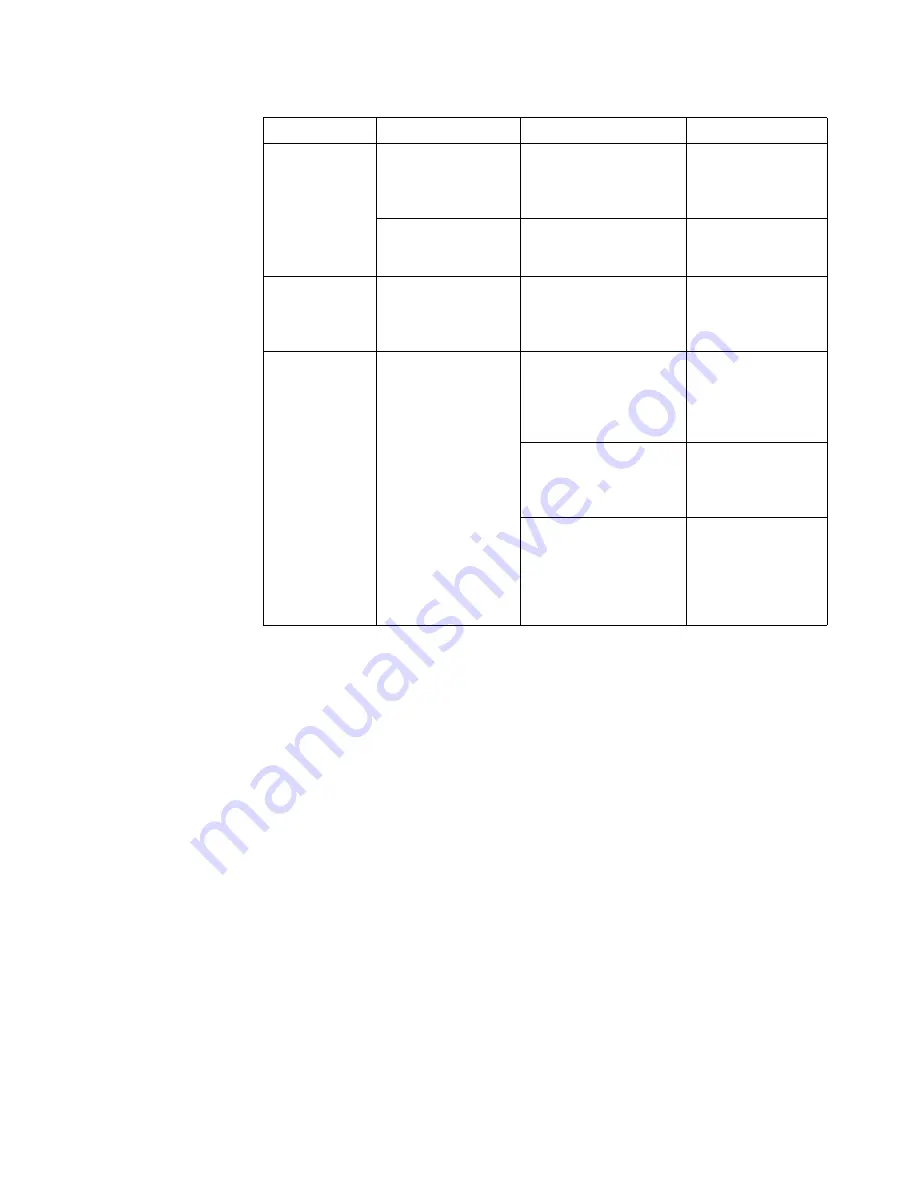
Table 3-2.
Troubleshooting
Problem
Possible cause
Suggested action
Reference
The power
indicator is amber,
but there is no
image.
The video signal cable
is loose or disconnected
from the system or
monitor.
Be sure the video cable is
connected with the system
properly.
"Connecting and
turning on your
monitor"on page 1-6
The monitor brightness
and contrast are at the
lowest setting.
Adjust the brightness and
contrast setting on the OSD
menu.
"Adjusting your
monitor image"on page
2-3
One or more of the This is a characteristic
If there are more than five
Appendix A."Service
pixels appear
of the LCD technology
pixels missing, contact the
and Support"on page
discolored.
and is not an LCD
defect.
Support Center.
A-1
•
Fuzzy lines in
text or a
blurry image.
•
Horizontal or
vertical lines
through the
•
Image setup has not
been optimized.
•
Your system
Display Properties
setting have not
been optimized.
Adjust the resolution
settings on your system to
match the native resolution
for this monitor: 1920 x
1080 at 60 Hz.
"Adjusting your
monitor image"on page
2-3
Perform automatic image
"Selecting a supported
image.
setup. If automatic image
display mode"on page
setup does not help, perform 2-5
manual image setup.
When working in the native
resolution, you may find
additional improvements by
adjusting the Dots Per Inch
(DPI) setting on your
system.
See the Advanced
section of your
system’s display
properties.
Chapter 3.
3-4