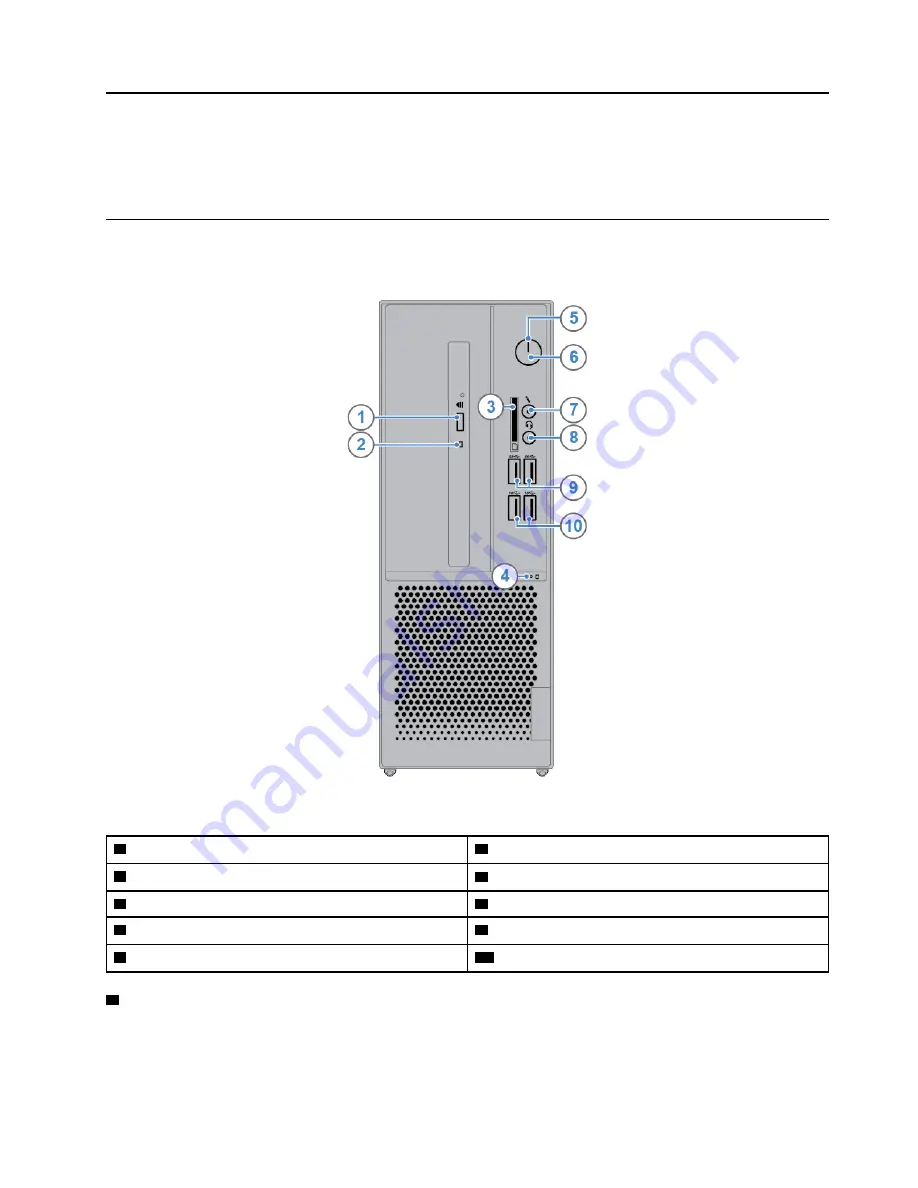
Chapter 1. Overview
This chapter provides basic information to help you get familiar with your computer.
Front view
Note:
Your computer model might look slightly different from the illustration.
Figure 1. Front view
1
Optical drive eject/close button
2
Optical drive activity indicator
3
Card reader slot (optional)
4
Storage drive activity indicator
5
Power indicator
6
Power button
7
Microphone connector
8
Headset connector (also known as combo audio jack)
9
USB 3.1 Gen 1 connectors (2)
10
USB 3.1 Gen 2 connectors (2)
1
Optical drive eject/close button
Used to eject the tray of the optical drive. After you insert a disc into the tray, press the eject/close button to
close the tray.
© Copyright Lenovo 2018
1
Содержание V530S-07ICB
Страница 4: ...ii V530S 07ICB User Guide and Hardware Maintenance Manual ...
Страница 43: ...Figure 67 Installing the microprocessor Chapter 4 Replacing hardware 39 ...
Страница 50: ...46 V530S 07ICB User Guide and Hardware Maintenance Manual ...
Страница 52: ...48 V530S 07ICB User Guide and Hardware Maintenance Manual ...
Страница 54: ...50 V530S 07ICB User Guide and Hardware Maintenance Manual ...
Страница 55: ......
Страница 56: ......






































