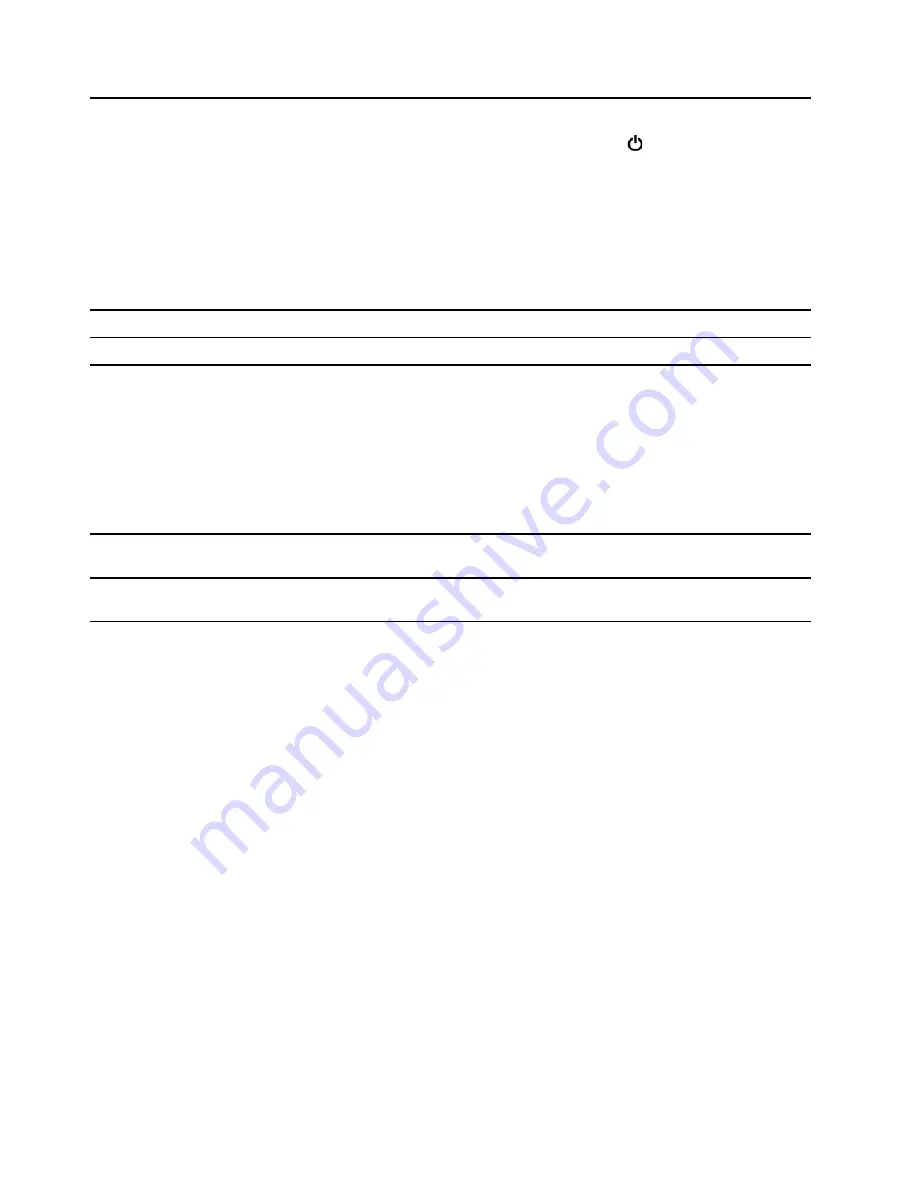
8. Power button
Press to turn on the computer.
To turn off the computer, open the
Start
menu, click
Power
, and then select
Shut down
.
The indicator in the power button shows the system status of your computer.
•
On:
The computer is on.
•
Off:
The computer is off or in hibernation mode.
•
Blinking:
The computer is in sleep mode or modern standby mode.
Note:
Modern standby mode is supported on some models.
9. Internal speakers
Enable you to experience high-quality sound.
10. Headset connector
Connect a headset or headphones to your computer.
11. SD-card slot
Supported cards:
• Secure Digital (SD) card
• Secure Digital eXtended-Capacity (SDXC) UHS-1 card
• Secure Digital High-Capacity (SDHC) UHS-1 card
Note:
Your computer does not support the content protection for recordable
media (CPRM) feature for the SD card.
See “Use a media card (for selected models)” on page 16.
12. USB 3.2 connector Gen 1
Connect USB-compatible devices, such as a USB keyboard, USB mouse, USB
storage device, or USB printer.
13. USB 2.0 connectors
Connect USB-compatible devices, such as a USB keyboard, USB mouse, USB
storage device, or USB printer.
* for selected models
2
Lenovo V50a-22IMB Lenovo V50a-24IMB User Guide
Содержание V50a-22IMB
Страница 1: ...Lenovo V50a 22IMB Lenovo V50a 24IMB User Guide ...
Страница 6: ...iv Lenovo V50a 22IMB Lenovo V50a 24IMB User Guide ...
Страница 12: ...6 Lenovo V50a 22IMB Lenovo V50a 24IMB User Guide ...
Страница 24: ...18 Lenovo V50a 22IMB Lenovo V50a 24IMB User Guide ...
Страница 58: ...52 Lenovo V50a 22IMB Lenovo V50a 24IMB User Guide ...
Страница 80: ...Mainland China RoHS 74 Lenovo V50a 22IMB Lenovo V50a 24IMB User Guide ...
Страница 86: ...80 Lenovo V50a 22IMB Lenovo V50a 24IMB User Guide ...
Страница 89: ......
Страница 90: ......























