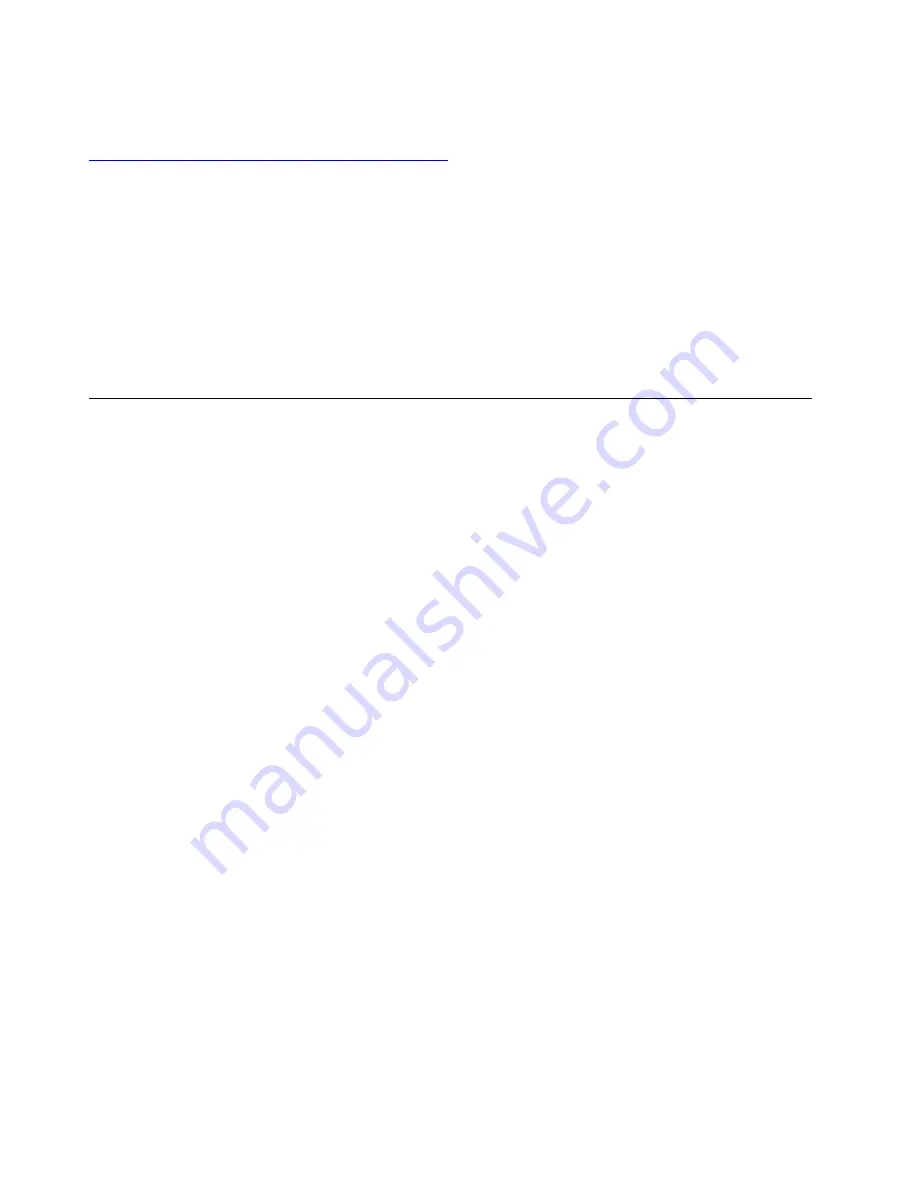
Lenovo diagnostic tools
For information about Lenovo diagnostic tools, go to:
https://pcsupport.lenovo.com/lenovodiagnosticsolutions
The Vantage app
The Vantage app is preinstalled on your computer. To diagnose problems with the Vantage app:
1. Type
Vantage
in the search box.
2. Open the Vantage app.
3. Follow the on-screen instructions and run a hardware scan.
If you are unable to isolate and resolve the problem after running the Vantage app, save and print the log files
created by the program. You might need the log files when you speak to a Lenovo technical support
representative.
Recovery
This section introduces the recovery information of the Windows 10 operating system. Ensure that you read
and follow the on-screen recovery instructions. The data on your computer might be deleted during the
recovery process. To avoid data loss, make a backup copy of all the data that you want to keep.
Restore system files and settings to an earlier point
1. Go to
Control Panel
and view by large icons or small icons.
2. Click
Recovery
➙
Open System Restore
. Then, follow the on-screen instructions.
Restore your files from a backup
Note:
If you use the File History tool to restore your files from a backup, ensure that you backed up your
data earlier with the tool.
1. Go to
Control Panel
and view by large icons or small icons.
2. Click
File History
➙
Restore personal files
. Then, follow the on-screen instructions.
Reset your computer
In the resetting process, you can choose to keep your files or remove them when you reinstall the operating
system.
Note:
The items in the graphical user interface (GUI) might change without notice.
1. Open the
Start
menu, and then click
Settings
➙
Update & Security
➙
Recovery
.
2. In the
Reset this PC
section, click
Get started
.
3. Follow the on-screen instructions to reset your computer.
Use advanced options
1. Open the
Start
menu, and then click
Settings
➙
Update & security
➙
Recovery
.
2. In the
Advanced startup
section, click
Restart now
➙
Troubleshoot
➙
Advanced options
.
3. Select a preferred option, and then follow the on-screen instructions.
Windows automatic recovery
Note:
Ensure that your computer is connected to ac power during the recovery process.
38
Lenovo V50a-22IMB Lenovo V50a-24IMB User Guide
Содержание V50a-22IMB
Страница 1: ...Lenovo V50a 22IMB Lenovo V50a 24IMB User Guide ...
Страница 6: ...iv Lenovo V50a 22IMB Lenovo V50a 24IMB User Guide ...
Страница 12: ...6 Lenovo V50a 22IMB Lenovo V50a 24IMB User Guide ...
Страница 24: ...18 Lenovo V50a 22IMB Lenovo V50a 24IMB User Guide ...
Страница 58: ...52 Lenovo V50a 22IMB Lenovo V50a 24IMB User Guide ...
Страница 80: ...Mainland China RoHS 74 Lenovo V50a 22IMB Lenovo V50a 24IMB User Guide ...
Страница 86: ...80 Lenovo V50a 22IMB Lenovo V50a 24IMB User Guide ...
Страница 89: ......
Страница 90: ......






























