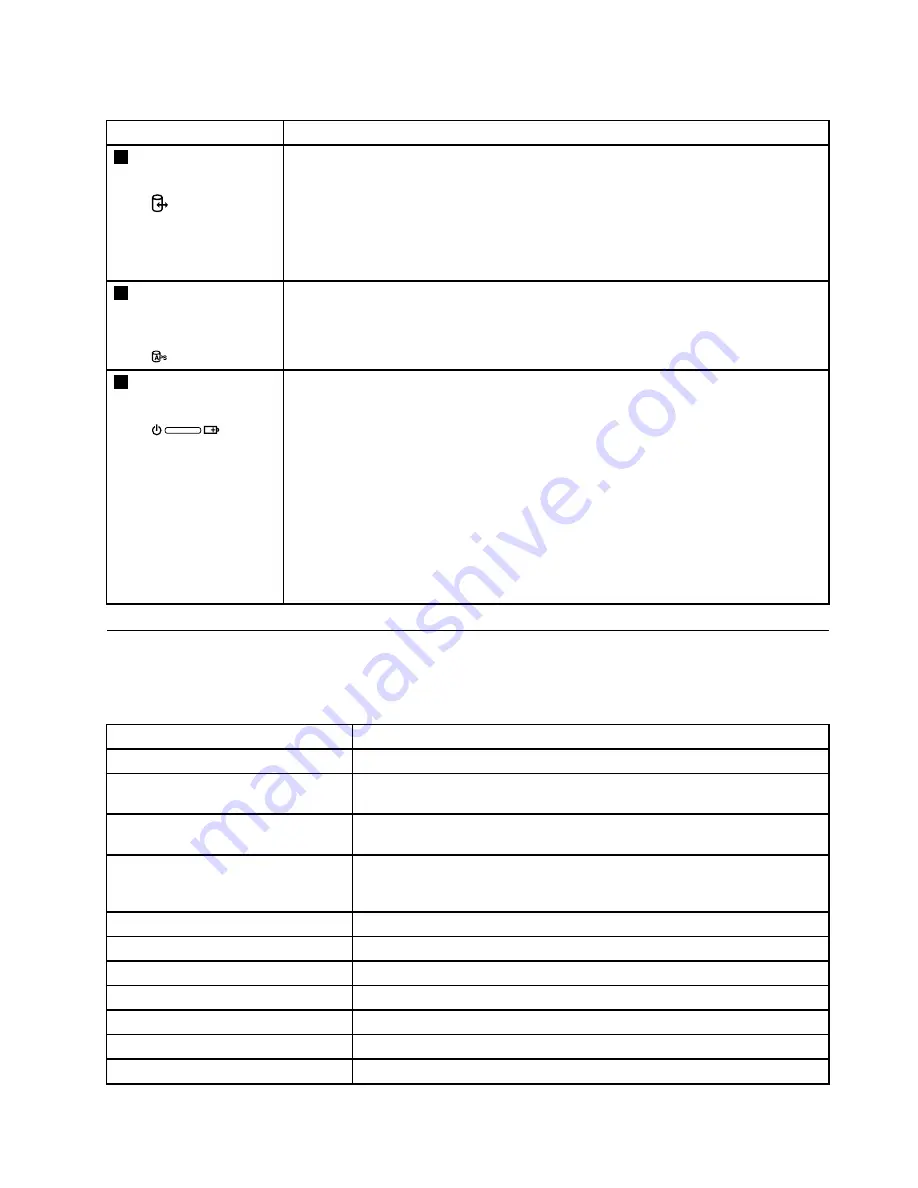
Table 1. Status indicators (continued)
Indicator
Meaning
3
Device access
status indicator
On:
The hard disk drive or optical drive is reading or writing data.
Attention:
• When the indicator is on, do not put the computer into sleep mode or turn off the
computer.
• When the indicator is on, do not move the computer. Sudden physical shock might
cause drive errors.
4
Active Protection
System
™
(APS)
status indicator
•
White:
The Active Protection System program is enabled.
•
Off:
The Active Protection System program is disabled.
5
Power and battery
status indicator
•
Green:
The battery charge level is between 80% and 100%, or the battery discharge
level is between 20% and 100%.
•
Slow blinking green:
The battery charge level is between 20% and 80%, and
charging is continuing. When the battery charge level reaches 80%, the battery status
indicator stops blinking, but the charging might continue until the battery is 100%
charged.
•
Slow blinking orange:
The battery charge level is between 5% and 20%, and the
charging is continuing. When the battery charge level reaches 20%, the blinking
color changes to green.
•
Orange:
The battery discharge level is between 5% and 20%.
•
Fast blinking orange:
The battery charge or discharge level is 5% or less.
•
Off:
The battery is detached or the computer is powered off.
Fn key combinations
The following table describes the functions of Fn key combinations.
Table 2. Function key combinations
Key combination
Description
Fn+Esc
Enables or disables the camera.
Fn+F1
Puts the computer into sleep mode. To return to normal operation, press
the Fn key only.
Fn+F2
Enables the backlight feature of the computer screen. To return to normal
operation, press Fn+F2.
Fn+F3
Switches between the computer display and an external monitor.
Note:
You also can use the P combination to switch between the
computer display and an external monitor.
Fn+F5
Enables or disables the built-in wireless networking features.
Fn+F6
Enables or disables the touch pad.
Fn+F9
Windows Media
®
Player starts or pauses playback.
Fn+F10
Windows Media Player stops playback.
Fn+F11
Previous track or scene.
Fn+F12
Next track or scene.
Fn+PrtSc
Has the same function as the SysRq key on a conventional keyboard.
Chapter 5
.
Lenovo V480s
33
Содержание V480s
Страница 1: ...Hardware Maintenance Manual Lenovo V480s ...
Страница 4: ...ii Hardware Maintenance Manual ...
Страница 6: ...iv Hardware Maintenance Manual ...
Страница 11: ...DANGER DANGER DANGER DANGER DANGER Chapter 1 Safety information 5 ...
Страница 12: ...DANGER 6 Hardware Maintenance Manual ...
Страница 13: ...Chapter 1 Safety information 7 ...
Страница 14: ...PERIGO PERIGO PERIGO PERIGO PERIGO PERIGO 8 Hardware Maintenance Manual ...
Страница 15: ...PERIGO PERIGO DANGER DANGER DANGER Chapter 1 Safety information 9 ...
Страница 16: ...DANGER DANGER DANGER DANGER DANGER VORSICHT 10 Hardware Maintenance Manual ...
Страница 17: ...VORSICHT VORSICHT VORSICHT VORSICHT Chapter 1 Safety information 11 ...
Страница 18: ...VORSICHT VORSICHT VORSICHT 12 Hardware Maintenance Manual ...
Страница 19: ...Chapter 1 Safety information 13 ...
Страница 20: ...14 Hardware Maintenance Manual ...
Страница 21: ...Chapter 1 Safety information 15 ...
Страница 22: ...16 Hardware Maintenance Manual ...
Страница 23: ...Chapter 1 Safety information 17 ...
Страница 24: ...18 Hardware Maintenance Manual ...
Страница 25: ...Chapter 1 Safety information 19 ...
Страница 26: ...20 Hardware Maintenance Manual ...
Страница 36: ...30 Hardware Maintenance Manual ...
Страница 42: ...36 Hardware Maintenance Manual ...
Страница 69: ...Remove the LCD unit in the direction shown by the arrow 2 2 2 Chapter 7 Removing and replacing a FRU 63 ...
Страница 78: ...72 Hardware Maintenance Manual ...
Страница 81: ......
Страница 82: ...Part Number Printed in China 1P P N 1P ...
















































