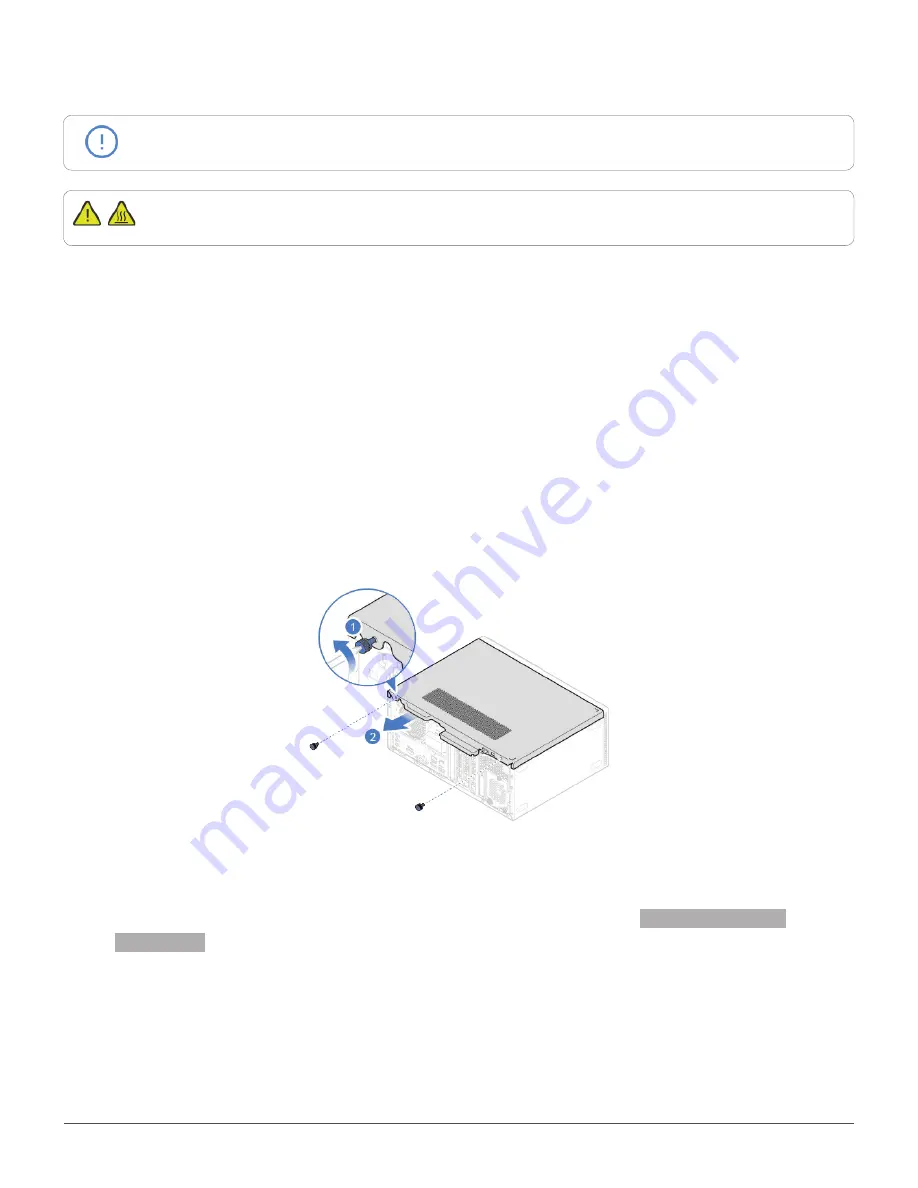
Replacing customer-replaceable units (CRUs)
22
Removing the computer cover
Attention
Do not open your computer or attempt any repairs before reading the
Important
Product Information Guide
.
Caution
Before you open the computer cover, turn off the computer and wait several minutes
until the computer is cool.
1
Remove any media from the drives and turn off all connected devices and the computer. Then,
disconnect all power cords from electrical outlets and disconnect all cables that are connected to
the computer.
2
Hold the sides of your computer and gently lay it down so that the computer cover is facing up.
3
Unlock any locking device that secures the computer cover.
4
Remove the computer cover.
5
Reinstall the computer cover and reconnect the cables. For details, see
Completing the parts
replacement.
















































