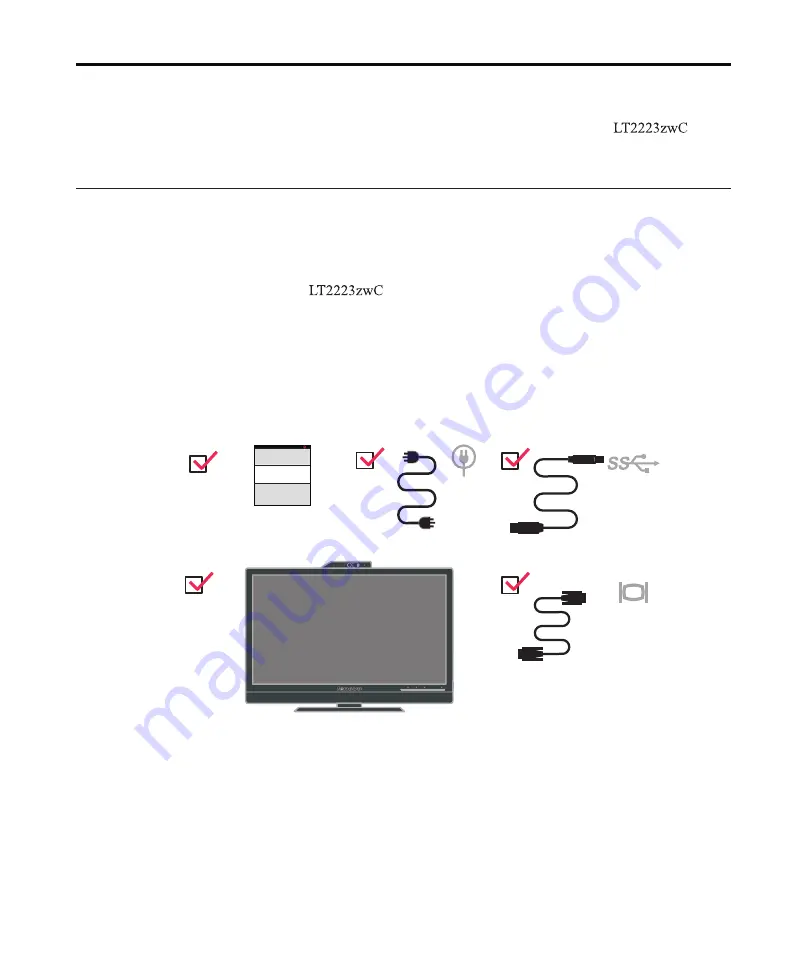
Chapter 1.Getting started
This User’s Guide contains detailed information on the ThinkVision
®
Flat
Panel Monitor. For a quick over view, please see the Setup Poster that was shipped
with your monitor.
Shipping contents
The product package should include the following items:
· Information flyer
· ThinkVision
Flat Panel Monitor
· Power Cord
· Analog Signal Cable
· USB Cable
Note:
To attach a VESA mount, please see
“Detaching the monitor stand” on page 2-
©
CopyrightLenovo2012.
©
1-1
Содержание ThinkVision LT2223zwC
Страница 1: ...LT2223zwC Flat Panel Monitor User s Guide ...




















