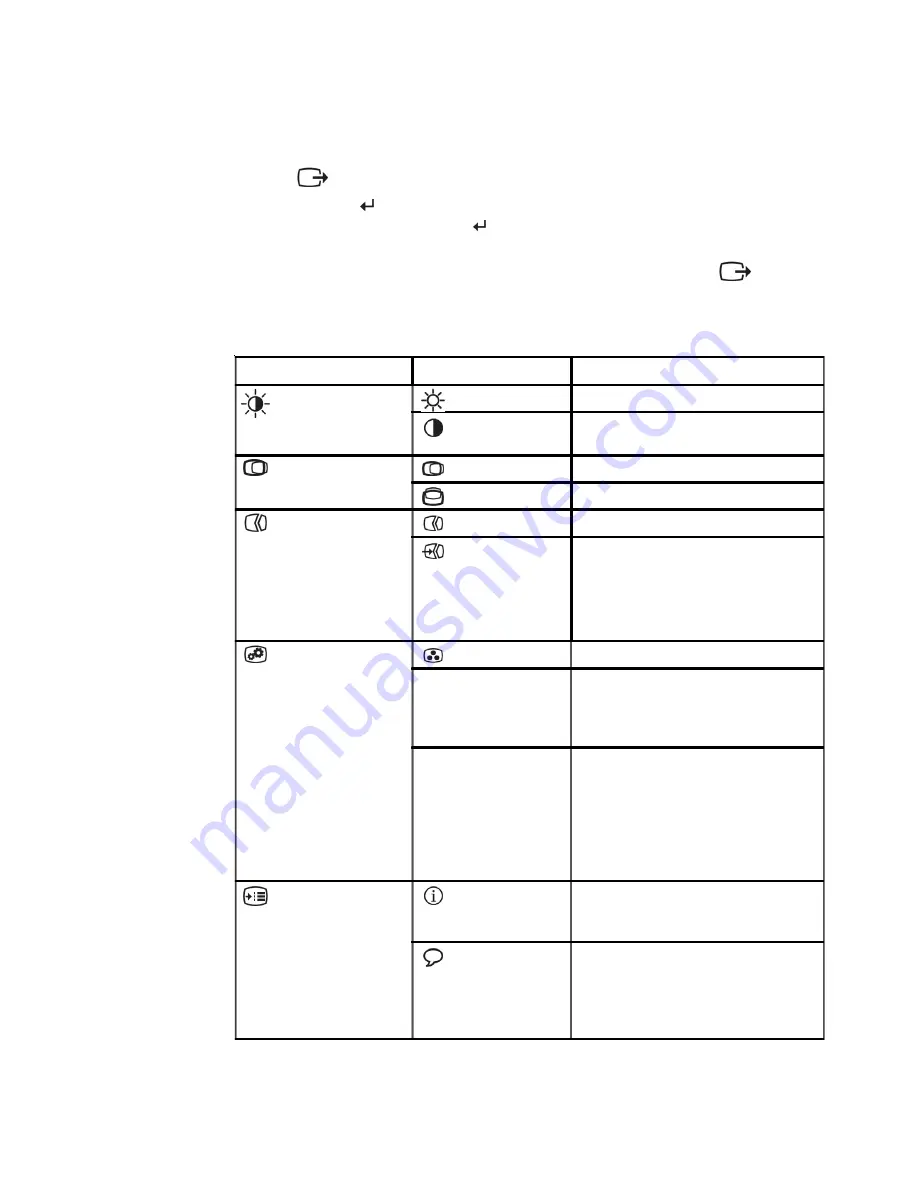
3. Press
to move backwards through the sub-menus and exit from the OSD.
4. Press and hold for 10 seconds to lock the OSD. This will prevent accidental
adjustments to the OSD. Press and hold for 10 seconds to unlock the OSD and
allow adjustments to the OSD.
5. Enables DDC/CI by default. Use OSD Exit Key,Press and hold the
buttons
for 10 seconds to disable / enable DDC/CI function. The words " DDC/CI Disable"
shows on the screen.
Table 2-2. OSD functions
Chapter 2. Adjusting and using your monitor
2-4
OSD Icon on Main Menu Submenu
Description
Brightness/Contrast
Brightness
Adjusts overall brightness
Contrast
Adjusts difference between light and dark
areas
Image Position
Horizontal Position Moves the image left or right.
Vertical Position
Moves the image up or down.
Image Setup
Automatic
Automatically optimizes the image.
Manual
Manually optimizes the image. See
"Menual image setup" page 3-3.
Clock
Phase
Save
Image Properties
Color
Adjusts intensity of red, green, and blue.
Preset mode
Default
sRGB
Reddish
Bluish
Custom
Red: Increases or decreases the
saturation of "red" in the image.
Green: Increases or decreases the
saturation of "green" in the image.
Blue: Increases or decreases the
saturation of "blue" in the image.
Save: Saves the custom color choices.
Options
Information
Shows resolution, refresh rate, and
product details. Note: This screen does
not allow any changes to the settings.
Language
This section lists the languages supported
by your monitor. Note: The language
chosen only affects the language of the
OSD. It has no effect on any software
running on the computer.
·
·
·
·
·
·
·
·
·
·
·
* Note: Brightness and Contrast can not be adjusted in sRGB mode.
*
Содержание Thinkvision 9165-AC2
Страница 1: ...L151p Flat Panel Monitor User s Guide ...
Страница 4: ...Safety information Copyright Lenovo 2007 iii ...




























