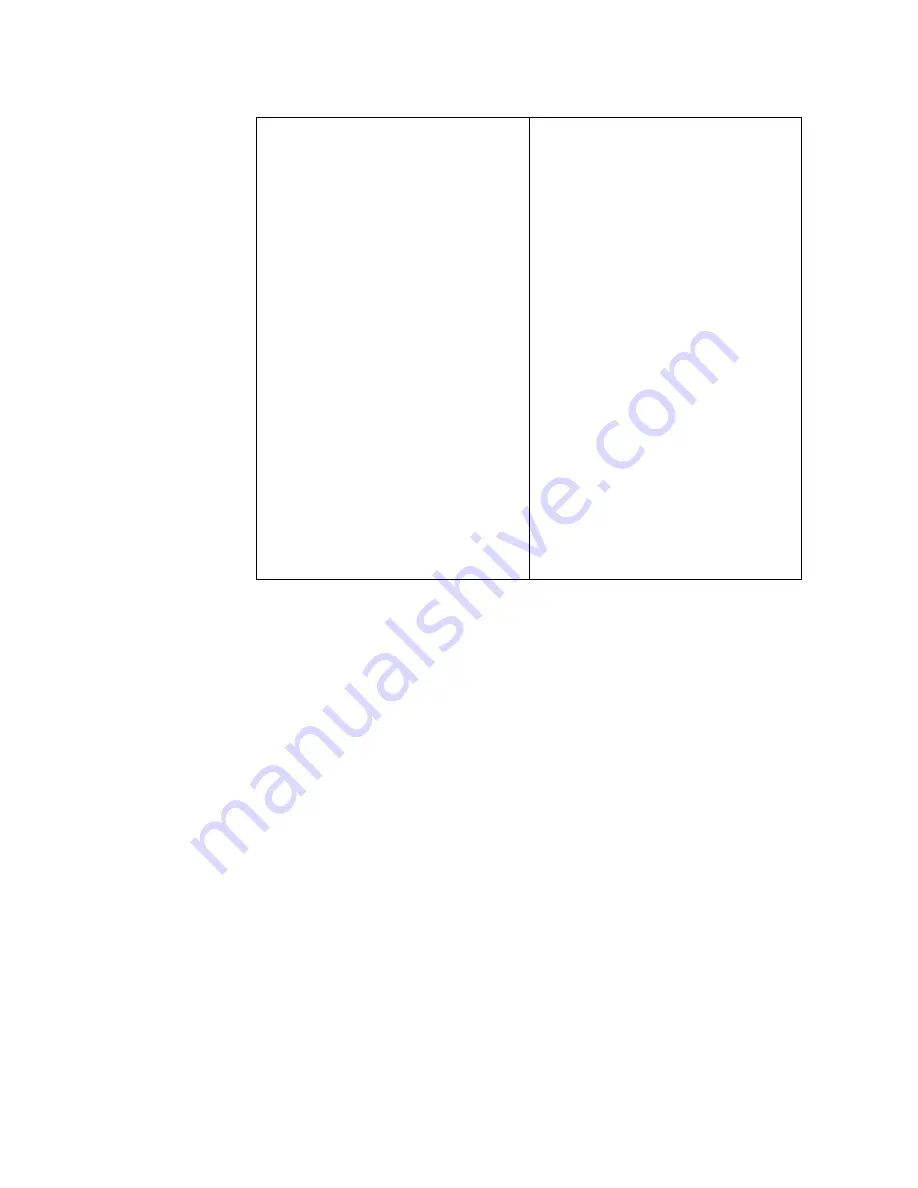
60
NE2580O Installation Guide
To replace a hot-swap power supply module, complete the following steps:
1.
Select an empty power supply module bay on the rear of the switch. If the target
bay is protected by a blank power filler plate, remove the blank.
2.
Insert the power supply module into the selected power-supply bay and gently
push it into the slot until it latches. Each power supply module has a mechanical
guide key to prevent you from inserting the module incorrectly.
3.
Connect the power cord to the power supply module and to an appropriate
universal grounded AC power source.
4.
Make sure that the power supply module’s LEDs are green.
To Connect:
1.
Turn OFF all power sources and
equipment that is to be attached to
this product.
2.
Attach signal cables to the
product.
3.
Attach power cords to the
product.
For ac systems, use appliance
inlets.
For dc systems, ensure correct
polarity of -48 V dc connections:
RTN is + and -48 V dc is -. Earth
ground should use a two-hole
lug for safety.
4.
Attach signal cables to other
devices.
5.
Connect power cords to their
sources.
6.
Turn ON all the power sources.
To Disconnect:
1.
Turn OFF all power sources and
equipment that is to be attached to
this product.
For ac systems, remove all power
cords from the chassis power
receptacles or interrupt power at
the ac power distribution unit.
For dc systems, disconnect dc
power sources at the breaker
panel or by turning off the power
source. Then, remove the dc
cables.
2.
Remove the signal cables from
the connectors.
3.
Remove all cables from the
devices.
Содержание ThinkSystem NE2580O RackSwitch
Страница 1: ...Lenovo ThinkSystem NE2580O RackSwitch Installation Guide For Network Operating System ...
Страница 6: ...6 Lenovo NE2580O Installation Guide ...
Страница 14: ...14 NE2580O Installation Guide ...
Страница 17: ... Copyright Lenovo 2020 17 Chapter 2 Switch Components This chapter describes the NE2580O hardware components ...
Страница 54: ...54 NE2580O Installation Guide ...
Страница 70: ...70 NE2580O Installation Guide ...
Страница 88: ...88 NE2580O Installation Guide ...






























