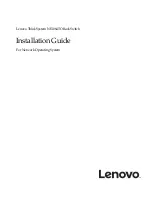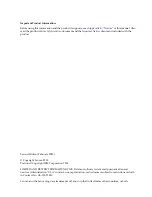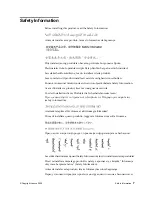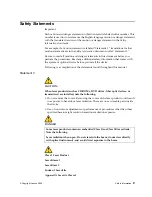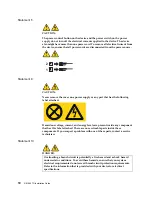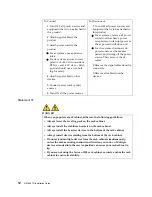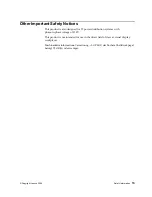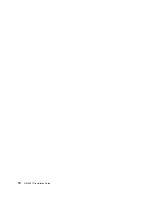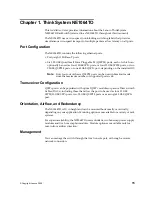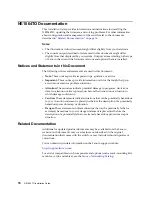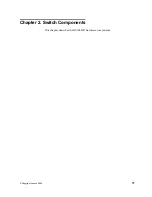Important Product Information:
Before using this information and the product it supports, read
of this manual. Also
read the product
Warranty Information
document and the
Important Notices
document included with the
product.
Second Edition (February 2020)
© Copyright Lenovo 2020
Portions © Copyright IBM Corporation 2014.
LIMITED AND RESTRICTED RIGHTS NOTICE: If data or software is delivered pursuant a General
Services Administration “GSA” contract, use, reproduction, or disclosure is subject to restrictions set forth
in Contract No. GS-35F-05925.
Lenovo and the Lenovo logo are trademarks of Lenovo in the United States, other countries, or both.
Содержание ThinkSystem NE1064TO RackSwitch
Страница 1: ...Lenovo ThinkSystem NE1064TO RackSwitch Installation Guide For Network Operating System ...
Страница 6: ...6 Lenovo NE1064TO Installation Guide ...
Страница 14: ...14 NE1064TO Installation Guide ...
Страница 17: ... Copyright Lenovo 2020 17 Chapter 2 Switch Components This chapter describes the NE1064TO hardware components ...
Страница 54: ...54 NE1064TO Installation Guide ...
Страница 70: ...70 NE1064TO Installation Guide ...
Страница 88: ...88 NE1064TO Installation Guide ...