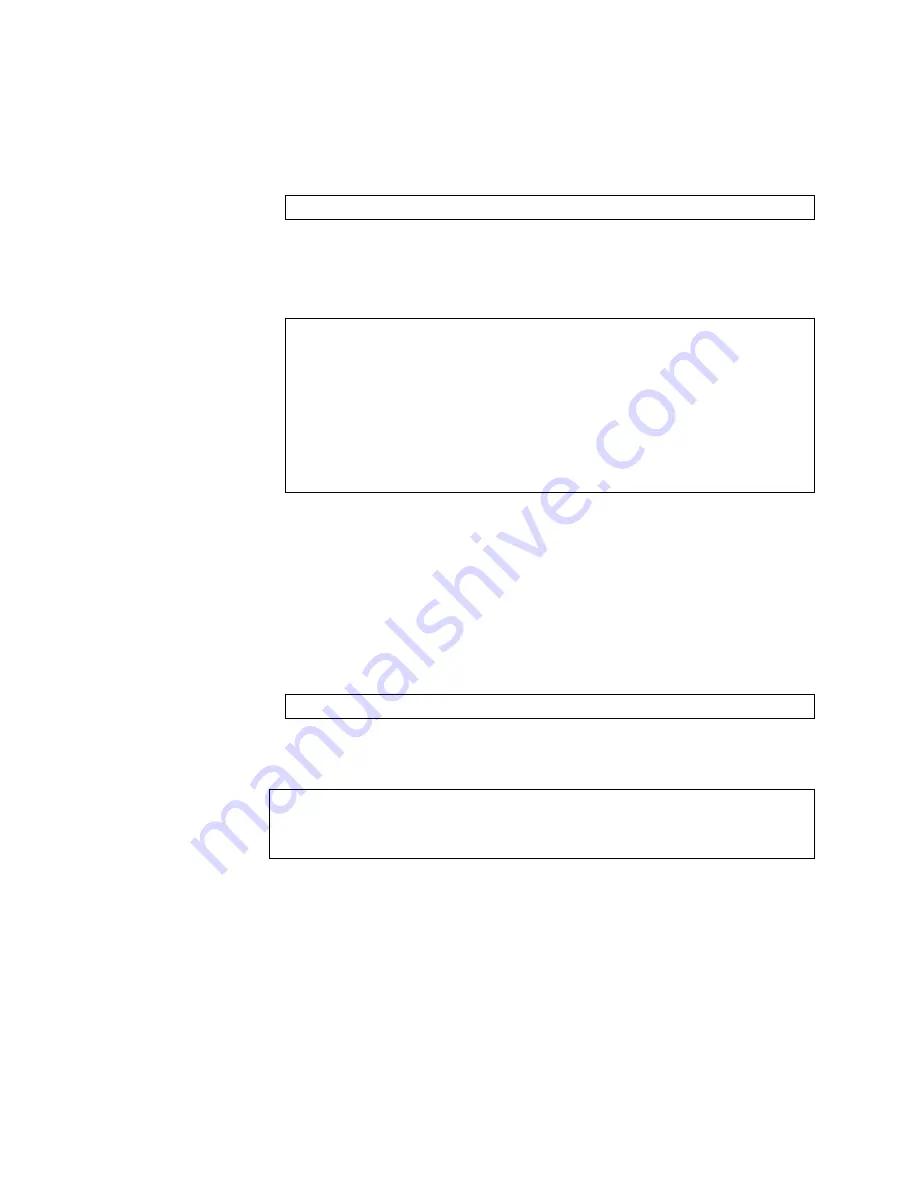
© Copyright Lenovo 2017
ONIE on the NE1032T
17
To boot the switch in ONIE install mode on the next reload, use the following
command from the switch CLI:
Lenovo Cloud Network OS:
To check which in ONIE mode the switch is configured to boot, use the following
command from the switch CLI:
Lenovo Cloud Network OS:
Booting in ONIE Uninstall Mode
This mode is used to uninstall a NOS using ONIE. The ONIE uninstall mode boots
the ONIE kernel and deletes the NOS image running on the switch. After the
uninstall is complete, the ONIE discovery process is executed.
To boot the switch in ONIE uninstall mode on the next reload, use the following
command from the switch CLI:
Lenovo Cloud Network OS:
Note:
The following warning is displayed after choosing ONIE uninstall mode.
You are prompted for confirmation:
Once you confirm, the switch boots in ONIE uninstall mode on the next reload. For
more details, see
“Uninstalling the Lenovo Network OS” on page 20
.
NE1032T(config)#
startup image onie-image install
NE1032T#
display boot
Current ZTP State: Enable
Current FLASH software:
active image: version 10.4.2.0
standby image: version 0.0.0.0
Uboot: version 10.4.2.0
ONIE: version 10.4.2.0
Currently set to boot ONIE install mode
Currently scheduled reboot time: none
Current port mode: default mode
NE1032T(config)#
startup image onie-image uninstall
WARNING: Booting ONIE in uninstall mode will completely uninstall the
operating system!
Only the ONIE image will be preserved.
Are you sure you want the next boot to uninstall the OS? (y/n)




















