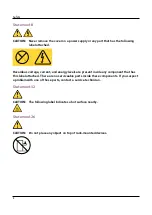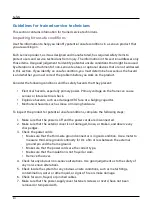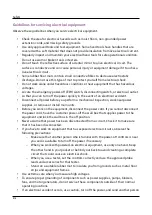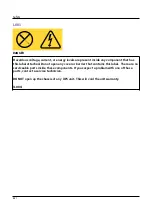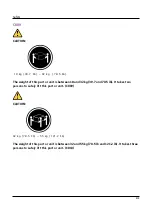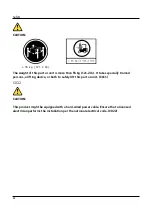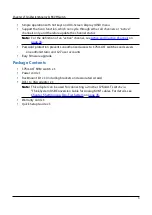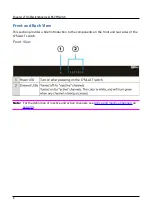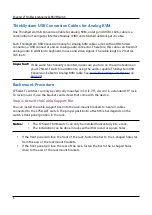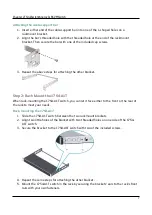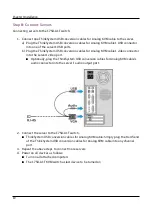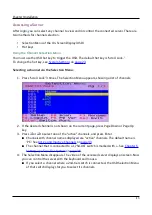Safety
Product Safety
•
The UPS connection instructions and operations described in the manual must be
followed in the indicated order.
•
Important:
To reduce the risk of fire, the unit connects only to a circuit provided with
branch circuit over-current protection as described in this manual, in accordance with
the National Electric Code, ANSI/NFPA 70.
•
The upstream circuit breaker for Normal AC and Bypass AC must be easily accessible. The
unit can be disconnected from AC power source by opening this circuit breaker. This
circuit breaker is used for back-feed protection and must comply with IEC/EN 62040-1
(the creepage and clearance distances shall meet the basic insulation requirements for
pollution degree 2).
•
Disconnection and over-current protection devices shall be provided by others for
permanently connected AC input (Normal AC and Bypass AC) and AC output circuits.
•
Check that the indications on the rating plate correspond to your AC powered system
and to the actual electrical consumption of all the equipment to be connected to the
system.
•
For
PLUGGABLE EQUIPMENT
, the socket-outlet shall be installed near the equipment
and shall be easily accessible.
•
Never install the system near liquids or in an excessively damp environment.
•
Never let a foreign body penetrate inside the system.
•
Never block the ventilation grates of the system.
•
Never expose the system to direct sunlight or source of heat.
•
If the system must be stored prior to installation, storage must be in a dry place.
•
The admissible storage temperature range is -15° C (5° F) to +50° C (122° F).
•
This unit is not designed to conform to ANSI/NFPA 75 and therefore is not for use in
ANSI/NFPA 75-certified data centres.
Although the UPS does not contain back-feed (ABF) relays, some back-feed protection is
provided. For example, if some components are damaged in battery mode, the output voltage
may feed back to the input. In this case, a current transformer (CT) is used to detect the bypass
current feedback voltage. If a current back-feed fault condition is detected, the UPS will
terminate the inverter output to avoid personal injury.
xxiv
Содержание ThinkSystem 1754-A1T
Страница 1: ...ThinkSystem Analog 1x8 KVM Switch SM27A17643 User Guide Machine Types 1754 A1T 1754 HC5 ...
Страница 2: ......
Страница 16: ...Safety xiii ...
Страница 87: ......
Страница 88: ......