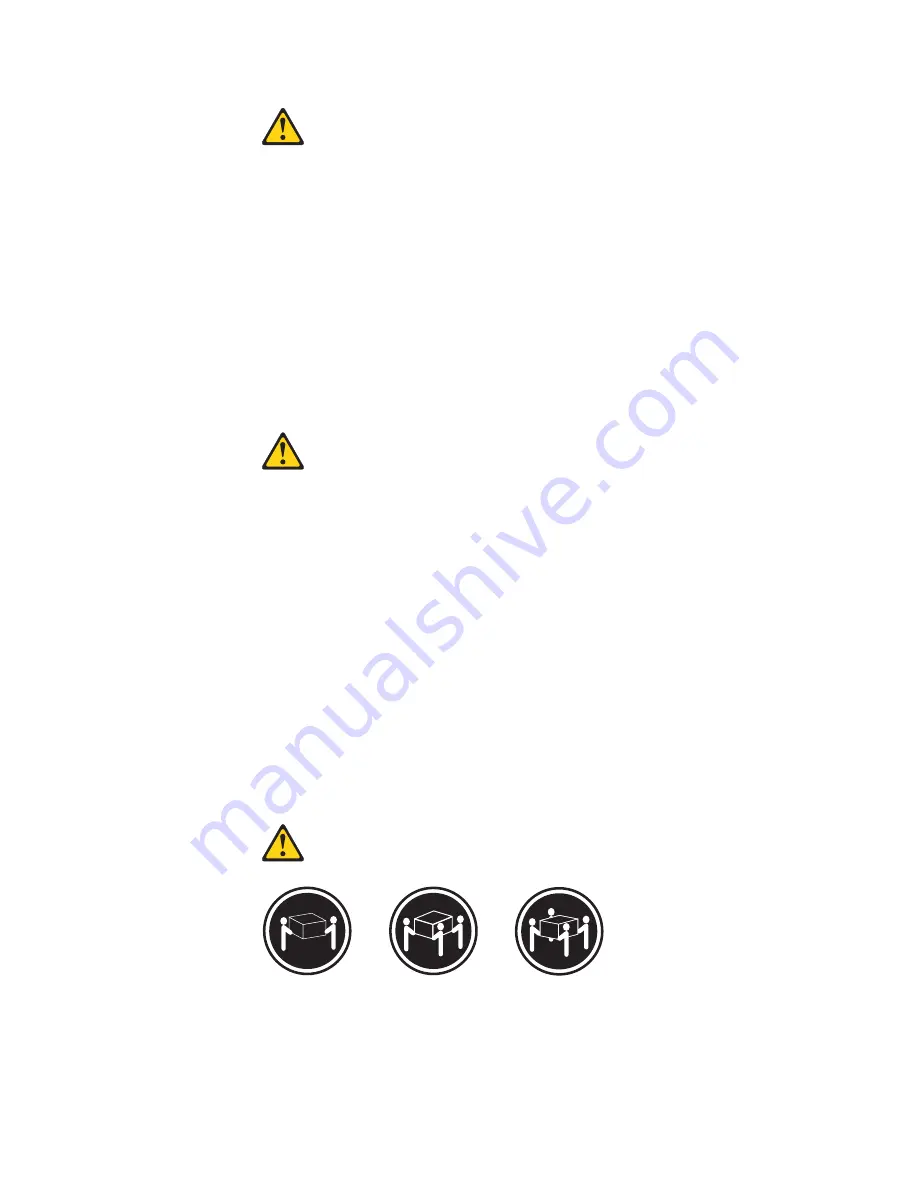
CUIDADO:
Ao substituir a bateria de lítio, utilize apenas uma bateria com Número de Peça
45C1566 ou um tipo de bateria equivalente recomendado pelo Se o seu sistema
possui um módulo com uma bateria de lítio, substitua-o apenas por um módulo
do mesmo tipo e do mesmo fabricante. A bateria contém lítio e pode explodir se
não for utilizada, manuseada ou descartada de maneira correta.
Não:
v
Jogue ou coloque na água
v
Aqueça a mais de 100°C (212°F)
v
Conserte nem desmonte
Descarte a bateria conforme requerido pelas leis ou regulamentos locais.
PRECAUCIÓN:
Quando produtos a laser (como unidades de CD-ROMs, unidades de DVD-ROM,
dispositivos de fibra ótica ou transmissores) estiverem instalados, observe o
seguinte:
v
Não remova as tampas. A remoção das tampas de um produto a laser pode
resultar em exposição prejudicial à radiação de laser. Não existem peças que
podem ser consertadas no interior do dispositivo.
v
A utilização de controles ou ajustes ou a execução de procedimentos diferentes
dos especificados aqui pode resultar em exposição prejudicial à radiação.
PERIGO
Alguns produtos a laser contêm diodo de laser integrado da Classe 3A ou da
Classe 3B. Observe o seguinte:
Radiação a laser quando aberto. Não olhe diretamente para o feixe a olho nu ou
com instrumentos ópticos e evite exposição direta ao feixe.
≥
18 kg (37 lbs)
≥
32 kg (70.5 lbs)
≥
55 kg (121.2 lbs)
CUIDADO:
Utilize procedimentos de segurança para levantar equipamentos.
Chapter 2. Safety information
15
Содержание ThinkStation 4215
Страница 1: ......
Страница 2: ......
Страница 3: ...ThinkStation Hardware Maintenance Manual ...
Страница 17: ...Chapter 2 Safety information 11 ...
Страница 18: ...12 Hardware Maintenance Manual ...
Страница 19: ... 18 kg 37 lbs 32 kg 70 5 lbs 55 kg 121 2 lbs 1 2 Chapter 2 Safety information 13 ...
Страница 23: ...Chapter 2 Safety information 17 ...
Страница 24: ...1 2 18 Hardware Maintenance Manual ...
Страница 25: ...Chapter 2 Safety information 19 ...
Страница 26: ...1 2 20 Hardware Maintenance Manual ...
Страница 33: ...Chapter 2 Safety information 27 ...
Страница 34: ...28 Hardware Maintenance Manual ...
Страница 35: ...1 2 Chapter 2 Safety information 29 ...
Страница 39: ...Chapter 2 Safety information 33 ...
Страница 40: ...1 2 34 Hardware Maintenance Manual ...
Страница 44: ...38 Hardware Maintenance Manual ...
Страница 54: ...48 Hardware Maintenance Manual ...
Страница 130: ...124 Hardware Maintenance Manual ...
Страница 179: ......
Страница 180: ...Part Number 71Y8031 Printed in USA 1P P N 71Y8031 ...






























