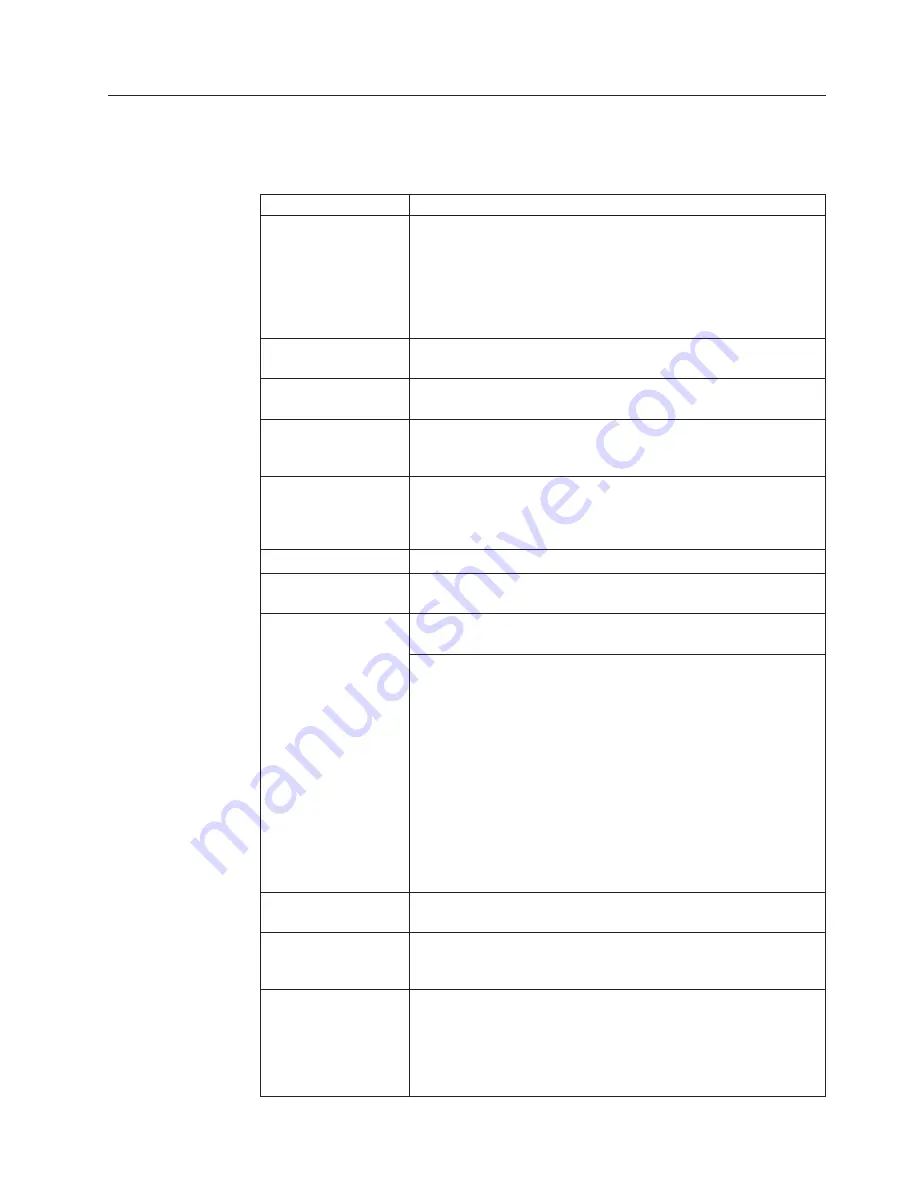
FRU
tests
The
following
table
shows
the
test
for
each
FRU.
Table
9.
FRU
tests
FRU
Applicable
test
System
board
1.
Diagnostics
-->
CPU/Coprocessor
2.
Diagnostics
-->
Systemboard
3.
Place
the
computer
on
a
horizontal
surface,
and
run
Diagnostics
-->
ThinkPad
Devices
-->
HDD
Active
Protection
Test
.
Note:
Do
not
apply
any
physical
shock
to
the
computer
while
the
test
is
running.
Power
Diagnostics
-->
ThinkPad
Devices
-->
AC
Adapter
,
Battery
1
(Battery2)
LCD
unit
1.
Diagnostics
-->
Video
Adapter
2.
Interactive
Tests
-->
Video
Audio
Enter
the
BIOS
Setup
Utility
and
change
Serial
ATA
(SATA)
setting
to
Compatibility
,
and
run
Diagnostics
-->
Other
Devices
-->
Analog
Devices
HDA
CODEC
Test
Speaker
Interactive
Tests
-->
Internal
Speaker
Note:
Once
Audio
test
is
done,
the
no
sound
is
heard
this
test.
In
this
case,
turn
off
and
turn
on
the
computer.
Then,
run
this
test
again.
PC
Card
slot
Diagnostics
-->
Systemboard
-->
PCMCIA
Keyboard
1.
Diagnostics
-->
Systemboard
-->
Keyboard
2.
Interactive
Tests
-->
Keyboard
Hard
disk
drive
or
solid
state
drive
Enter
the
BIOS
Setup
Utility
and
change
Serial
ATA
(SATA)
setting
to
Compatibility
,
and
run
Diagnostics
-->
Fixed
Disks
You
can
also
diagnose
the
drive
without
starting
up
the
operating
system.
To
diagnose
the
drive
from
the
BIOS
Setup
Utility,
do
as
follows:
1.
Remove
any
diskette
from
the
diskette
drive,
and
then
turn
off
the
computer.
2.
Turn
on
the
computer.
3.
While
the
message,
“To
interrupt
normal
startup,
press
the
blue
ThinkVangate
button,”
is
displayed
at
the
lower
left
of
the
screen,
press
F1
to
enter
the
BIOS
Setup
Utility.
4.
Using
cursor
keys,
select
HDD
diagnostic
program
.
Press
enter.
5.
Using
cursor
keys,
select
Main
hard
disk
drive
or
Ultrabay
hard
disk
drive
.
6.
Press
Enter
to
start
the
diagnostic
program.
Diskette
drive
1.
Diagnostics
-->
Diskette
Drives
2.
Interactive
Tests
-->
Diskette
DVD
drive
or
DVD/CD-RW
combo
drive
1.
Diagnostics
-->
Other
Devices
-->
Optical
Drive
2.
Interactive
Tests
-->
Optical
Drive
Test
Memory
1.
If
two
DIMMs
are
installed,
remove
one
of
them
and
run
Diagnostics
-->
Memory
Test—Quick
.
2.
If
the
problem
does
not
recur,
return
the
DIMM
to
its
place,
remove
the
other
one,
and
run
the
test
again.
3.
If
the
test
does
not
detect
the
error,
run
Diagnostics
-->
Memory
Test—Full
.
ThinkPad
X300
51
Содержание ThinkPad X300
Страница 1: ...ThinkPad X300 Hardware Maintenance Manual ...
Страница 2: ......
Страница 3: ...ThinkPad X300 Hardware Maintenance Manual ...
Страница 6: ...Notices 131 Trademarks 132 iv ThinkPad X300 Hardware Maintenance Manual ...
Страница 8: ...vi ThinkPad X300 Hardware Maintenance Manual ...
Страница 24: ...16 ThinkPad X300 Hardware Maintenance Manual ...
Страница 30: ...22 ThinkPad X300 Hardware Maintenance Manual ...
Страница 40: ...32 ThinkPad X300 Hardware Maintenance Manual ...
Страница 79: ...Table 16 Removal steps of wireless USB adapter continued 5 ThinkPad X300 71 ...
Страница 88: ...Table 21 Removal steps of palm rest continued 8 7 7 8 8 80 ThinkPad X300 Hardware Maintenance Manual ...
Страница 114: ...Table 33 Removal steps of antenna assembly continued 2 3 106 ThinkPad X300 Hardware Maintenance Manual ...
Страница 117: ...Table 34 Removal steps of hinge L and hinge R continued 3 3 ThinkPad X300 109 ...
Страница 138: ...130 ThinkPad X300 Hardware Maintenance Manual ...
Страница 141: ......
Страница 142: ...Part Number 42X4239_01 1P P N 42X4239_01 ...






























