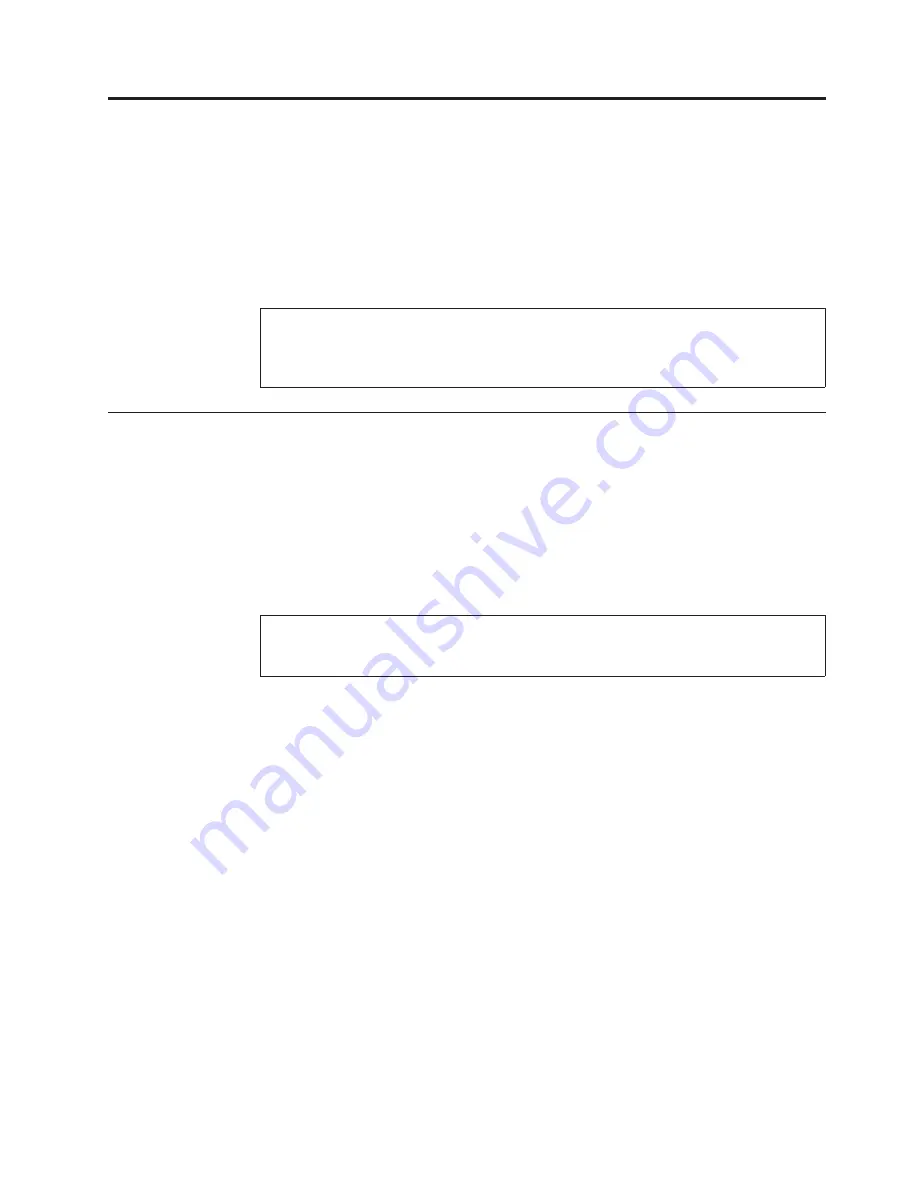
Related
service
information
This
chapter
presents
following
information:
v
“Restoring
the
factory
contents
by
using
Product
Recovery
discs”
v
“Passwords”
on
page
34
v
“Power
management”
on
page
37
v
“Symptom-to-FRU
index”
on
page
39
Restoring
the
factory
contents
by
using
Product
Recovery
discs
When
the
hard
disk
drive
(HDD)
or
solid
state
drive
(SSD)
is
replaced
because
of
a
failure,
no
Product
Recovery
program
is
on
the
new
drive.
In
this
case,
you
must
use
the
recovery
discs
for
the
computer.
Order
the
recovery
discs
and
the
drive
at
the
same
time
so
that
you
can
recover
the
new
drive
with
the
pre-installed
software
when
they
arrive.
For
information
on
which
discs
to
order,
see
“Recovery
discs”
on
page
126.
To
install
the
factory
contents
by
using
Product
Recovery
discs,
do
the
following:
1.
Insert
the
Rescue
and
Recovery
Disk1
of
1
into
the
optical
drive,
then
restart
the
computer.
This
will
take
several
minutes.
2.
When
the
“Welcome
to
Rescue
and
Recovery”
screen
is
displayed,
press
Continue
.
In
the
Rescue
and
Recovery
menu,
select
Restore
Your
System
.
A
message
giving
a
warning
that
USB
devices
used
in
recovery
must
be
connected
when
the
computer
is
turned
on
appears.
Click
OK
.
3.
“Restore
Your
System”
window
appears.
Select
Restore
my
hard
drive
to
the
original
factory
state
,
and
click
Next
.
A
warning
appears,
click
Yes
.
Then
next
menu
appears.
Select
I
do
not
want
to
save
any
files
and
click
Next
.
Following
menu
appears
with
a
warning,
select
Next
.
A
warning
appears
not
to
power
down
the
computer
during
the
recovery
process.
Click
OK
.
One
more
warning
appears
saying
that
recovery
is
intended
only
for
unrecoverable
system
problems.
Click
OK
.
4.
The
Terms
and
Conditions
window
appears,
select
I
accept
these
terms
and
conditions
and
press
OK
.
Previous
menus
may
remain
on
the
screen,
but
the
Predesktop
installer
begins
copying
files.
When
this
completes,
the
computer
will
restart
and
a
window
will
ask
you
to
insert
a
Product
Recovery
Supplemental
Disk,
if
you
have
one.
Press
No
.
Service
Web
site:
When
the
latest
maintenance
diskette
and
the
system
program
service
diskette
become
available,
they
will
be
posted
on
http://www.lenovo.com/spm
Note:
Recovery
takes
several
hours.
The
length
of
time
depends
on
the
method
you
use.
If
you
use
recovery
discs,
recovery
takes
at
least
five
hours.
©
Copyright
Lenovo
2008
33
Содержание ThinkPad X300
Страница 1: ...ThinkPad X300 Hardware Maintenance Manual ...
Страница 2: ......
Страница 3: ...ThinkPad X300 Hardware Maintenance Manual ...
Страница 6: ...Notices 131 Trademarks 132 iv ThinkPad X300 Hardware Maintenance Manual ...
Страница 8: ...vi ThinkPad X300 Hardware Maintenance Manual ...
Страница 24: ...16 ThinkPad X300 Hardware Maintenance Manual ...
Страница 30: ...22 ThinkPad X300 Hardware Maintenance Manual ...
Страница 40: ...32 ThinkPad X300 Hardware Maintenance Manual ...
Страница 79: ...Table 16 Removal steps of wireless USB adapter continued 5 ThinkPad X300 71 ...
Страница 88: ...Table 21 Removal steps of palm rest continued 8 7 7 8 8 80 ThinkPad X300 Hardware Maintenance Manual ...
Страница 114: ...Table 33 Removal steps of antenna assembly continued 2 3 106 ThinkPad X300 Hardware Maintenance Manual ...
Страница 117: ...Table 34 Removal steps of hinge L and hinge R continued 3 3 ThinkPad X300 109 ...
Страница 138: ...130 ThinkPad X300 Hardware Maintenance Manual ...
Страница 141: ......
Страница 142: ...Part Number 42X4239_01 1P P N 42X4239_01 ...






























