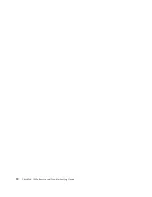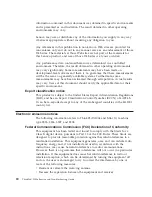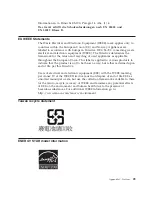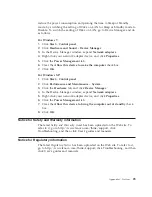reduce the power consumption and prolong the time in Sleep or Standby
mode, by switching the setting of Wake on LAN for Sleep or Standby mode to
Disable. To switch the setting of Wake on LAN, go to Device Manager and do
as follows:
For Windows 7:
1.
Click
Start
→
Control panel
.
2.
Click
Hardware and Sound
→
Device Manager
.
3.
In the Device Manager window, expand
Network adapters
.
4.
Right-click your network adapter device, and click
Properties
.
5.
Click the
Power Management
tab.
6.
Clear the
Allow this device to wake the computer
check box.
7.
Click
OK
.
For Windows XP:
1.
Click
Start
→
Control panel
.
2.
Click
Performance and Maintenance
→
System
.
3.
Click the
Hardware
tab, and click
Device Manager
.
4.
In the Device Manager window, expand
Network adapters
.
5.
Right-click your network adapter device, and click
Properties
.
6.
Click the
Power Management
tab.
7.
Clear the
Allow this device to bring the computer out of standby
check
box.
8.
Click
OK
.
Notice for Safety and Warranty information
The latest
Safety and Warranty Guide
has been uploaded on the Web site. To
refer to it, go to http://www.lenovo.com/think/support, click
Troubleshooting, and then click User’s guides and manuals.
Notice for Regulatory information
The latest
Regulatory Notice
has been uploaded on the Web site. To refer to it,
go to http://www.lenovo.com/think/support, click Troubleshooting, and then
click User’s guides and manuals.
Appendix C. Notices
25
Содержание THINKPAD X100E
Страница 1: ...ThinkPad X100e Service and Troubleshooting Guide ...
Страница 4: ...iv ThinkPad X100e Service and Troubleshooting Guide ...
Страница 12: ...2 ThinkPad X100e Service and Troubleshooting Guide ...
Страница 22: ...12 ThinkPad X100e Service and Troubleshooting Guide ...
Страница 36: ...26 ThinkPad X100e Service and Troubleshooting Guide ...
Страница 38: ...28 ThinkPad X100e Service and Troubleshooting Guide ...
Страница 39: ......
Страница 40: ......