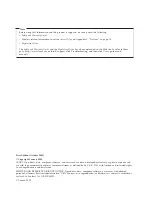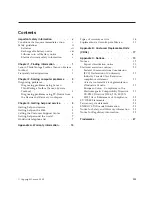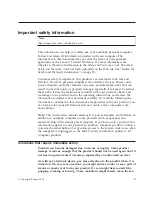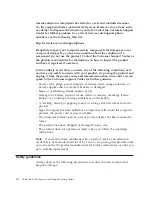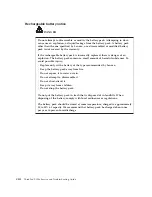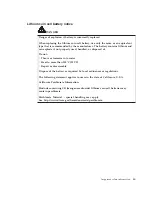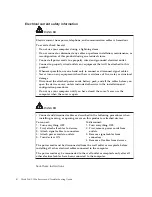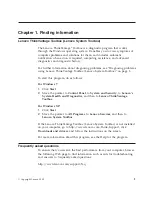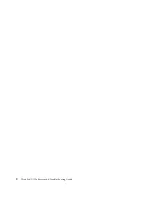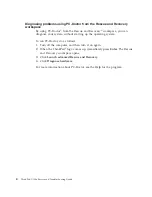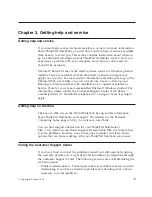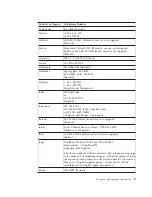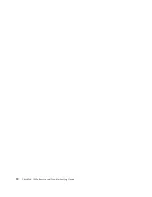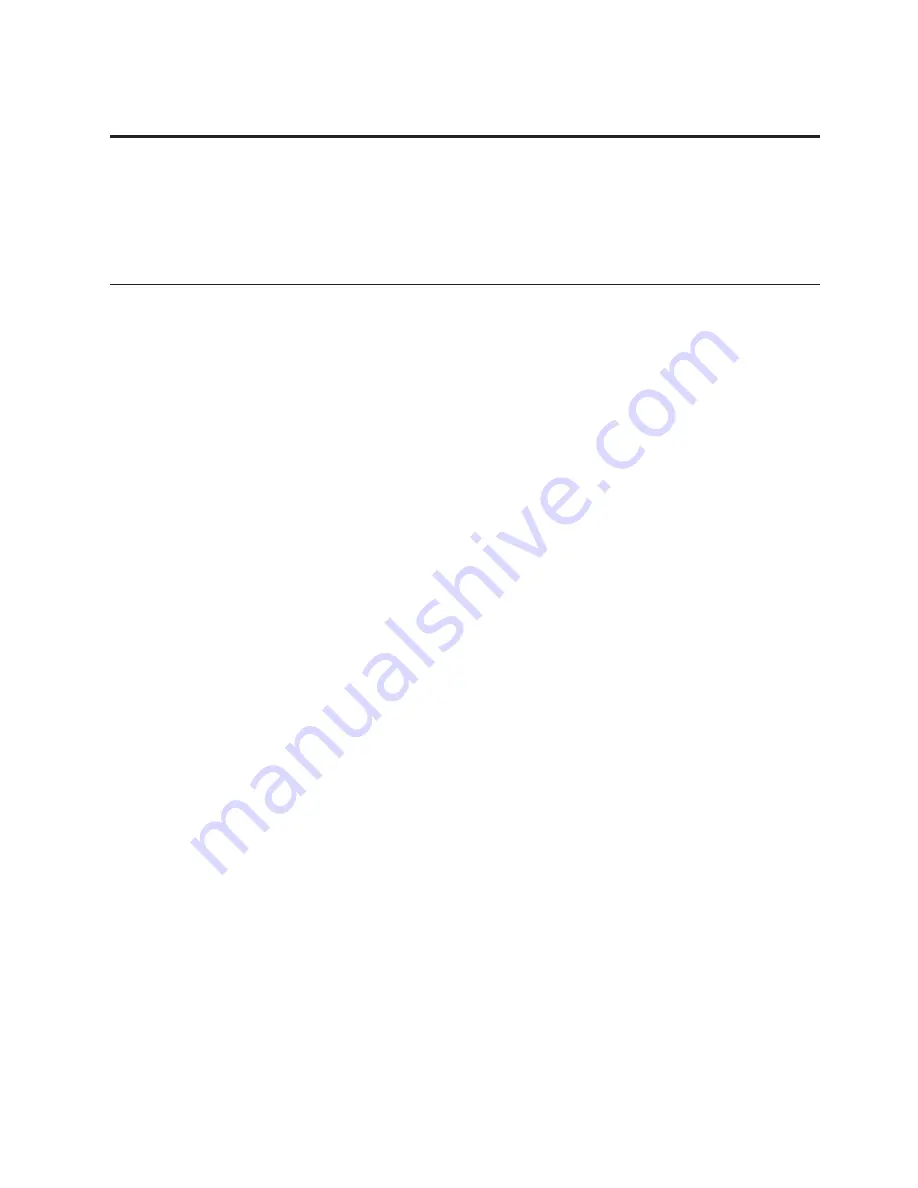
Chapter 2. Solving computer problems
Diagnosing problems
If you experience problems with your computer, use the following procedure
as a starting point for solving them.
v
If you can start up the operating system, see “Diagnosing problems using
Lenovo ThinkVantage Toolbox (Lenovo System Toolbox).”
v
If you cannot start up the operating system, see “Diagnosing problems
using PC-Doctor from the Rescue and Recovery workspace” on page 4.
Diagnosing problems using Lenovo ThinkVantage Toolbox (Lenovo
System Toolbox)
If your computer is not operating properly, you may be able to diagnose the
problem by having Lenovo ThinkVantage Toolbox (Lenovo System Toolbox)
test components of your computer.
To start this program, do as follows:
For Windows 7:
1.
Click
Start
.
2.
Move the pointer to
Control Panel
, to
System and Security
, to
Lenovo’s
System Health and Diagnostics
, and then to
Lenovo ThinkVantage
Toolbox
.
For Windows XP:
1.
Click
Start
.
2.
Move the pointer to
All Programs
, to
Lenovo Services
, and then to
Lenovo System Toolbox
.
For more information about this program, see the Help for the program.
Running any tests may take up to several minutes or longer. Make sure you
have time to run the entire test; do not interrupt the test while it is running.
When preparing to contact the Customer Support Center, be sure to print the
test log so that you can rapidly provide information to the help technician.
Note:
If your system is running and Access Help is accessible, see
Access Help
.
© Copyright Lenovo 2009
3
Содержание THINKPAD X100E
Страница 1: ...ThinkPad X100e Service and Troubleshooting Guide ...
Страница 4: ...iv ThinkPad X100e Service and Troubleshooting Guide ...
Страница 12: ...2 ThinkPad X100e Service and Troubleshooting Guide ...
Страница 22: ...12 ThinkPad X100e Service and Troubleshooting Guide ...
Страница 36: ...26 ThinkPad X100e Service and Troubleshooting Guide ...
Страница 38: ...28 ThinkPad X100e Service and Troubleshooting Guide ...
Страница 39: ......
Страница 40: ......