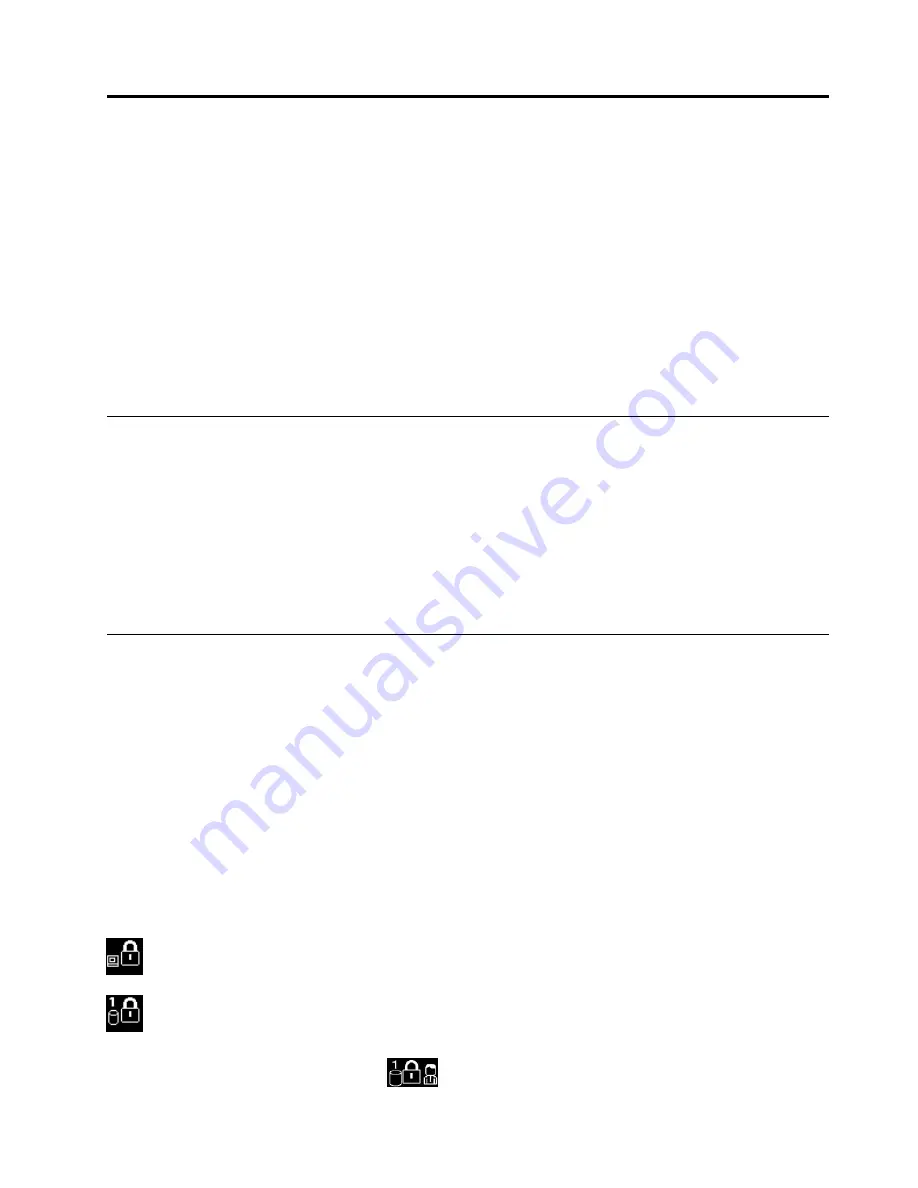
Chapter 4. Security
This chapter provides information about how to protect your computer from theft and unauthorized use.
Attaching a mechanical lock on page 45
Using passwords on page 45
Solid state drive security on page 50
Setting the security chip on page 50
Using a ngerprint reader on page 51
Notice on deleting data from your solid state drive on page 55
Using rewalls on page 56
Protecting data against viruses on page 56
Attaching a mechanical lock
You can attach a mechanical lock to your computer, to help prevent it from being removed without your
permission.
Attach a mechanical lock to the keyhole of the computer; then secure the chain on the lock to a stationary
object. Refer to the instructions shipped with the mechanical lock.
Note:
You are responsible for evaluating, selecting, and implementing the locking devices and security
features. Lenovo makes no comments, judgments, or warranties about the function, quality, or performance
of locking devices and security features.
Using passwords
By using passwords, you can help prevent your computer from being used by others. Once you set a
password, a prompt is displayed on the screen each time you turn on the computer. Enter your password at
the prompt. You cannot use the computer unless you type the correct password.
Passwords and sleep mode
If you have set passwords and you put your computer into sleep mode by pressing Fn+F4:
You are not prompted to type the password when resuming operation.
If the solid state drive has a hard disk password, it is unlocked automatically when you resume operation.
Note:
If a Windows password has been set, you will be prompted to enter it.
Typing passwords
If this icon is displayed, type a power-on password or a supervisor password.
If this icon is displayed, type a user hard disk password. If you want to type a master hard disk
password, do the following:
1. Press F1. The icon changes to this:
Copyright Lenovo 2012
45
Содержание ThinkPad X1 2nd Generation
Страница 1: ...User Guide ThinkPad X1 2nd Generation ...
Страница 30: ...16 User Guide ...
Страница 54: ...40 User Guide ...
Страница 114: ...100 User Guide ...
Страница 124: ...110 User Guide ...
Страница 128: ...114 User Guide ...
Страница 130: ...5 Click the Power Management tab 6 Clear the Allow this device to wake the computer check box 7 Click OK 116 User Guide ...
Страница 133: ......
Страница 134: ...Part Number Printed in China 1P P N ...






























