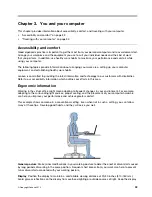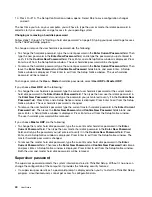Secure Digital High-Capacity (SDHC) card
Secure Digital eXtended-Capacity (SDXC) card
MultiMediaCard (MMC)
Note:
While transferring data to or from a media card, such as an SD card, do not put your computer into
sleep mode before the data transfer is completed; otherwise, your data could become damaged.
For more information on media cards, refer to any of the following topics:
Inserting a media card
Attention:
Before you start installing any of the following cards, touch a metal table or a grounded metal
object. This action reduces any static electricity from your body. The static electricity could damage the card.
To insert a media card into the 4-in-1 media card reader slot, do the following:
1. Ensure that the card is correctly oriented.
2. Insert the card rmly into the 4-in-1 media card reader slot. Press the card rmly into the slot.
If the media card is not plug and play, do the following:
1. Move the cursor to the top-right or bottom-right corner of the screen to display the charms. Click
Settings
奕
Control Panel
.
2. Click
Hardware and Sound
奕
Device Manager
.
3. From the
Action
menu, select
Add legacy hardware
. The Add Hardware Wizard starts.
4. Follow the instructions on the screen.
Removing a media card
Attention:
Before removing the card, stop the card rst. Otherwise, data on the card might be corrupted or lost.
Do not remove the card while the computer is in sleep mode. Otherwise, the system might not respond
when you try to resume operation.
To remove a media card, do the following:
1. Click
Show hidden icons
in the Windows noti cation area.
2. Right-click the
Safely Remove Hardware and Eject Media
icon.
3. Select the corresponding item to eject the card from the Windows operating system.
4. Press the card to eject it from your computer.
5. Remove the card from your computer and store it safely for future use.
Note:
If you do not remove the card from your computer after you eject the card from the Windows
operating system, the card can no longer be accessed. To access the card, you must remove it once,
then insert it again.
32
User Guide
Содержание ThinkPad Twist S230u
Страница 2: ...User Guide ThinkPad S230u ...
Страница 15: ...xii User Guide ...
Страница 61: ...46 User Guide ...
Страница 63: ...48 User Guide ...
Страница 79: ...13 Turn the computer over again Connect the ac power adapter and all cables 64 User Guide ...
Страница 95: ...80 User Guide ...
Страница 101: ...86 User Guide ...
Страница 123: ...For more information about these services go to http www lenovo com accessories services index html 108 User Guide ...
Страница 129: ...114 User Guide ...
Страница 133: ...118 User Guide ...
Страница 135: ...4 In the Power Management tab clear the Allow this device to wake the computer check box 5 Click OK 120 User Guide ...
Страница 139: ...India RoHS RoHS compliant as per E Waste Management Handling Rules 2011 124 User Guide ...
Страница 140: ......
Страница 141: ...Part Number Printed in China 1P P N 1P ...